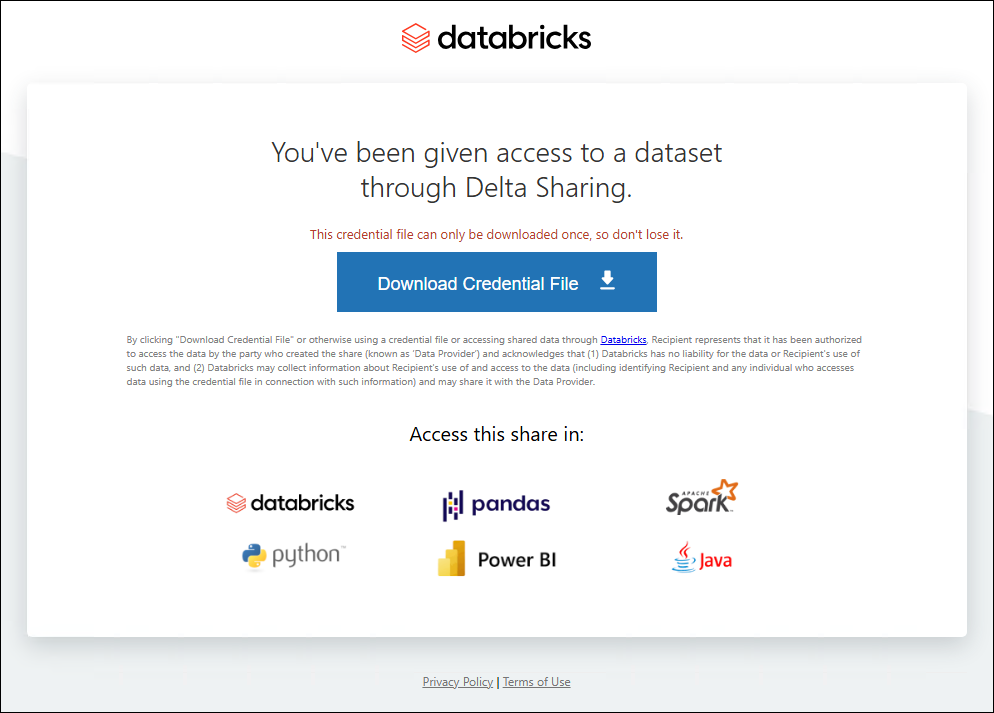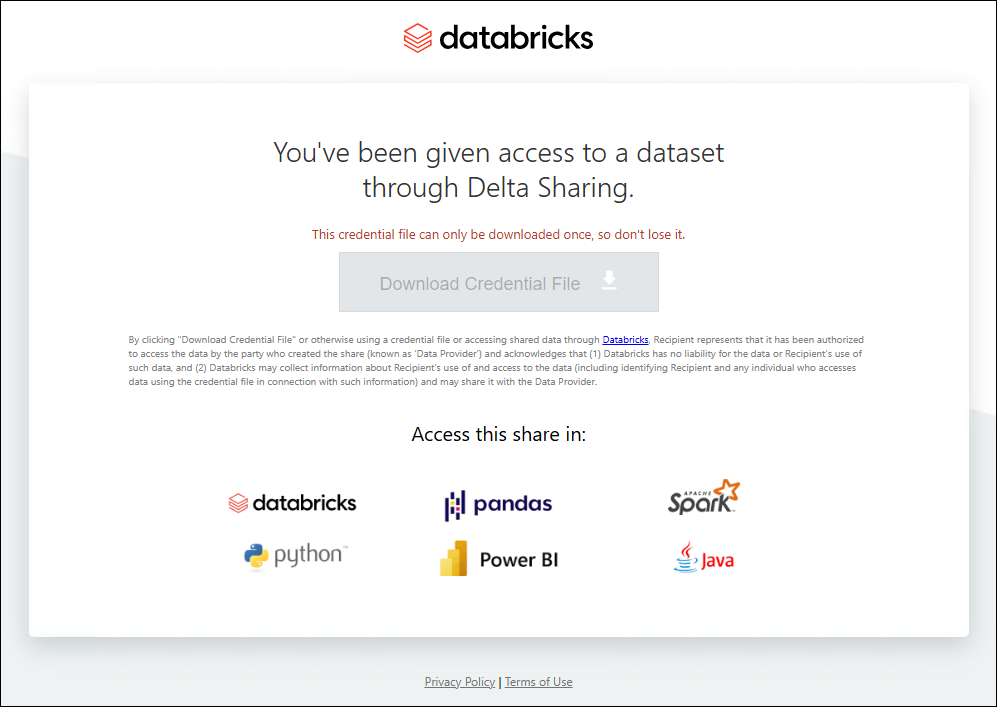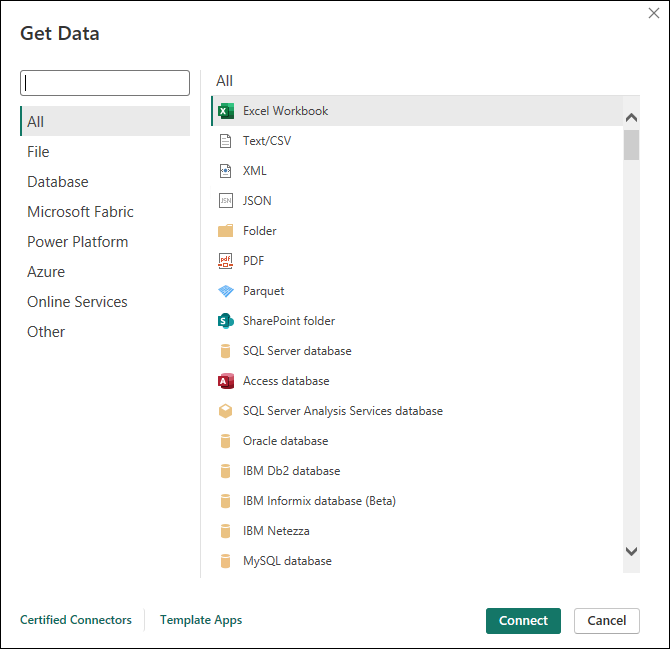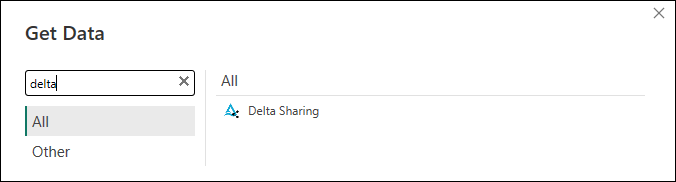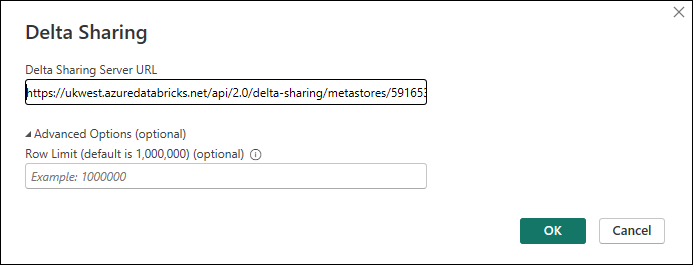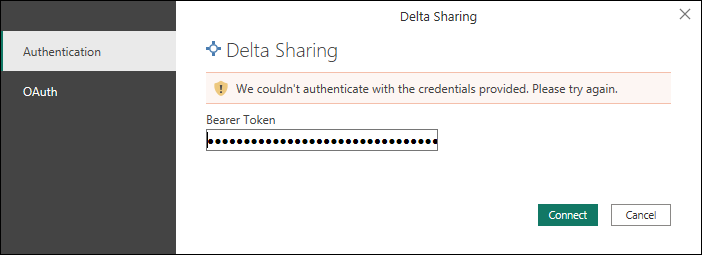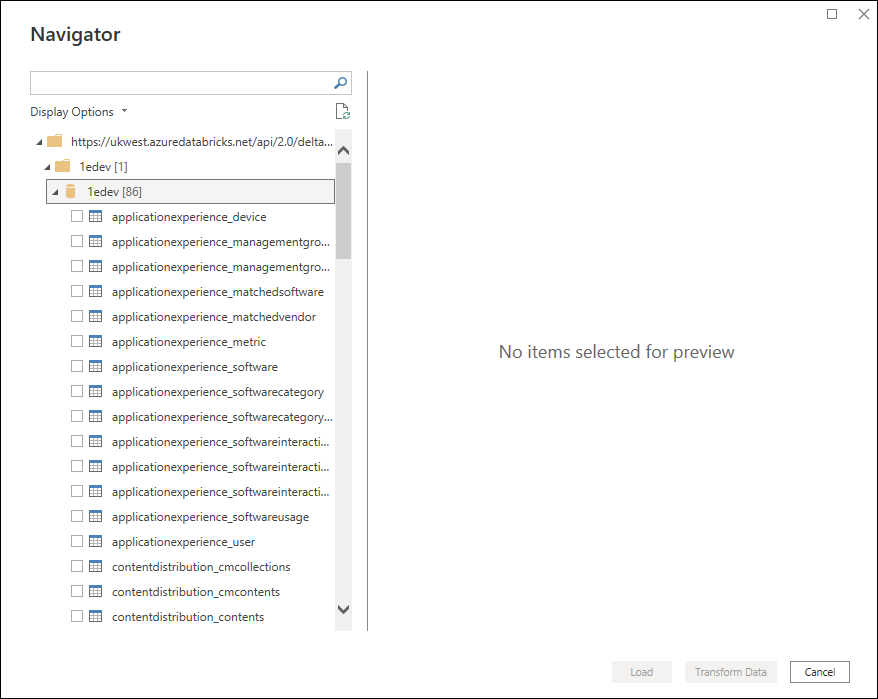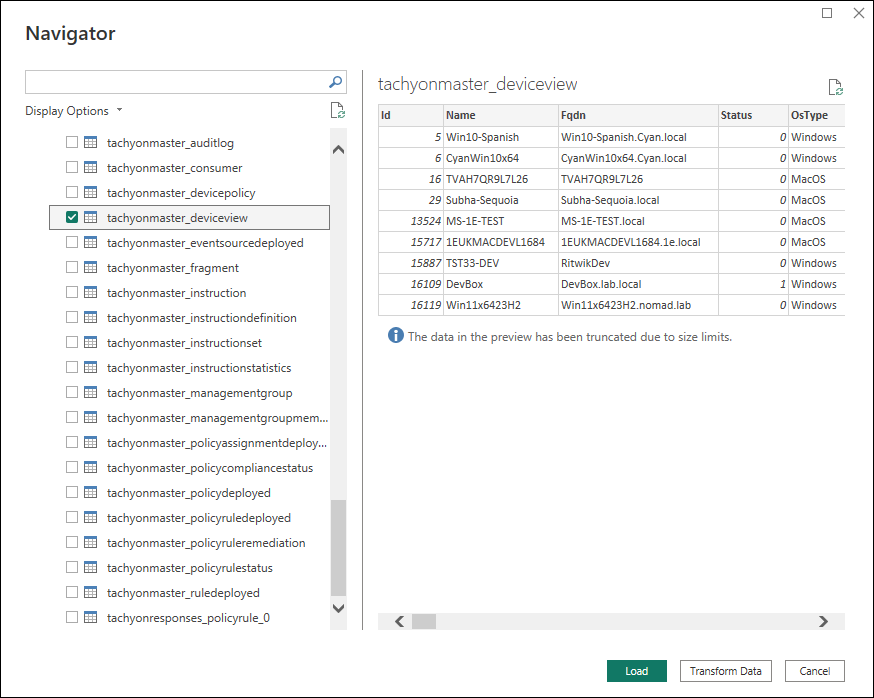Databricks integration
To learn how to configure and manage the Data Access integration within the 1E Platform, refer to Data Access in Integrations.
This article discusses using the 1E PowerShell Toolkit to obtain an access token that allows external integrators to retrieve data from Databricks.
To learn about the 1E PowerShell Toolkit cmdlets used for Databricks token management, refer to Platform server management cmdlets.
The Data Access feature is a separate licensable feature currently available in the Enterprise+ tier. The Data Access feature is disabled by default. If you have a license for this feature, you must first explicitly enable it before it can be used. The Enabling data access section below shows how to enable the feature, and the Checking the status of Databricks access section describes how you can check whether the feature is currently enabled.
About Databricks
Databricks provides data storage and retrieval for 1E platform data that is collected over an extended time period. This data includes, for example, performance information relating to endpoints.
It can often be useful to access this data outside of the 1E platform itself. The 1E PowerShell Toolkit allows you to obtain an access token through which you can then retrieve data.
Access tokens should be protected, just like any sensitive information. Exercise care when retrieving and using tokens to ensure that they cannot be exfiltrated and misused in any way. The holder of an access token uses it to access data outside the 1E platform’s RBAC control. Although RBAC is used to enforce who can request a token, once this token is retrieved, anyone can potentially use it to access data without being authenticated by the 1E Platform.
You can only retrieve data using an access token. It is not possible to change data stored in Databricks.
Databricks tokens and RBAC access rights
-
You require write access to the securable type DataAccess to be able to create a Databricks token. Write permission is also requested to enable and disable the Data Access feature.
-
You require write access to the securable type DataAccess to request the token activation URL. Requesting the activation URL appears to be a read operation, but the activation URL is used to modify the token state from pending to active. For this reason, requesting the activation URL is a write operation.
-
You require read access to the securable type DataAccess to be able to retrieve information about a Databricks token.
As with all RBAC access rights, having write access does not imply read access. By default, a full administrator has both read and write operations for Data Access.
A token provides access to all schemas in Databricks that are associated with your tenant. You cannot create or use a token that restricts this access to only specific schemas.
Enabling data access
You must enable data access for a tenant before you can create and retrieve tokens. Use the following cmdlet to enable data access:
Enable-1EDataAccessNote that this operation may take some time and the process occurs asynchronously. When the feature is enabled, the 1E Platform will enable the sharing of data in two main steps:
-
It provisions the required objects to enable the sharing of data.
-
It copies data to be shared.
When run, this cmdlet will wait up to 60 seconds for step 1 to complete. Once step 1 is complete, new tokens can be created. However, note that tokens will only have access to data once step 2 completes. Tokens created before step 2 completes will have access to data once both steps complete.
Currently, the data copy operation occurs at midnight (UTC) and, depending on the amount of data, may take multiple hours to complete.
The Get-1EDataAccess cmdlet can be used to query the state of either the feature or the data sync operations.
Disabling data access
You can disable data access for a tenant using the following cmdlet:
Disable-1EDataAccessThis cmdlet will wait up to 60 seconds before returning to ensure that feature disablement is complete.
When disabling the feature, all existing tokens are first deleted. Once all tokens are deleted, the feature is disabled. Note that once a token is deleted, it cannot be used to access data. If the feature is later re-enabled, new tokens must be created.
Checking the status of Databricks access
You can verify whether the Databricks access feature is enabled or disabled using the following cmdlet:
Get-1EDataAccess -Status FeatureThe output of -Status Feature is one of the following:
|
Code |
Description |
|---|---|
|
0 |
The feature is disabled. |
|
1 |
The feature is enabled. |
|
2 |
The feature is currently being disabled. |
|
3 |
The feature is currently being enabled. |
Once this cmdlet (or Enable-1EDataAccess) returns 1 (enabled), new tokens can be created. However, these tokens will only have access to data once the data sync operation completes. Running this cmdlet with the DataSync status will show if the data sync operation has completed.
You can verify whether data is being synchronized correctly from the 1E Platform to Databricks using the following cmdlet:
Get-1EDataAccess -Status DataSyncYou can only query the data sync status if the feature is enabled. This will return the successful sync operations for the last seven days. For example:
StartTimeUTC FinishTimeUTC
------------ -------------
2025-07-21T00:00:02.739Z 2025-07-21T09:56:26.781Z
2025-07-20T00:00:02.687Z 2025-07-20T07:28:21.715Z
2025-07-19T00:00:01.772Z 2025-07-19T06:43:46.449Z
2025-07-18T00:00:02.884Z 2025-07-18T07:07:07.001Z
2025-07-17T00:00:03.153Z 2025-07-17T07:20:20.671Z
2025-07-16T00:00:01.722Z 2025-07-16T07:12:22.943Z
2025-07-15T00:00:03.651Z 2025-07-15T06:37:15.704ZIf Data Access is disabled and later re-enabled, the sync history from previous syncs will be lost.
Token lifecycle
The 1E Platform is used to manage tokens and allows a user to create, list, and delete tokens. Each token has one of the following states:
|
State |
Description |
|---|---|
|
1 - Pending |
All tokens are created in the pending state. These tokens are not currently in use. To access data, a token must be activated via the activation URL. |
|
2 - Activated |
These tokens have been activated and should be considered in use. Once active, they can be used to access data. |
|
3 - Expired |
The token has expired and is no longer usable. |
All new tokens are created in the pending state. These tokens are not currently usable, and must first be activated to access data. To activate a token, the activation URL must be retrieved. The activation URL allows a user to download a credential file which provides access to data. The credential file can be downloaded only once. The token is considered active as soon as the credential file has been downloaded. To learn how to create and use a token, refer to Using tokens to retrieve Databricks data.
The process of activating the token and the use of the credential file is external to the 1E Platform. Both the activation URL and credential file must be protected and treated with care. Anyone with the activation URL and credential file can gain access to your data.
Creating a new access token
To create a new access token, use the Add-1EDataAccessToken cmdlet. For example:
Add-1EDataAccessToken -Name MyDataAccessToken -Description "An example description for the new token" -ExpirationTimeUTC 2025-10-05T12:00ZToken names must be unique. You will receive an error if you attempt to create a token with the same name more than once. The name check is case-insensitive.
A token can have a description and an expiry datetime. A token that does not have an expiry datetime will use the default setting configured within Databricks, which is currently one year. Once the expiry datetime is reached, the token will cease to be valid.
Removing an access token
To delete an access token, use the Remove-1EDataAccessToken cmdlet. For example:
Remove-1EDataAccessToken -Name MyTokenNameWhen you do this, the token immediately becomes invalid.
Retrieving information on active access tokens
You can retrieve information on all active access tokens using the Get-1EDataAccessToken cmdlet.
Get-1EDataAccessTokenThis does not retrieve the actual tokens, only the information (Name, etc.) associated with each token.
Running this cmdlet without a specific name will retrieve all tokens. The Name parameter can be used to return details for a specific token.
Retrieving a specific access token
You can retrieve details about a specific token using the Get-1EDataAccessToken cmdlet. This can be used to return the current state of a token and its activation URL. The activation URL allows the activation and download of the token.
To get the state of a specific token, run the following:
Get-1EDataAccessToken -Name MyTokenNameTo get the activation URL of a token in the pending state, run the following:
Get-1EDataAccessToken -Name MyTokenName -ActivationUrlYou can only retrieve the activation URLs for tokens in the pending state. An error is returned for tokens in a different state.
About the activation URL
The activation URL is an internal Databricks URL, which is used to actually retrieve the token. To retrieve the actual token (credential file) you need to copy/paste the activation URL into a browser. This will give the option to download the credential file. Once the file has been downloaded, the token is activated. The download of the credential file is a one-time operation. Once downloaded, the token is considered active. The same activation URL cannot be used to download the credential file again. Once the token has been activated, the cmdlet to retrieve the activation URL will return an error.
Using tokens to retrieve Databricks data
The steps below show how to create, activate, and use a token. The example below shows how to access the data in PowerBI Desktop. The token can be used in other applications. Note that the activation URL provides guides for a number of different applications including PowerBI Desktop.
Creating a token
The following command creates a token called Demo which expires on July 31, 2025.
Add-1EDataAccessToken -Name Demo -ExpirationTimeUTC 2025-07-31T00:00ZThe result of the above is as follows. Note that the status is 1 (pending).
Name : Demo
Description :
Status : 1
CreatedBy : DavidTestUser1@1esaasplatform.onmicrosoft.com
CreatedAtUtc : 2025-07-21T14:21:19.963Z
ExpirationTimeUtc : 2025-07-31T00:00:00.0ZActivating the token
The pending token needs to be activated. The process of activating the token will result in a credential file which can be used in PowerBI. Get the activation URL by running the following:
Get-1EDataAccessToken -Name Demo -ActivationUrlThe result of the above is the following:
https://ukwest.azuredatabricks.net/delta_sharing/retrieve_config.html?mD90nNVbjnO0N5IGsyfDEvhqrBoTpbhjJhp0usqch_vZ_iRG8lJTjy4yyk_sEqxbOpening the activation URL in a browser displays the following:
Click Download Credential File to download the file containing the required bearer token and the URL to access the data in PowerBI. The Access this share in section provides links for guides on how to use the credential file.
An example of the content of a downloaded credential file is shown below.
{
"shareCredentialsVersion":1,
"bearerToken":"8XvJ7Mka8lkrkiZuEMWcoeFaRmmI5uBeJb5Esl0ybTd7TmLTXv-stahFLLqEzufN",
"endpoint":"https://ukwest.azuredatabricks.net/api/2.0/delta-sharing/metastores/591653a3-eed6-42f3-b3d6-874ba3f9be24",
"expirationTime":"2025-07-31T00:59:59.964Z"
}Note that the download button is now disabled.
Additionally, getting the token via the Get-1EDataAccessToken cmdlet shows the token has now been activated. The status is now 2 (activated).
Get-1EDataAccessToken -Name Demo
Name : Demo
Description :
Status : 2
CreatedBy : DavidTestUser1@1esaasplatform.onmicrosoft.com
CreatedAtUtc : 2025-07-21T14:21:19.963Z
ExpirationTimeUtc : 2025-07-31T00:00:00.0ZThe activation URL can no longer be retrieved.
Get-1EDataAccessToken -Name Demo -ActivationUrl
Invoke-RestMethod : [{"ErrorCode":"DataAccess.NoTokenActivationUrlAvailable","Message":"No token activation URL is available.","Data":[]}]
At C:\Development\Platform\working\Server\Code\tools\PowershellToolkit\PS1EToolkit.psm1:2272 char:22
+ ... $res = Invoke-RestMethod -Method $verb -Uri $fullurl -Header $hd ...
+ ~~~~~~~~~~~~~~~~~~~~~~~~~~~~~~~~~~~~~~~~~~~~~~~~~~~~~~~~~
+ CategoryInfo : InvalidOperation: (System.Net.HttpWebRequest:HttpWebRequest) [Invoke-RestMethod], WebException
+ FullyQualifiedErrorId : WebCmdletWebResponseException,Microsoft.PowerShell.Commands.InvokeRestMethodCommandUsing the credential file in PowerBI
When downloading the credential file, the Access this share in section provides this Microsoft link for PowerBI. The steps are provided below, but as PowerBI is under development these may change. Please refer to the link provided on the Activation URL screen for up-to-date steps.
The steps below will require the credential file downloaded above. The example is shown again below.
{
"shareCredentialsVersion":1,
"bearerToken":"8XvJ7Mka8lkrkiZuEMWcoeFaRmmI5uBeJb5Esl0ybTd7TmLTXv-stahFLLqEzufN",
"endpoint":"https://ukwest.azuredatabricks.net/api/2.0/delta-sharing/metastores/591653a3-eed6-42f3-b3d6-874ba3f9be24",
"expirationTime":"2025-07-31T00:00:00.0Z"
}You will need the endpoint on line 4 and the bearerToken on line 3.
-
Run PowerBI Desktop and select Get data from other sources. In the Get Data dialogue, search for Delta Sharing. You can type in the search box to easily find Delta Sharing.
-
Click Delta Sharing and then click Connect.
-
Enter the Delta Sharing Server URL. Enter the endpoint field from the credential file as the Delta Sharing Server URL.
-
Click OK.
-
On the next screen, select Authentication and paste the bearerToken field from the credential file as the Bearer Token.
The screenshot above shows a We couldn’t authenticate…. warning. This occurred as the same Delta Sharing Server URL was previously used on this machine and PowerBI had cached the old bearer token.
-
Click Connect. PowerBI should now connect to Databricks via Delta Sharing. The first screen shown should be Navigator, and you can see below the tables being shared with PowerBI.
-
Clicking one of the tables will load a small sample set of data, indicating that it can load data successfully.
Troubleshooting
Cannot enable the feature
The Data Access feature is a separate licensable feature. If this feature is not currently licensed, you will not be able to enable the feature.
Enable-1EDataAccessIf the feature is unlicensed, you will receive the following error.
Invoke-RestMethod : {"ErrorCode":"Licensing.FeatureNotLicensed","Message":"Feature SelfService is not licensed.","Data":["SelfService"]}
At C:\Development\Platform\working\Server\Code\tools\PowershellToolkit\PS1EToolkit.psm1:2272 char:22
+ ... $res = Invoke-RestMethod -Method $verb -Uri $fullurl -Header $hd ...
+ ~~~~~~~~~~~~~~~~~~~~~~~~~~~~~~~~~~~~~~~~~~~~~~~~~~~~~~~~~
+ CategoryInfo : InvalidOperation: (System.Net.HttpWebRequest:HttpWebRequest) [Invoke-RestMethod], WebException
+ FullyQualifiedErrorId : WebCmdletWebResponseException,Microsoft.PowerShell.Commands.InvokeRestMethodCommandIf the feature is licensed, it may take some time to enable it. The Enable-1EDataAccess cmdlet should enable the feature and then wait until the resources required to create tokens are provisioned. Once complete, the cmdlet should return 1 (enabled). This cmdlet will wait up to one minute for this to occur, and in some cases this may not be long enough. The cmdlet may return before the feature is enabled, in which case it returns 3 (enabling). If this occurs, re-running Enable-1EDataAccess will result in an error as the feature is already in the process of being enabled. To get the current state you can run the following:
Get-1EDataAccess -Status FeatureThis will return whether the feature is still being enabled (3) or if the feature is enabled (1). Once this returns enabled (1), you will be able to create tokens.
Unable to create a token
To create a token, the Data Access feature must be licensed and enabled. Note that when licensed, the feature is disabled by default, so you need to ensure the feature is enabled first. If the feature is unlicensed or disabled, an appropriate error will be returned when creating a token.
For example, trying to create a token when the feature is disabled:
Add-1EDataAccessToken -Name "MyToken"The response is the following:
Invoke-RestMethod : [{"ErrorCode":"DataAccess.DataAccessIsNotEnabled","Message":"Data Access feature is not enabled. Current state is disabled.","Data":["disabled"]}]
At C:\Development\Platform\working\Server\Code\tools\PowershellToolkit\PS1EToolkit.psm1:2276 char:25
+ ... $res = Invoke-RestMethod -Method $verb -Uri $fullurl -Header $hd ...
+ ~~~~~~~~~~~~~~~~~~~~~~~~~~~~~~~~~~~~~~~~~~~~~~~~~~~~~~~~~
+ CategoryInfo : InvalidOperation: (System.Net.HttpWebRequest:HttpWebRequest) [Invoke-RestMethod], WebException
+ FullyQualifiedErrorId : WebCmdletWebResponseException,Microsoft.PowerShell.Commands.InvokeRestMethodCommandTo check if the feature is enabled, you can run the following:
Get-1EDataAccess -Status FeatureThis will return 1 if the feature is enabled.
Also note that token names must be unique. The uniqueness check is case-insensitive. If you try to create a token that clashes with an existing name, an error is returned.
For example, creating a token with the name MyToken will succeed if the name is unique:
Add-1EDataAccessToken -Name "MyToken"
Name : MyToken
Description :
Status : 1
CreatedBy : DavidTestUser1@1esaasplatform.onmicrosoft.com
CreatedAtUtc : 2025-07-22T09:52:38.413Z
ExpirationTimeUtc : 2026-07-22T09:52:38.415ZIf we now try and create another token called mytoken:
Add-1EDataAccessToken -Name "mytoken"
Invoke-RestMethod : [{"ErrorCode":"DataAccess.TokenAlreadyExists","Message":"Token with the name 'mytoken' already exists.","Data":["mytoken"]}]
At C:\Development\Platform\working\Server\Code\tools\PowershellToolkit\PS1EToolkit.psm1:2276 char:25
+ ... $res = Invoke-RestMethod -Method $verb -Uri $fullurl -Header $hd ...
+ ~~~~~~~~~~~~~~~~~~~~~~~~~~~~~~~~~~~~~~~~~~~~~~~~~~~~~~~~~
+ CategoryInfo : InvalidOperation: (System.Net.HttpWebRequest:HttpWebRequest) [Invoke-RestMethod], WebException
+ FullyQualifiedErrorId : WebCmdletWebResponseException,Microsoft.PowerShell.Commands.InvokeRestMethodCommandActivated tokens cannot access data
If the feature is enabled, you will be able to create tokens. However, when the feature is first enabled, it may take some time before the data is available. When the feature is enabled, two main steps are performed:
-
It provisions the required objects to enable the sharing of data.
-
It copies data to be shared.
As soon as step 1 is complete, you can create tokens. Data will only be available when step 2 completes. If tokens are created before step 2 completes, they are still valid and usable, but you must wait for step 2 to complete before they have access to data.
To check if step 1 is complete, you can run the following. This checks if the feature is enabled, and if it is, you can create tokens.
Get-1EDataAccess -Status FeatureIf this returns 1 (enabled), you can create tokens and step 1 is complete.
To check if step 2 is complete, you can run the following. This returns the successful data sync operations. If rows are returned, step 2 has completed, and data will be available.
Get-1EDataAccess -Status DataSyncThis will return zero rows when no data is available. If at least one row is returned, you should have access to the data. For example:
StartTimeUTC FinishTimeUTC
------------ -------------
2025-07-22T00:00:02.739Z 2025-07-22T09:56:26.781Z