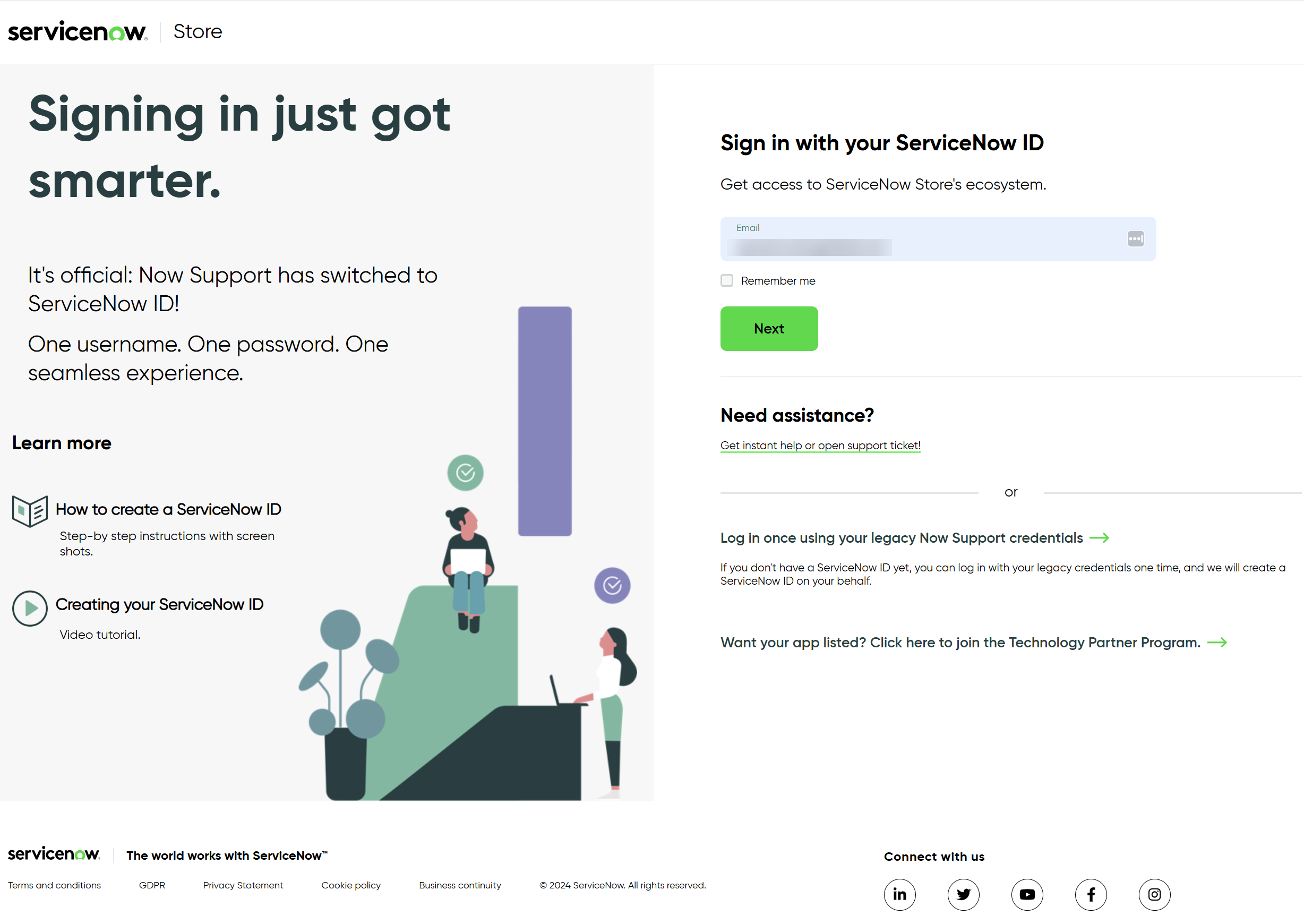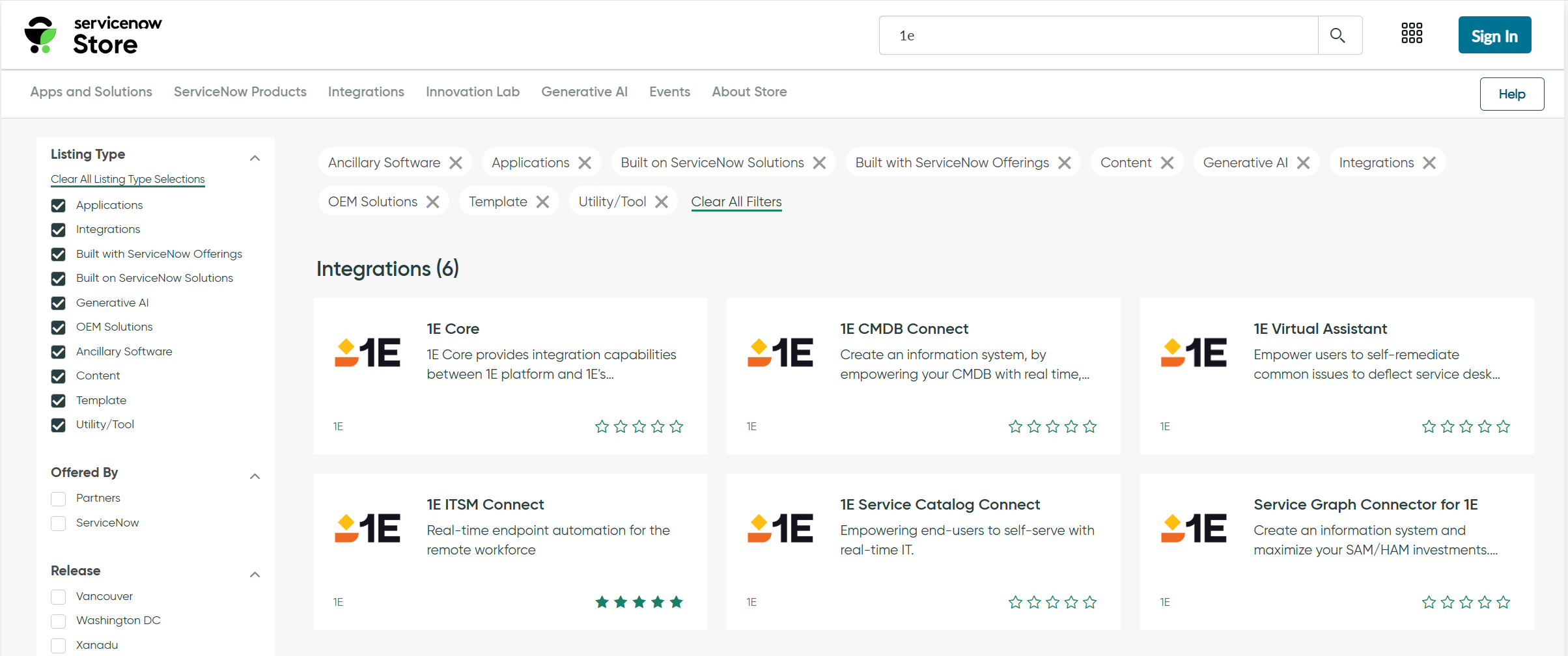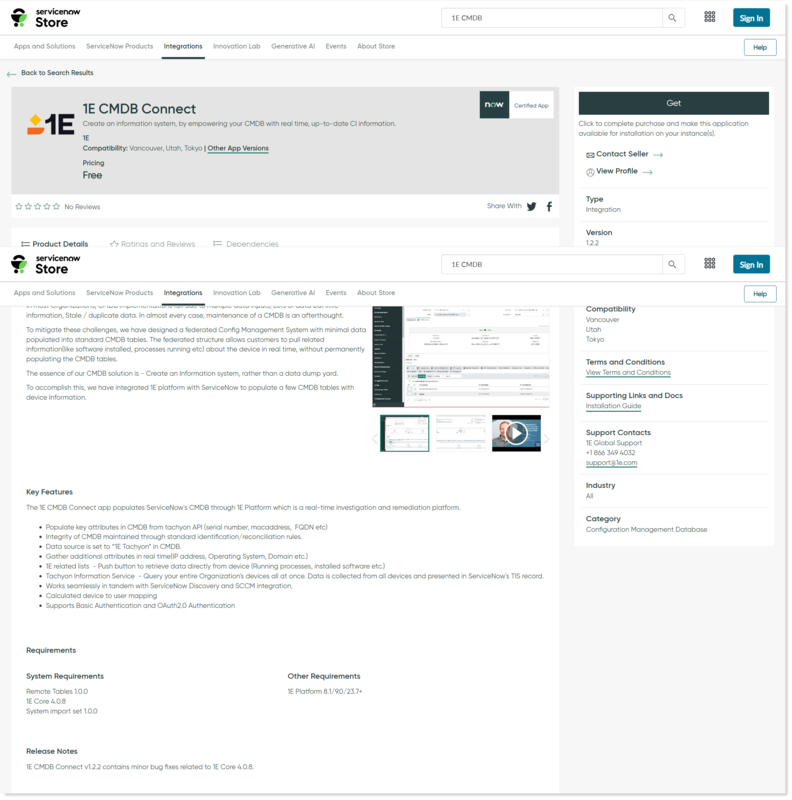Installation guide
1E CMDB Connect is a ServiceNow application that can be installed from ServiceNow App Store. This section provides details on how to install 1E CMDB Connect and upgrade 1E CMDB Connect.
Installing 1E CMDB Connect
The following instructions show how to get the 1E CMDB Connect application from the ServiceNow app store and install it on a user's device.
-
Browse to the ServiceNow App store.
-
Click Sign In at the top-right of the ServiceNow Store to log in.
-
On the Sign in page, enter your credentials. Enter the details you provided when setting up your ServiceNow support account.
You can also reset your password and raise a support ticket from this page.
-
Select 1E CMDB Connect from the application lists and click Get to install the application. The 1E CMDB Connect app will install automatically on your ServiceNow instance. The ServiceNow Instance details are already available in ServiceNow because they are part of your TPP credentials.
Upgrading
If you have an older version of the 1E CMDB Connect application installed on your ServiceNow instance, it is recommended to upgrade to the latest version.
Before upgrading your application, ensure that the following tables have been backed up:
-
Triggered Instructions
-
Instruction definitions
You can upgrade your application in ether ways as given below:
- My Company Applications
- Plugins/All Available Applications
Using My Company Applications
Follow the steps below to upgrade your application:
-
In ServiceNow, navigate to My Company Applications. This opens up an Application Manager page as shown in the picture below.
-
Click the Installed tab on Application Manager page to see the list of installed applications.
-
Select 1E CMDB Connect from the list, choose the latest version from the drop-down list and click Update.
Using Plugins/All Available Applications
Follow the steps below to upgrade your 1E CMDB Connect application:
- In your ServiceNow instance, navigate to the Application manager page. Using either of the below:
- System Definitions > Plugins > Application Manager or
- System Applications > All Available Applications > All
- Search for 1E applications using the search field.
- Click the Installed tab on Application Manager page to see the list of installed applications.
- Select 1E CMDB Connect from the list, choose the latest version from the drop-down list and click Update.