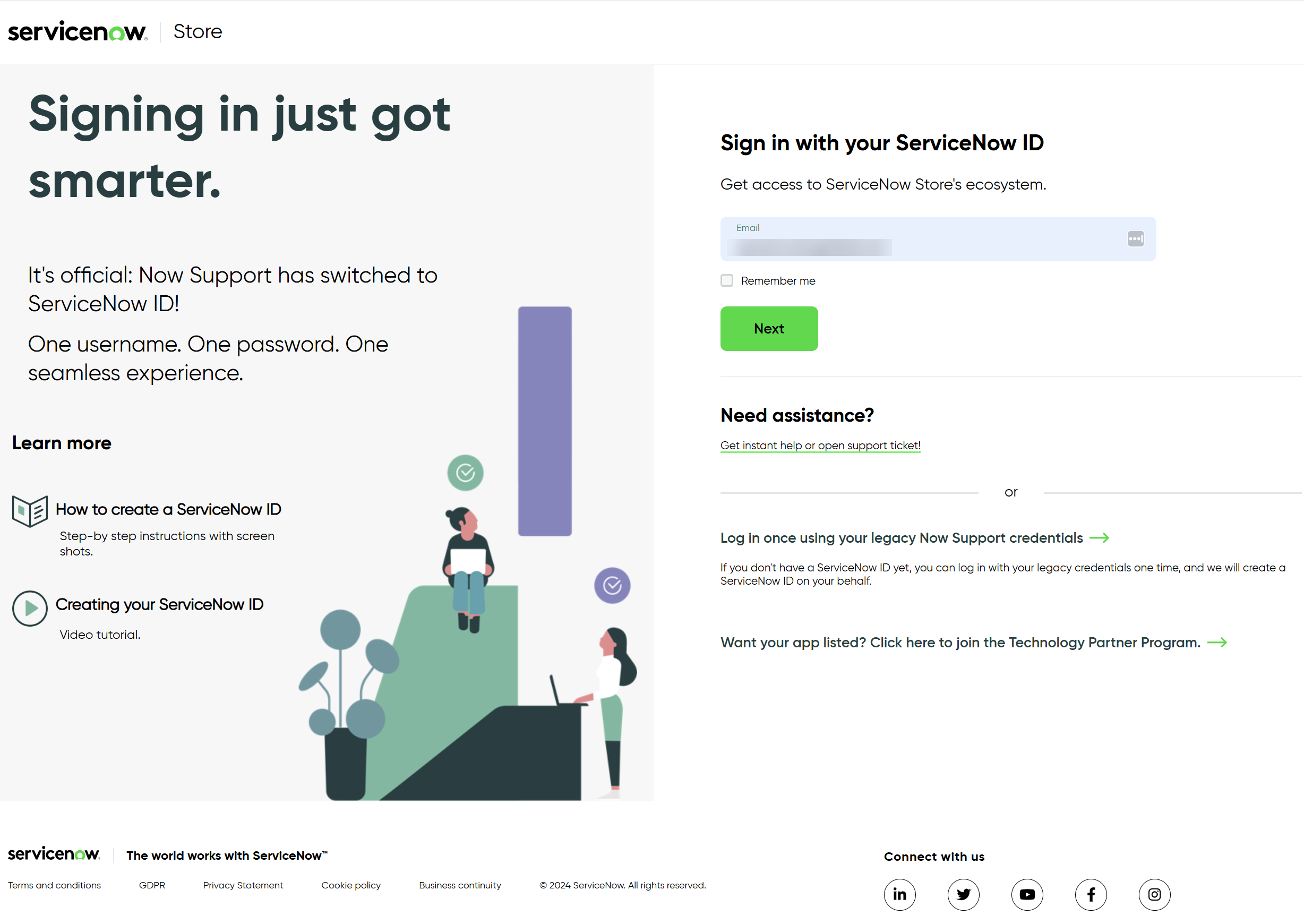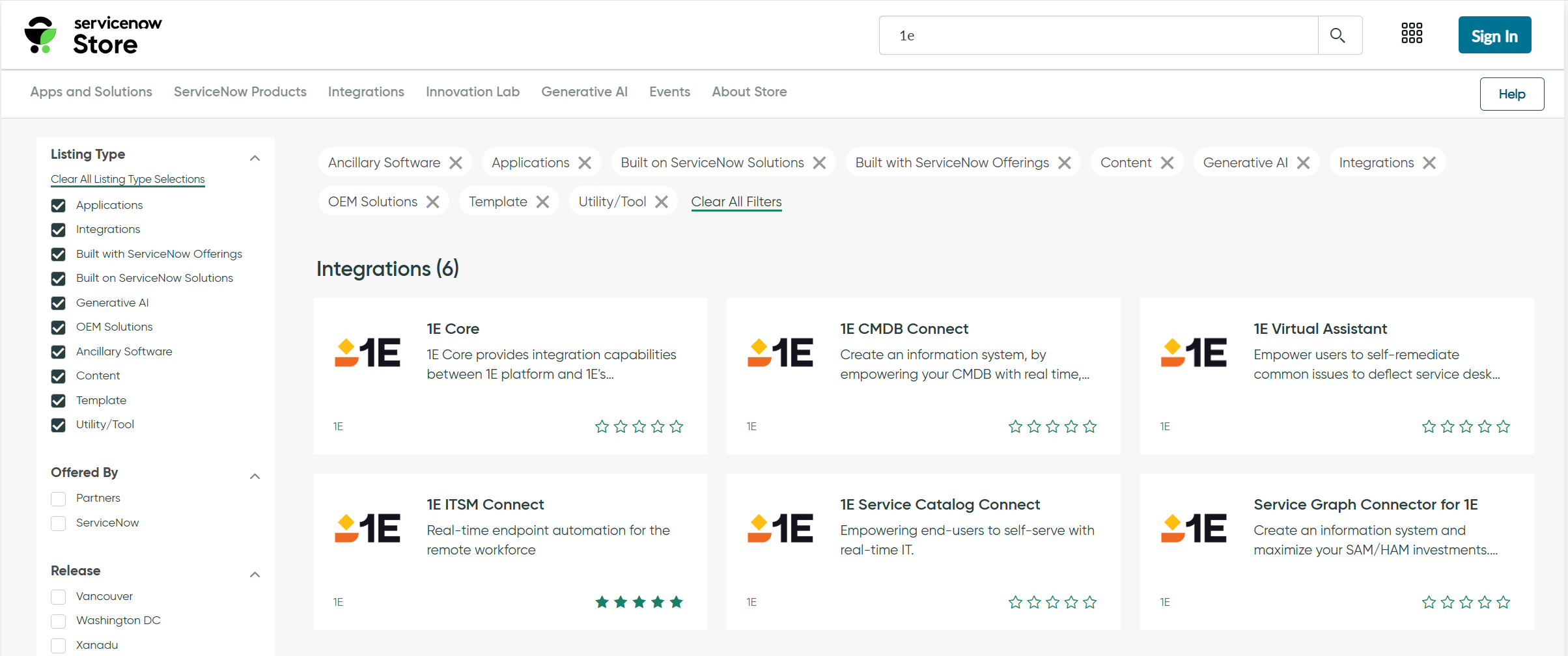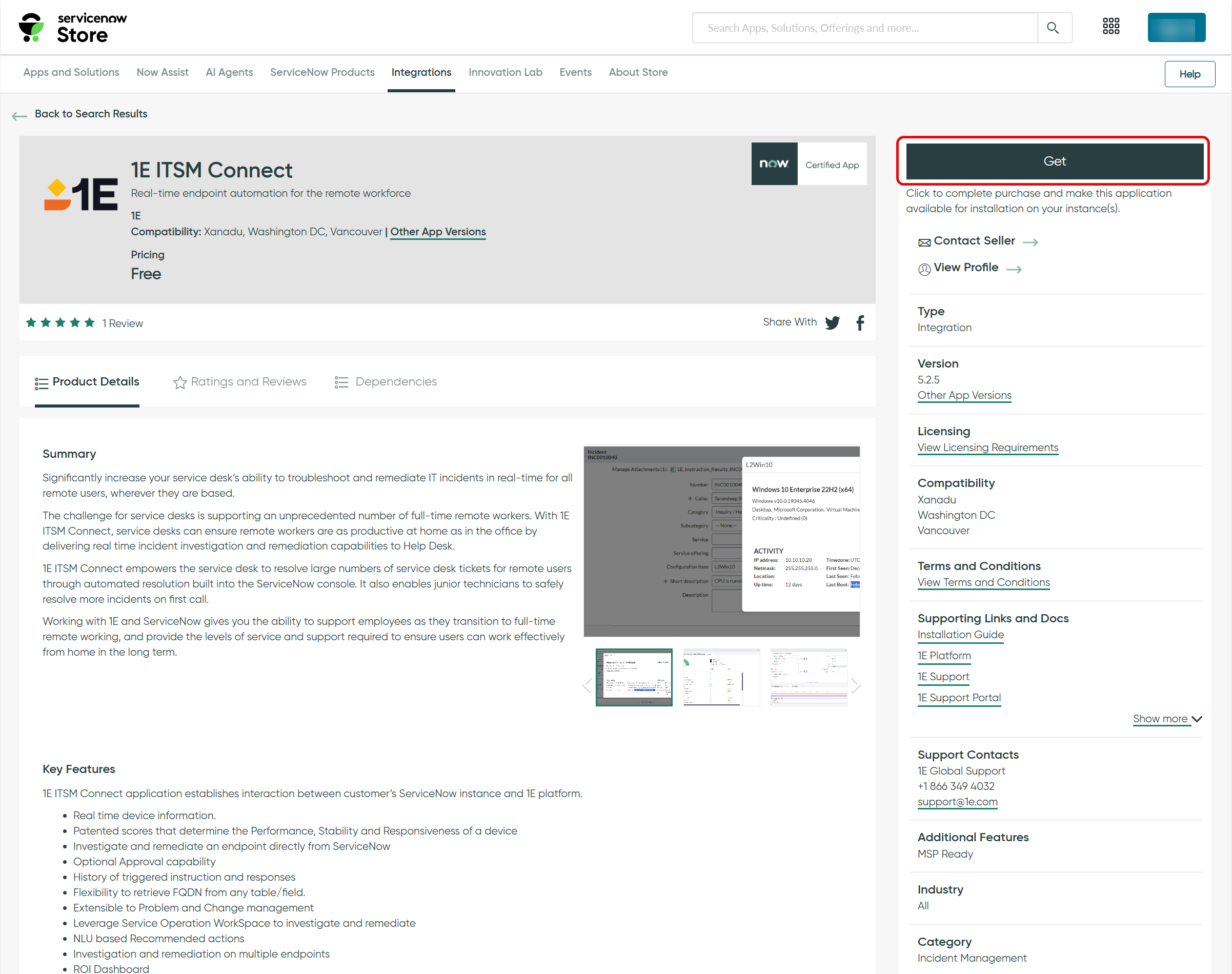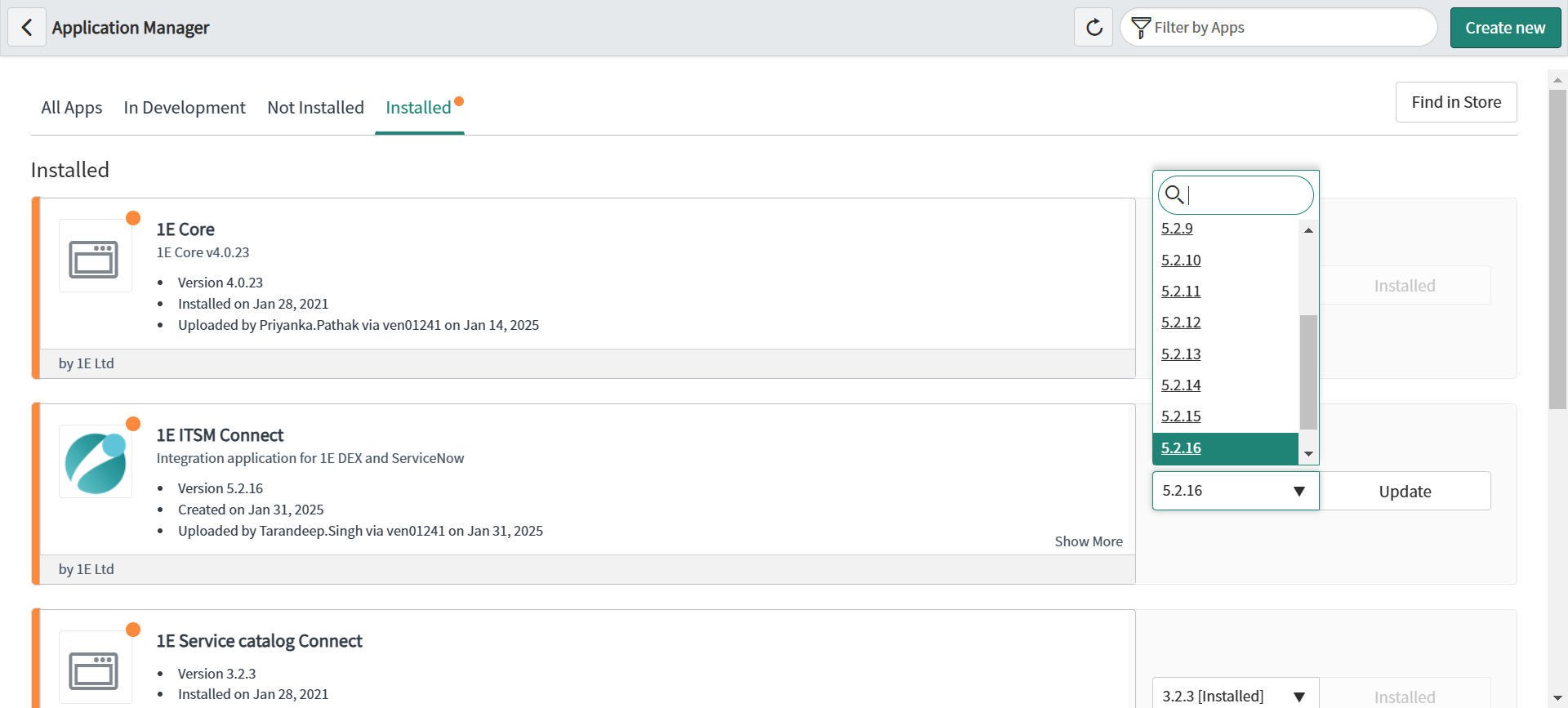Installation guide
This guide offers detailed instructions for downloading, installing, and upgrading the 1E ITSM Connect app on your ServiceNow instance.
App Installation
The 1E ITSM Connect app is available on the ServiceNow app store and can be installed onto your ServiceNow instance using the following steps:
-
Browse the ServiceNow App Store as shown below.
-
Click the Log In button at the top-right of the ServiceNow Store to log in.
-
In the Login popup, you will be prompted to enter your credentials. This should be the username and password you used to create your ServiceNow support account.
You can also reset your account password and raise a support ticket from here.
-
Click Get to install the application on your ServiceNow instance.
-
The 1E ITSM Connect app will now install automatically on your ServiceNow instance. The ServiceNow Instance details are already available in ServiceNow because they are part of your TPP credentials.
Upgrading
If you already have the 1E ITSM Connect application installed on your ServiceNow instance, but it's an older version, you should upgrade to the latest version by following the steps below.
Before upgrading your 1E ITSM Connect version, make sure to verify the following:
-
All instructions have been approved, i.e. all Approvals are in the Approved state.
-
All instructions have been executed, i.e. they are in Complete state.
-
Ensure that the latest version of the 1E Core app is installed.
-
As a best practice, backup the following tables:
-
Instruction definitions or x_1e_connect_instruction_configuration (xlsx format)
-
Instruction history or x_1e_connect_triggered_instruction (xlsx format)
-
1E approvals is a subset of the sysapproval_approver table. This table requires a custom query
-
You can upgrade your application from either of the below:
- My Company Applications
- Plugins/All Available Applications
Using My Company Applications
Follow the steps below to upgrade the application:
-
In ServiceNow, navigate to My Company Applications. This opens up an Application Manager page as shown in the picture below.
-
Click the Installed tab on Application Manager page to see the list of installed applications.
-
Select 1E ITSM Connect from the list, choosing the latest version from the dropdown and click Update.
-
You now have the latest version of 1E Core available.
Using Plugins/All Available Applications
Follow the steps below to upgrade your 1E Core application:
- In your ServiceNow instance, navigate to the Application manager page. Using either of the below:
- System Definitions > Plugins > Application Manager or
- System Applications > All Available Applications > All
- Search for 1E applications using the search field.
- Click the Installed tab on Application Manager page to see the list of installed applications.
- Select 1E ITSM Connect from the list, choose the latest version from the drop-down list and click Update.