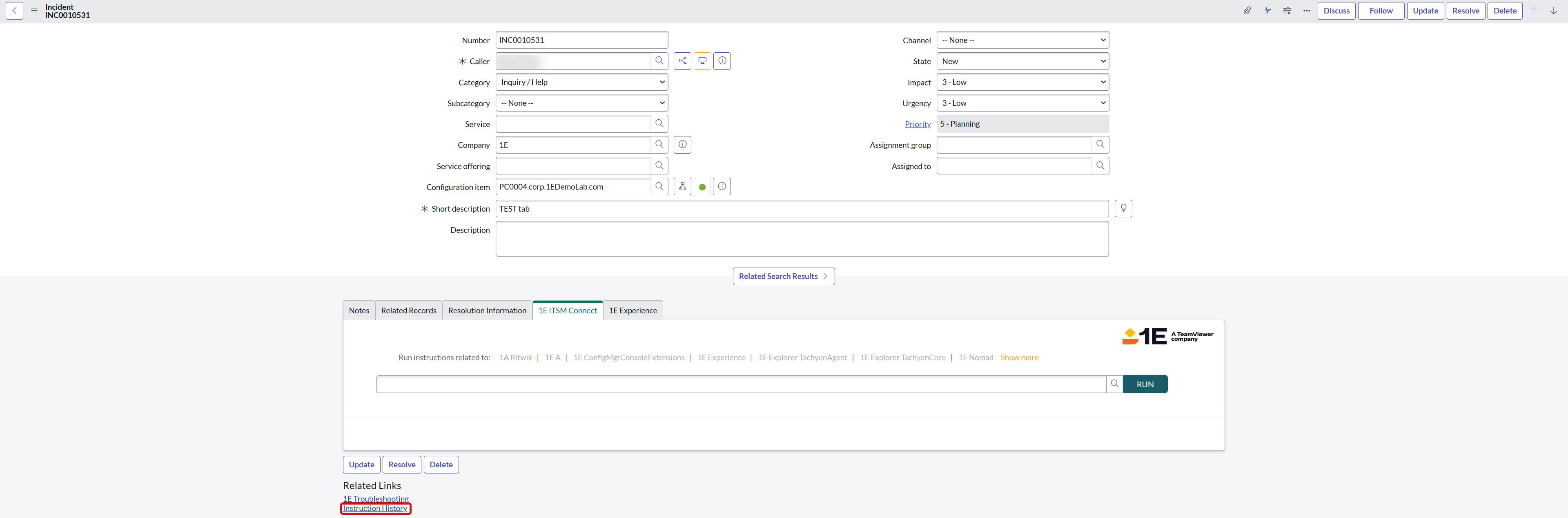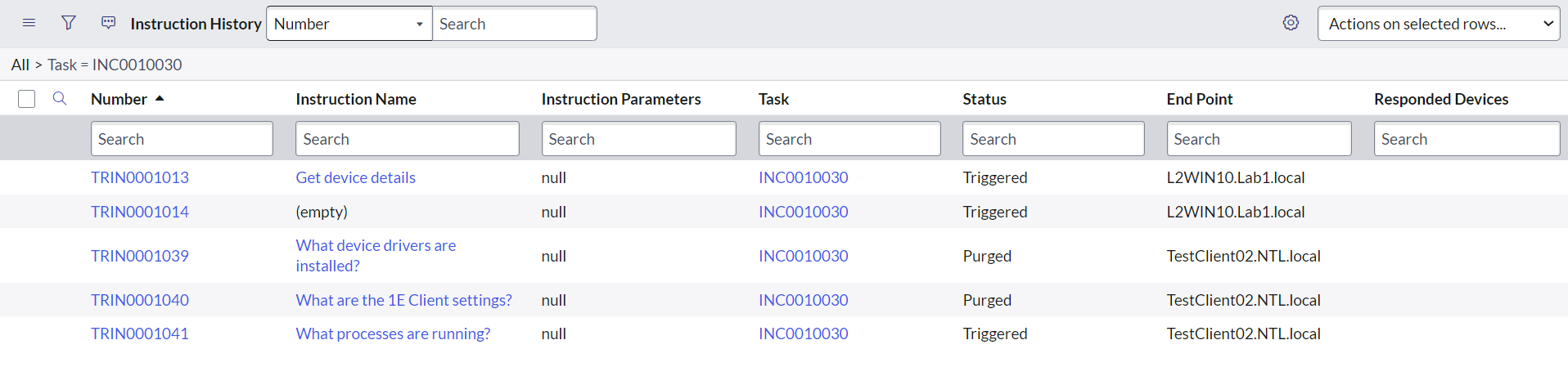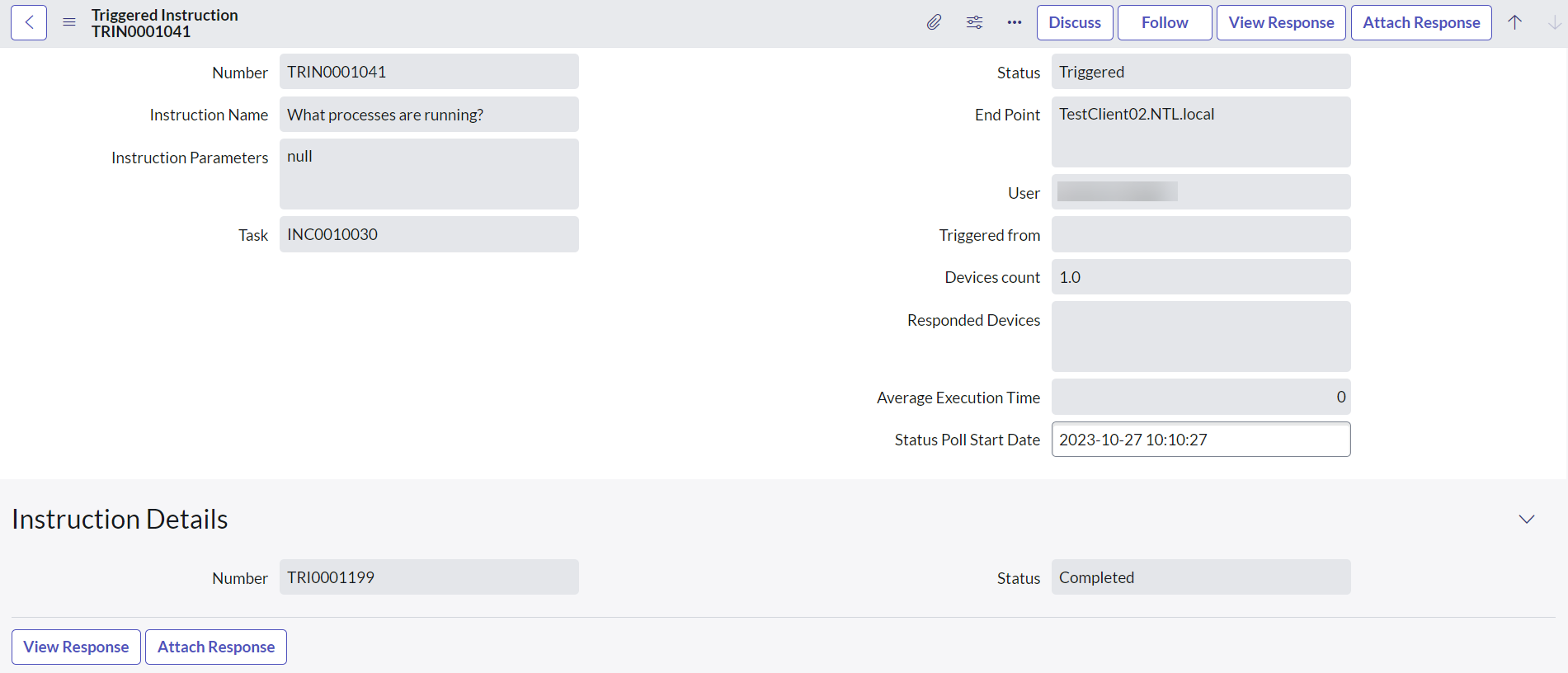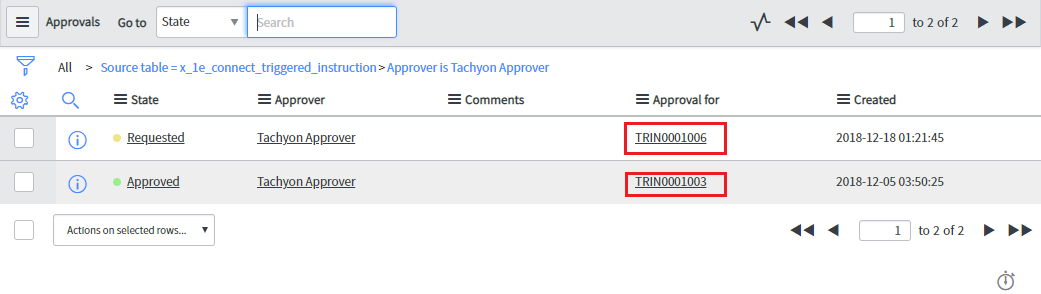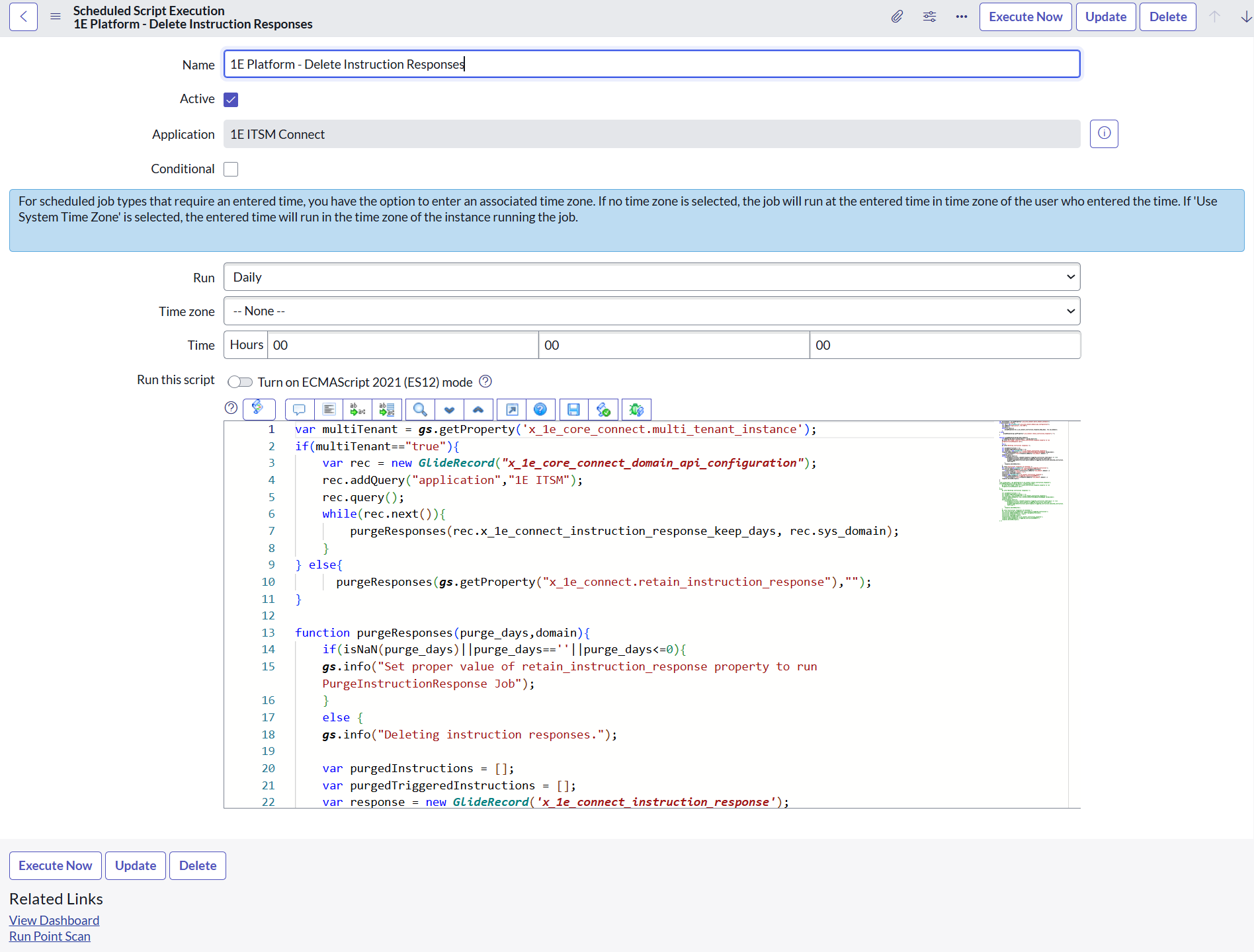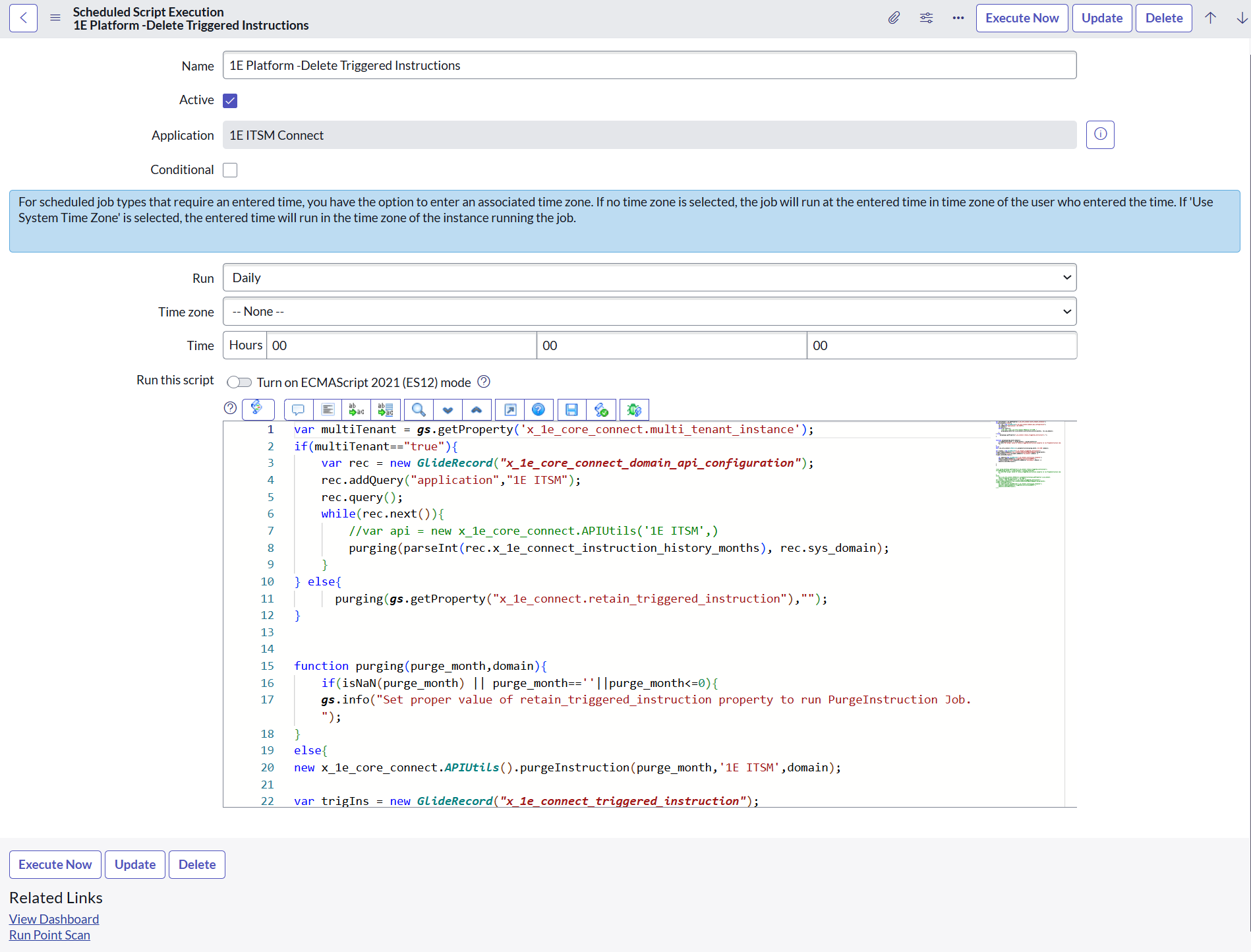Instruction history
The 1E ITSM Connect app allows an Information Technology Infrastructure Library (ITIL) user in ServiceNow to investigate and remediate issues faced by users on their devices. This can be done by running 1E instructions from the incident form in the ITSM module of ServiceNow. 1E ITSM Connect keeps a history of instructions executed by any user, which includes:
-
Instructions run from 1E ITSM Connect
-
Parameters passed to a 1E instruction
-
Responses received from a 1E instruction
1E ITSM Connect also has a purging mechanism to clean up the instruction history.
To access the Instruction History Page, a ServiceNow user must have one of the following roles:
-
x_1e_connect.Tachyon_Admin
-
x_1e_connect.Tachyon_User
There are several ways an 1E ITSM Connect user or admin can view the 1E instruction history:
-
Viewing the details for all the instructions run in 1E ITSM Connect on the 1E ITSM Connect→Instruction History page.
-
Viewing the Instructions that have been run for a specific incident from the incident page via the Instruction History link in the Related Links section.
-
Viewing the instructions that have been run for a specific incident from the Agent Workspace or Service Operations Workspace via the Instruction History link in the Related Links section.
-
Viewing the details for the instructions where an approval request has been made on the 1E ITSM Connect→1E Approvals page.
-
Log in to ServiceNow.
-
Navigate to 1E ITSM Connect→Incidents.
-
Open an incident by clicking on the incident number link in the Number column.
-
Go to Related Links and click Instruction History.
Doing this displays the Instruction History page, as described below, but with the instructions filtered to ones run from the selected incident.
The instruction history page will be opened in a new browser tab. This page will display all the run instructions associated with the selected incident. The Related link section is only visible to users with the roles specified above.
To view details for all instructions that have been run in the 1E ITSM Connect app:
-
Log in to your ServiceNow instance.
-
Navigate to 1E ITSM Connect→Instruction History.
-
The list of run instructions are displayed.
-
Log in to your ServiceNow instance.
-
Navigate to Workspace Experience → Agent Workspace Home in the application navigator. This opens the Agent Workspace in a new window and the Home page opens on the right.
-
Click the hamburger icon on the left to open Lists. A menu of items is displayed on the left under Lists. Go to Incidents → All in the given menu. This displays a list of all the incidents and their details.
-
Click the incident from the list which you wish to work on. The details of the selected incidents are now displayed in a new tab, as shown in the picture below. Along with the incident Details tab, it also displays 1E Troubleshooting and other tabs.
-
Click the 1E Troubleshooting tab to execute the 1E instruction.
-
There are two links under the Related Links section. When you click the Instruction History link, it will open the Instruction History page in a new window, including the triggered instruction(s) details related to the current incident.
-
Login to your ServiceNow instance.
-
Navigate to Workspace Experience → Service Operations Workspace in the application navigator. This opens up the Service Operations Workspace in a new window and the Home page opens on the right.
-
Click the hamburger icon on the left to open Lists. A menu of items is displayed on the left under Lists. Go to Incidents → All in the given menu. This displays a list of all the incidents and their details.
-
Click the incident from the list which you wish to work on. The Overview of the selected incidents are now displayed in a new tab, as shown in the picture below. Along with the incident Overview tab, it also displays 1E Troubleshooting.
-
Click the 1E Troubleshooting tab to execute the 1E instruction.
-
There are two links under the Related Links section. When you click the Instruction History link, it will open the Instruction History page in a new window, including the triggered instruction(s) details related to the current incident.
-
Login to ServiceNow with a ServiceNow user who has the x_1e_connect.Tachyon_Approver role.
-
Navigate to 1E ITSM Connect→1E Approvals.
-
Click the instruction ID link in the Approval for column to view the history for the selected instruction.
-
To view the details for an instruction click the instruction ID link in the Approval for column. Doing this displays the Triggered Instruction page for the selected instruction.
Users will only be able to see the 1E instructions where an approval request has been generated.
The Triggered Instruction page displays the following information.
|
Field Name |
Description |
|---|---|
|
Number |
A unique number assigned to every triggered instruction record. |
|
Instruction Name |
The name of the instruction executed. |
|
Instruction Parameters |
This field contains the JSON parameters with the values sent to 1E for the triggered instruction. |
|
Task |
The incident number where this 1E instruction was executed. |
|
Status |
The instruction status as reported by 1E, such as completed, error, awaiting approval etc. |
|
End Point |
The Configuration Item (CI) host name (device name) where the 1E server will execute the instruction. |
|
User |
The ServiceNow user who triggered this instruction. |
|
Triggered from |
The location from where the instruction was triggered. |
|
Devices count |
Refers to the number of targeted devices. This count will be 1 when the instruction is executed from the Native UI, whereas if it has been executed from the Agent Workspace, it can be greater than 1. |
|
Responded devices |
Number of devices that have responded to the triggered instruction. |
|
Average Execution Time |
The average execution time taken by the instructions to complete the task. This field is used to calculate the total 1E execution time. |
|
Status Poll Start Date |
The time stamp that indicates when polling of the device started. |
|
Instruction Execution ID |
A Unique ID for the instruction that is returned by 1E when it is run. |
|
Last Response TimeStamp |
The time stamp for the last response from 1E related to this instruction. |
|
View Response |
This button displays the responses returned by 1E for this instruction. This button is only displayed when there are responses for the instruction and the responses have not been purged. |
|
Attach Response |
Using this button, the user can attach the responses returned by 1E for the triggered instruction with the associated task. |
For every 1E instruction run from the 1E ITSM Connect app, a history of the run instruction and its responses are saved in ServiceNow. To delete older triggered instructions and their responses, a purging mechanism is provided.
There are two types of job that are automatically created by 1E ITSM Connect.
-
Purge responses
-
Purge run instruction history
Both of these jobs execute on a daily basis at midnight.
To view these jobs, login to ServiceNow with Full Administrator credentials and navigate to 1E ITSM Connect→Administration→Scheduled Jobs.
You can configure what time each job should run. Jobs can also be executed on demand by clicking Execute Now on the jobs detail form. Below is a brief description of the 1E ITSM Connect app jobs.
-
1E Platform-Delete Instruction Responses:
This job purges the responses of a triggered instruction. When it runs:
-
It uses the value of the Instruction response keep days property from the app settings page.
-
It compares the value of the Last Response TimeStamp for a run instruction with this value.
-
If the last response time stamp is older than this many days, then this job deletes all the responses of this triggered instruction from x_1e_connect_instruction_response_list table of ServiceNow and the status of triggered instruction is updated to Purged.
This purpose of this job is to delete the responses of a triggered instruction record.
-
-
1E-Delete Triggered Instructions :
This job purges the triggered instruction records. When this job runs:
-
It uses the value of the Instruction history keep months property from the app settings page.
-
It compares the value of the Created at time for the triggered instruction with this value.
-
If the Created at time stamp is older than the Instruction history keep months, then this job deletes all these triggered instructions.
-
It also deletes responses from x_1e_connect_instruction_response_list table if any response is not associated with a triggered instruction record.
This job deletes all the older triggered instruction records.
-