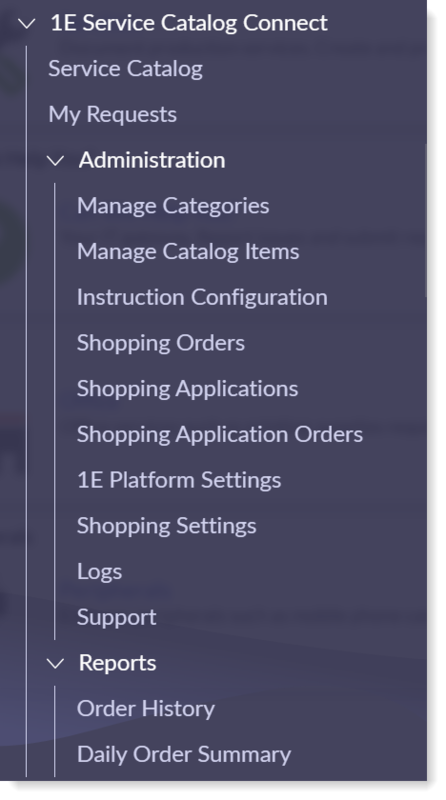Introducing 1E Service Catalog Connect
1E Service Catalog Connect is an integration between 1E and ServiceNow's self-service module. This App is available for download from the ServiceNow app store and can be installed on any supported ServiceNow instance. This app has the following features to enhance the self-service experience:
-
Guided Tours to help end users navigate through different pages of a Service request, removing guess work and enhancing user experience.
-
Framework to fire any 1E instruction from the Service portal.
-
Create a new catalog item, associate it to a suitable instruction and publish it for end users to consume.
To implement 1E Service Catalog Connect, refer to Implementing 1E Service Catalog Connect.
App Menu in Application Navigator
ServiceNow provides an application navigator that enables users to navigate from one screen to another easily. To use 1E Service Catalog Connect app, first install it from ServiceNow app store and then search for 1E Service Catalog Connect in the application navigator. The App menu is shown in the picture below.
Here's an overview of the 1E Service Catalog Connect menu items and the roles needed to access each page:
|
Item |
Description |
Roles needed to view the Item's page |
|
|---|---|---|---|
|
1E Service Catalog Connect app roles |
ServiceNow roles |
||
|
Service Catalog |
Opens the Service Catalog. |
Either of the following:
|
|
|
My Requests |
Displays all the requests you have submitted. Additionally, all Catalog items ordered (fix my Computer, Unlock domain account, VPN enable) etc. are displayed here. |
Either of the following:
|
|
|
Administration |
Displays a menu containing all the Administration functions for the 1E Service Catalog Connect app. |
|
|
|
Manage Categories |
Create and view new categories and sub categories. These are finally used by new catalog item(s). |
|
|
|
Manage Catalog Items |
Create and view new catalog items that finally fire 1E instructions |
|
|
|
Instruction Configuration |
Associate instructions with catalog items in the category and sub category. |
|
|
|
Shopping Orders |
It shows orders submitted to Shopping. |
|
|
|
Shopping Applications |
Displays the list of Applications available for users to place the order. |
|
|
|
Shopping Application Orders |
It shows the orders submitted for Shopping Applications. |
|
|
|
1E Platform Settings |
Displays the 1E Settings screen. |
|
|
|
Shopping Settings |
Displays the Shopping Settings screen |
|
|
|
Logs |
Displays the app specific logs. |
N/A |
|
|
Support |
Displays information about 1E Support portal. |
|
|
|
Reports |
Order History |
Report history of all the orders raised by the users. |
|
|
Daily Order Summary |
Report on all requests for a particular day. |
|
|
If you need to switch domains to perform configuration, for example if you switch the domain to global to make configurations at that level, you will need to remember to switch domain back after finishing the configuration steps to continue working.
The x_1e_core_connect.user role is automatically inherited by a user of this Application.