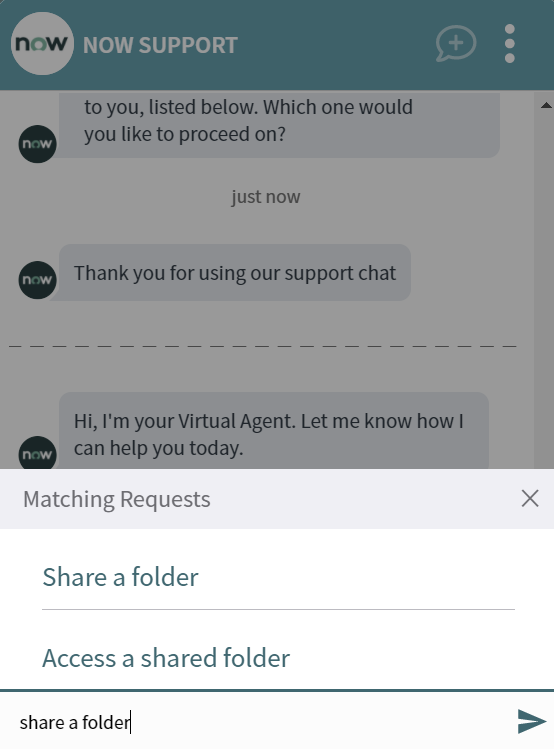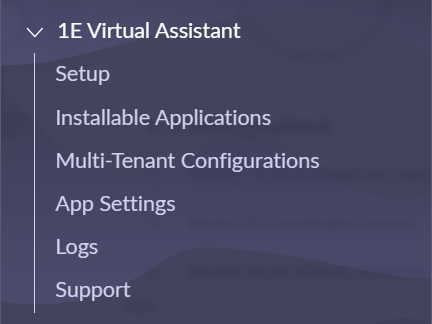1E Virtual Assistant
1E Virtual Assistant integrates 1E into the ServiceNow Virtual Agent. The product comes with a number of pre-defined topics, which are all installed by default.
The ServiceNow Portal users can make requests for the device they are browsing from for any problem they are facing. The users need to type the problem they are facing in the Virtual agent, it then analyzes the problem statement and provides with the options to select and issue type available. Upon confirmation of the issue type, Virtual agent tries to fix the problem by executing the associated 1E instruction(s).
To implement and administer this product, we expect you to be:
-
A qualified ServiceNow system administrator.
-
ServiceNow Micro-Certified on the Virtual Agent.
The main reason for the requirements above is that the topics provided with 1E Virtual Assistant do not have any associated approval workflow, and are all enabled by default when you install the product. Before implementing 1E Virtual Assistant in your production environment, you must:
-
Select the topics you want to implement in your production environment.
-
Modify the topics to include an approval process in ServiceNow.
-
Fully test those topics in a suitable test environment.
App menu in Application Navigator
ServiceNow provides an application navigator that enables users to navigate from one screen to another easily. To use 1E Virtual Assistant, first install it from ServiceNow app store and then search for 1E Virtual Assistant in the application navigator.
The menu is shown in the picture below. Here's an overview of the 1E Virtual Assistant menu items and the roles needed to access each page:
|
Item |
Description |
Roles needed to view the Item's page |
|
|---|---|---|---|
|
1E Virtual Assistant app roles |
ServiceNow roles |
||
|
Setup |
Displays guided setup to configure the application. |
n/a |
Admin (System Administrator) |
|
Installable Applications |
Displays a list of all available installable applications. |
x_1e_virtual_agent.admin |
Admin (System Administrator) |
|
Multi-Tenant Configurations |
Displays the settings screen for multi-tenant instances |
x_1e_virtual_agent.admin |
Admin (System Administrator) |
|
App Settings |
Displays the App Settings screen. |
x_1e_virtual_agent.admin |
Admin (System Administrator) |
|
Logs |
Displays the app specific logs. |
x_1e_virtual_agent.admin |
Admin (System Administrator) |
|
Support |
Displays information on how to contact 1E Support. |
x_1e_virtual_agent.admin |
Admin (System Administrator) |