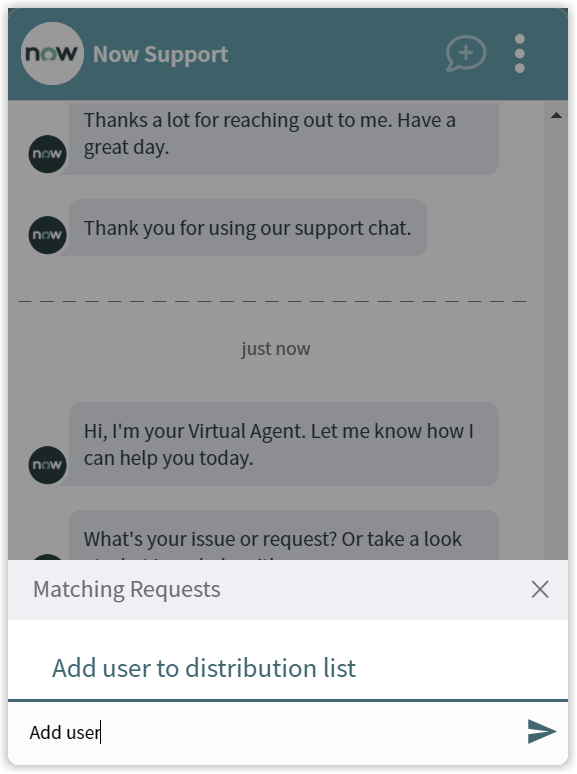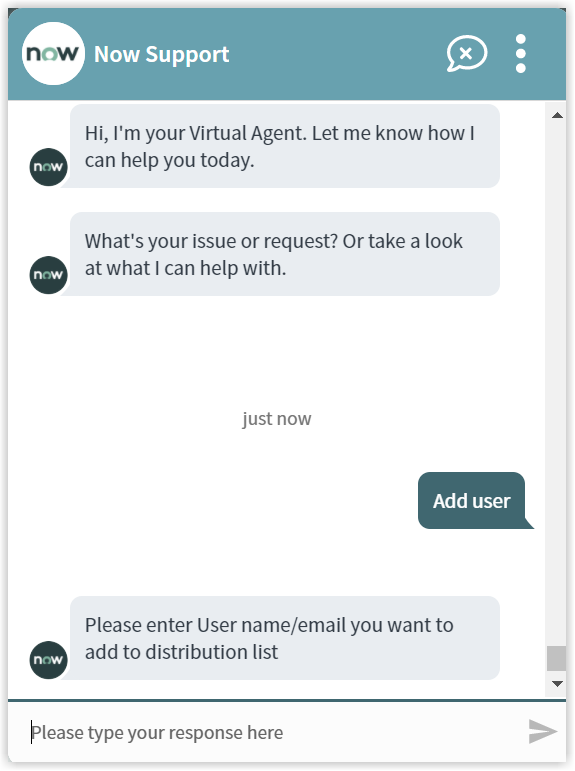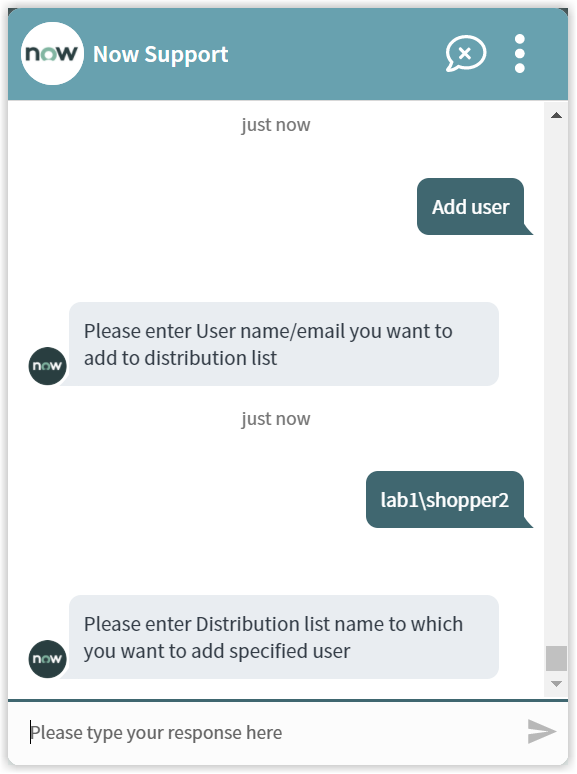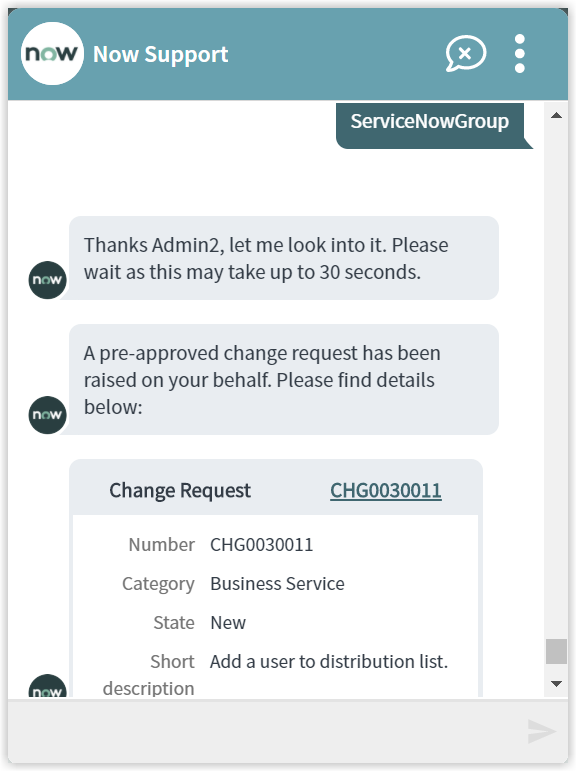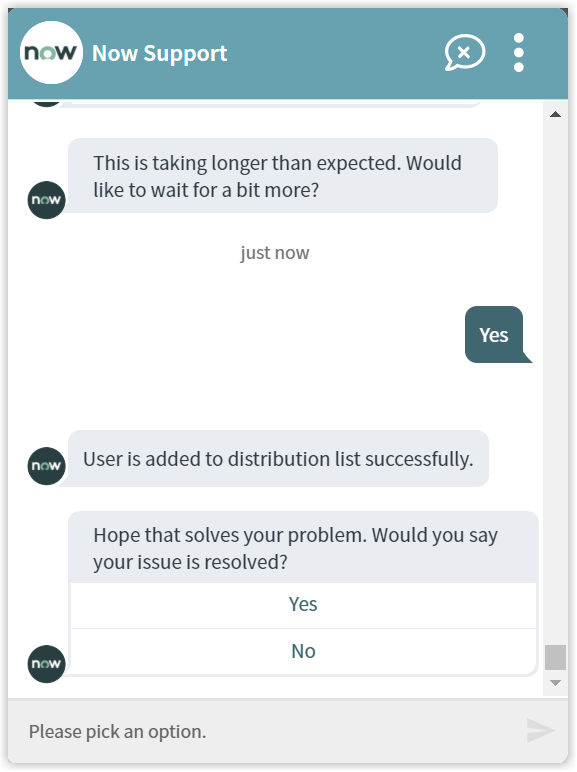Add user to distribution list
An end-user wants to add a user to distribution list using the ServiceNow Virtual Assistant. The Virtual Assistant then provides assistance on how to do this.
What you need to enable the Add user to distribution list topic
The following 1E instructions must be added to your 1E system:
-
1E-Explorer-ServiceNow-AddUserToExchangeServerDistributionGroup
When this instruction is executed it adds a user to an Exchange Server distribution group.
This instruction contains these parameters:
|
Parameter |
Description |
|---|---|
|
ConnectionURI |
This parameter expects the URI to the exchange server. Generally it is FQDN of the device where Exchange server is hosted. |
|
SourceFolderPath |
This contains the path of the file on the device. |
|
DistributionGroupName |
The name of the distribution list you want to add the user to. |
|
UserToBeAdded |
Name or email of the user being added into the distribution list. |
This topic has the following considerations:
-
It has been tested on an on-premises Exchange 2019 server setup
-
If the user (being added to DL) doesn't exist in AD then it will throw an exception
-
This topic will open a pre-approved (standard) change request
-
This topic will open a change task in the above opened change request
-
The status of change task will be closed if the user says the issue is resolved.
The properties of the change request will be:
-
State - implement
-
Category - Business Service
-
Assignment group - LDAP Admins
-
Planned start date - current date time
-
Planned end date - current date time plus 5 minutes.
How your end-users request to Add user to distribution list
The Virtual Assistant is integrated into the ServiceNow Virtual Agent accessible from the ServiceNow Portal. Refer to Starting a conversation with 1E Virtual Assistant for more details on how to access the ServiceNow Virtual Agent and how to get to the Virtual Assistant topics.
Selecting the Add user to distribution list topic using the search field
Your end-user can type any of the following keywords to find the Add user to distribution list topic:
-
Add user to distribution list
-
Distribution group
-
Exchange server
-
Distribution list
-
Add a member.
The picture opposite shows the end-user has typed Add user to distribution list into the search field and Matching Requests shows the Add user to distribution list topic that has been found.
The Add user to distribution list actions and instructions
- Selecting the Add user to distribution list option prompts virtual assistant to start the process of adding user to distribution list. The virtual assistant then prompts end-user to enter User name or email of the user to be added to the distribution list.
- The virtual assistant then prompts to enter the name of Distribution list to which the specific user has to be added.
- At this point the Virtual Assistant will raise a pre-approved change request on behalf of the end-user to log the request. The details of the change request along with the change request ID is provided to the end-user.
- The virtual agent processes the change request as it's a pre-approved one. The specified user is now added to the distribution list successfully.
- It then asks whether the issue raised by end-user has been resolved. The end user gets to respond with Yes or No, as shown in the picture.
- Finally, the end user is asked to rate the service. For more details, refer to Rating the Virtual Assistant.