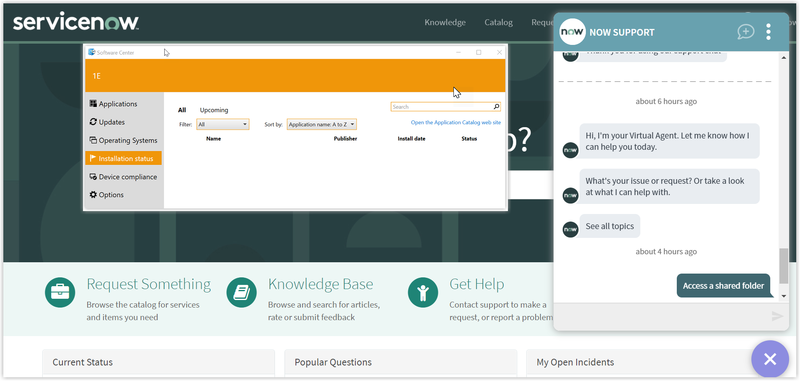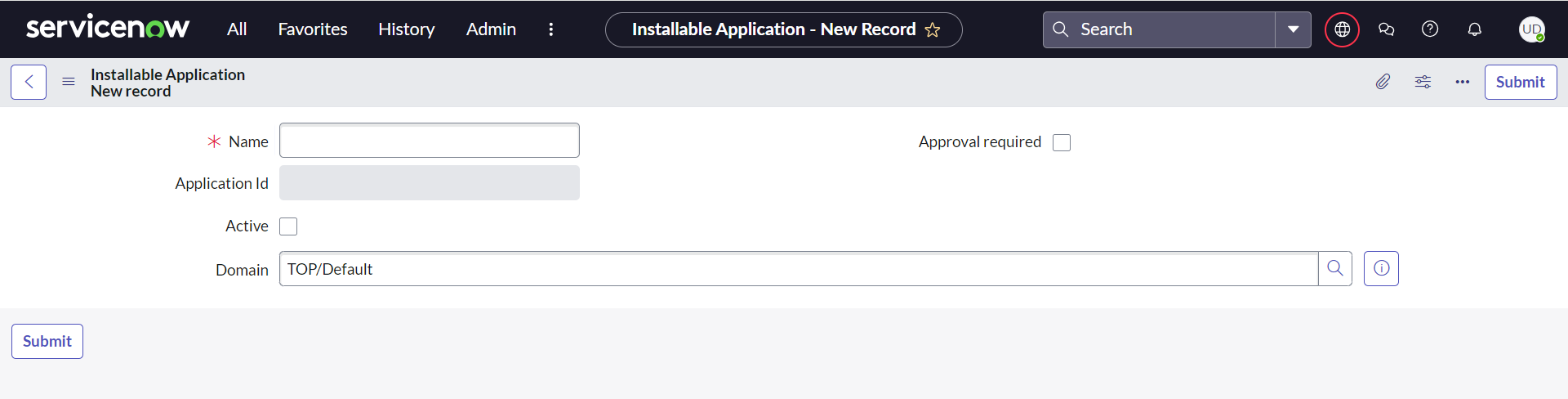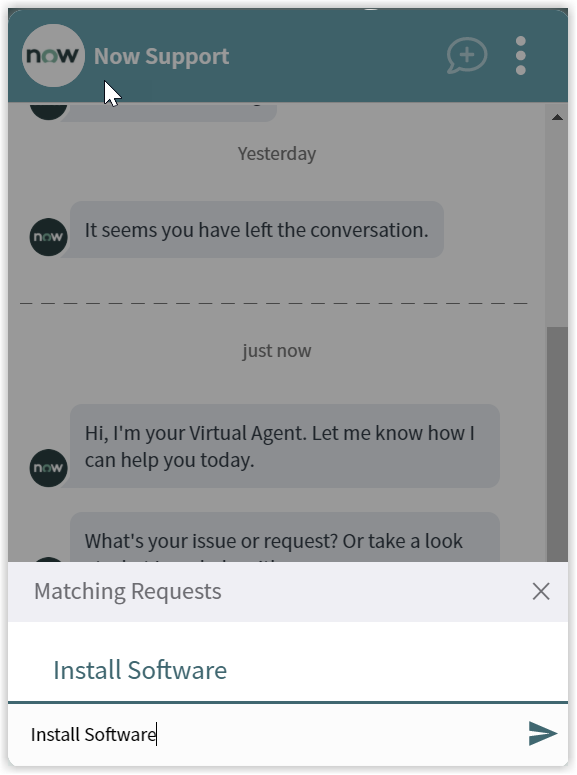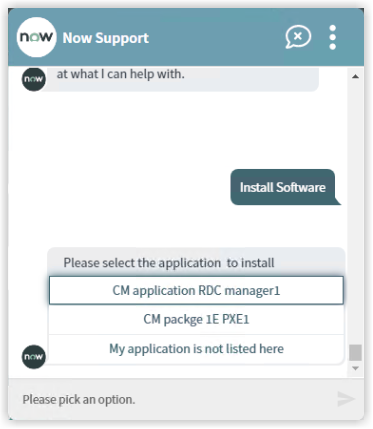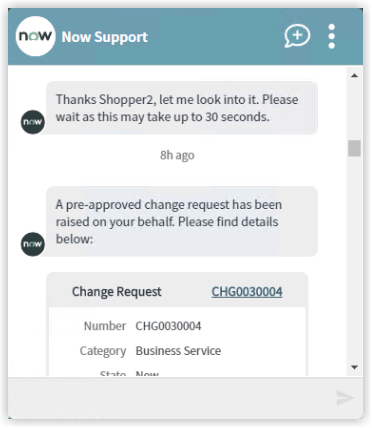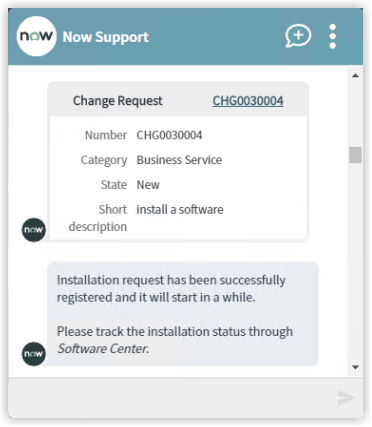Install Software using Shopping
An end-user requests' software. The Virtual Assistant then provides users with a list of configured software to choose from. This use case opens a Change Request in case of failure.
What you need to enable the Install software topic
An admin user can fetch the list of installable applications available for installation from "Retrieve Application" button given on the App Configuration page. The data is saved in the "Installable Application" table. The admin user has to check the application's active field to true as shown in the picture below and this adds the name of the respective software as a keyword to the topic list.
The following 1E instructions must be added to your 1E system:
-
1E-Explorer-ShowNotification
When this instruction is executed, it sends a success or failure notification to the requested device.
This instruction contains the following parameters:
|
Parameter |
Description |
|---|---|
|
Message |
Username to provide access to, this parameter expects either the user's domainName\userName or their email address. |
|
Header |
Header text of the notification dialog box. |
|
Type |
This controls the Color and UI theme of the dialog box, possible values are error, warning or information. |
The scheduled Job 1E Virtual Assistant - Update Installation Order status is configured to run at a default setting of one hour and ten minutes (This setting is configurable as needed) and updates the change task status. The job queries the software installation order status from the Shopping module. If the installation is a success, the task is marked as Successful and closed with a closure note of Installed. If the installation is interrupted due to an error, the task is then marked as Unsuccessful and closed with a note of Order Failed.
This topic is based on the following considerations:
-
If an instruction fails an incident is created
-
The chatbot uses the x_1e_virtual_agent.user_identification_field property to get the user's identity.
How your end-users request to Install Software using Shopping
The Virtual Assistant is integrated into the ServiceNow Virtual Agent accessible from the ServiceNow Portal. Please refer to Starting a conversation with 1E Virtual Assistant for more details on how to access the ServiceNow Virtual Agent and how to get to the Virtual Assistant topics.
Selecting the Install Software topic using the search field
Your end-user can type any of the following keywords to find the Install Software topic:
-
Install software
-
Name of the application.
The picture shows the end-user Angela Freeman has typed Install Software into the search field and Matching Requests shows the Install Software topic that has been found.
The Install Software actions and instructions
Selecting the Install Software option triggers the Virtual Assistant in the background to retrieve the available applications from Shopping. The end-user is then prompted to select the application they want to be installed on the end-user's device.
A pre-approved change request is raised on behalf of the end-user to log the incident. The details of change request are given to end-user.
The installation request is now successfully registered and the installation starts. The installation status can be tracked on the Software Center.
Finally, the end user is asked to rate the service. For more details, refer to Rating the Virtual Assistant.