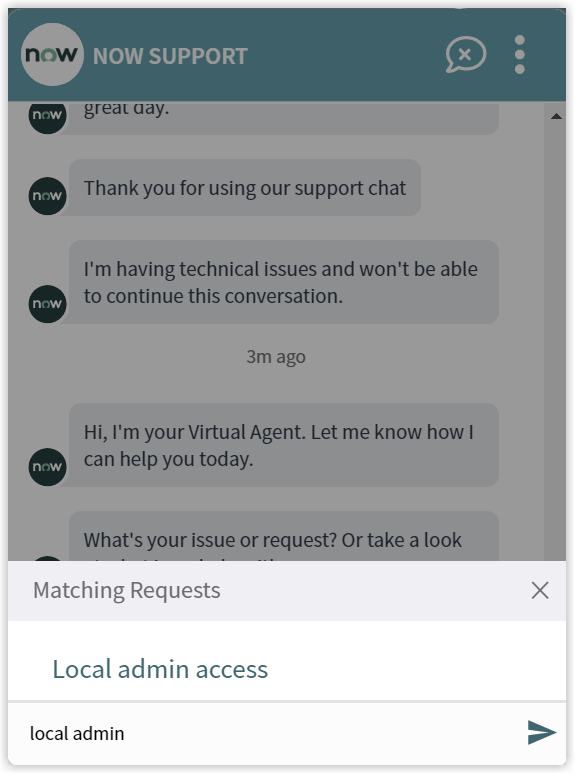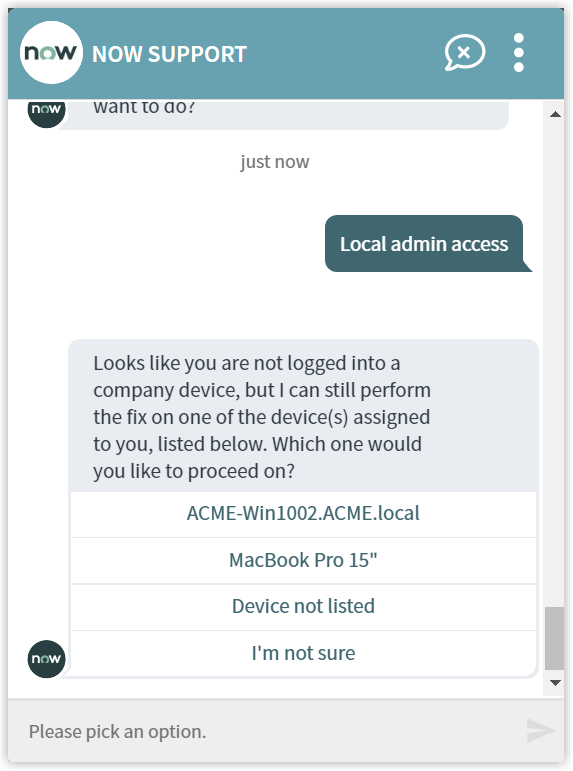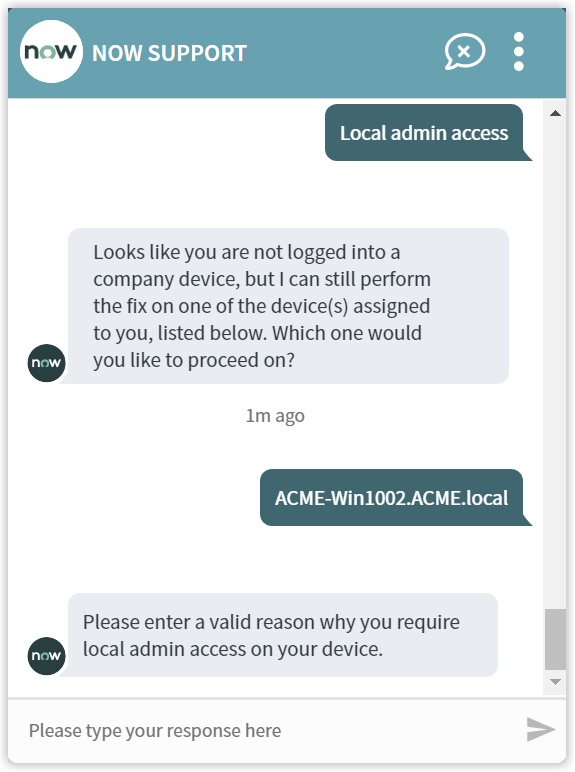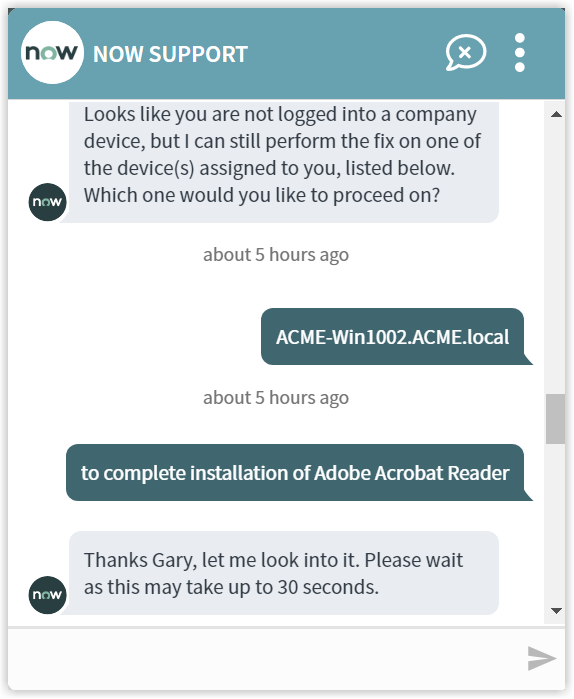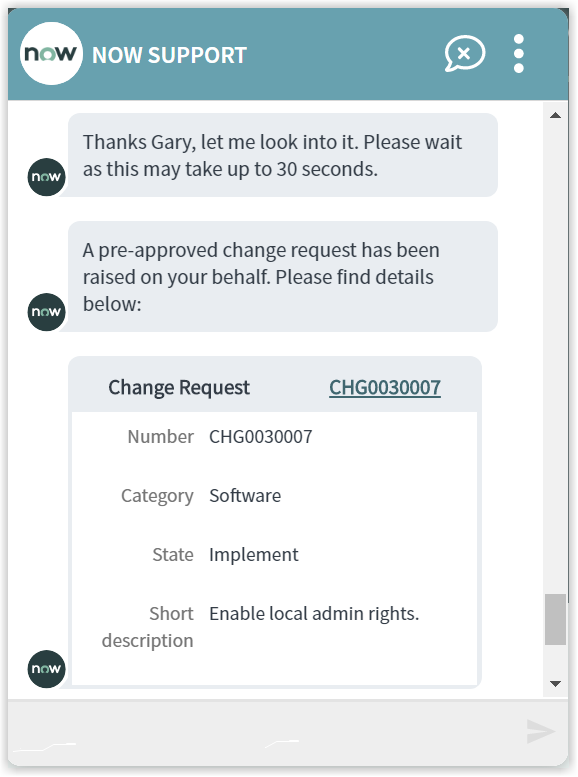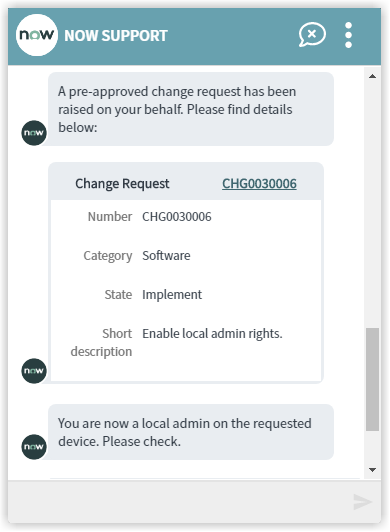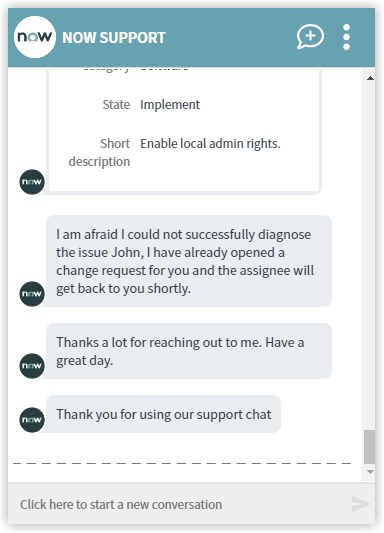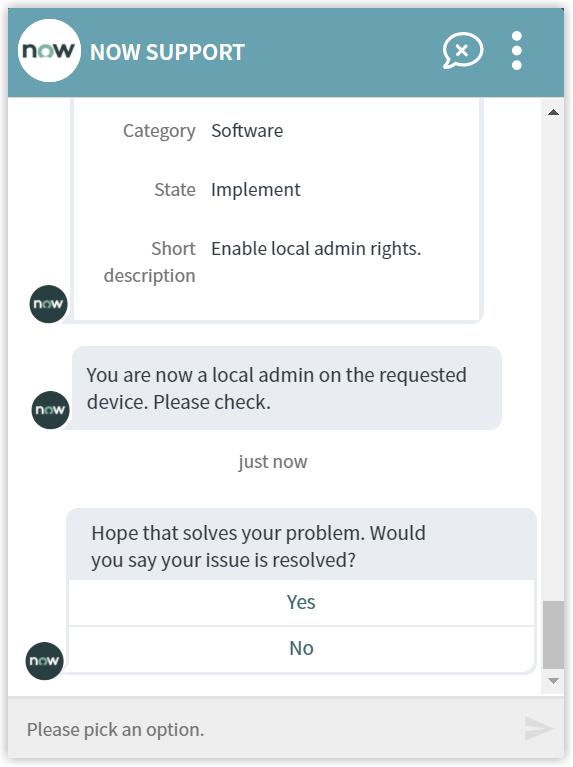Local admin access
An end-user request for a Local Admin Access on the assigned device. The Virtual Agent responds back with the matching requests, which then triggers 1E instruction to elevate the local admin access for the end-user on an assigned device. The local admin access is given to the end-user for the specified time and upon completing of the set duration another 1E instruction is executed in order to remove the local admin access given.
What you need to enable the local admin access topic
The following 1E instructions must be added to your 1E system:
-
1E-Explorer-ServiceNow-ElevateUserAsLocalAdmin
This instruction takes UserName as an input to identify the user. When this instruction is executed, it elevates the end-user privileges to local admin on the assigned device.
-
1E-Explorer-ServiceNow-RemoveUserAsLocalAdmin
This instruction takes UserName as an input to identify the user. When this instruction is executed, it removes the allocated local admin access of the end-user on the assigned device.
Assumptions:
-
A pre-approved change request is created upon user requests for local admin access.
-
The change request is designated to the respective team for further process.
-
The end-user is given local admin access for the defined time, default value is set to 120 minutes. This value can be updated from App Configuration.
-
In case there is no value provided, then by default Virtual Assistant provides local admin access for 10 minutes to the end-user.
-
The email address available in ServiceNow sys_user table is used to identify the end-user on the physical machine.
-
The change request opens-up two tasks, Elevate and Remove.
-
The status of the task can have either of two values, New or Closed.
-
The task status remains New, if the 1E instruction fails or Virtual Assistant is unable to get any response from 1E server
-
Only upon successful completion of the task the status is changed to Closed.
-
-
Initially start time and end time for the change request is same as planned start time and planned end time of Elevate task respectively.
-
The time gap between the planned start time and planned end time for Remove task is 5 minutes.
-
Once the Remove task is triggered, the end time of the change request is set to end time of this task.
How your end-users request to local admin access
The Virtual Assistant is integrated into the ServiceNow Virtual Agent, accessible from the ServiceNow Portal. Please refer to Starting a conversation with 1E Virtual Assistant for more details on how to access the ServiceNow Virtual Agent and how to get to the Virtual Assistant topics.
Selecting the Local Admin Access topic using the search field
Your end-user can type any of the following keywords to find the Local Admin Access topic:
-
Local admin access
-
admin access
-
temporary admin access
-
elevated privileges
-
access permissions
-
access denied
-
permission issue
-
insufficient rights
-
insufficient privileges
The picture shows the end-user has typed local admin into the search field, and Matching Requests shows the Local Admin Access topic that has been found.
Selecting the Local Admin Access option prompts the virtual agent to start the process of elevating the end-user privileges. It identifies the end-user and displays a list of all the devices assigned to him/her. The virtual agent prompts the end-user to select the device he/she wants to have local admin access.
Upon selection of the device, the virtual agent requests the end-user to provide a valid reason about why he/she requires a local admin access on their device.
Once the valid reason is provided, then the virtual agent initiates the process of assigning the requested privileges.
The Local Admin Access actions and instructions
At this point, the Virtual Agent raises a pre-approved change request on behalf of the end-user. The details of the change request along with the change request ID is provided to the end-user.
The virtual agent processes the change request as it's a pre-approved one. The logged-in user is now having the local admin access on the device for the predefined duration.
In case the virtual agent diagnoses an issue in assigning the local admin access to the end-user, it then logs a change request. The further process is followed-up by an assigned service desk support agent to resolve the underlying issue.
Once the virtual agent has successfully assigned the local admin access to the end-user, it then asks whether the issue that the end-user raised has been resolved. The end-user gets to respond with Yes or No, as shown in the picture.
Finally, the end user is asked to rate the service. For more details, refer to Rating the Virtual Assistant.