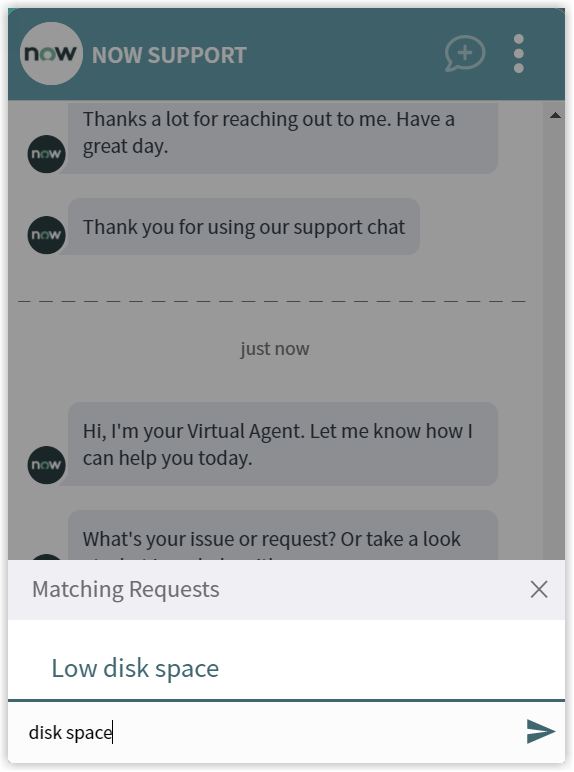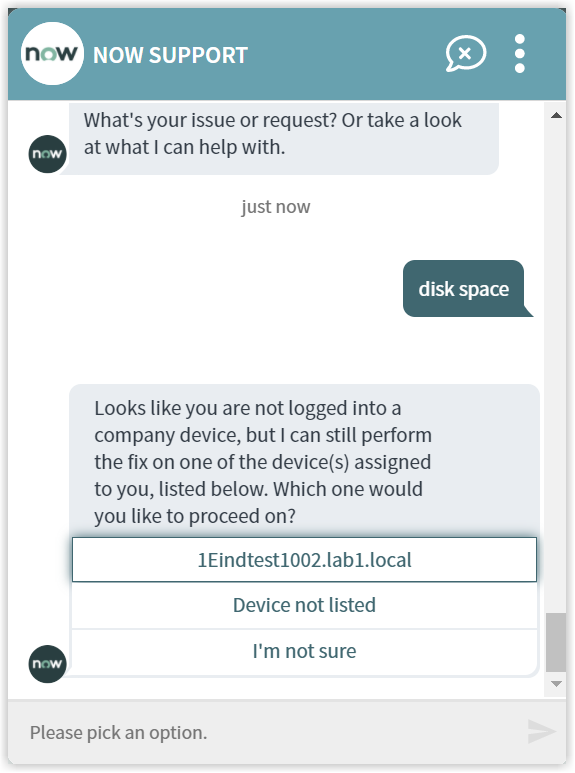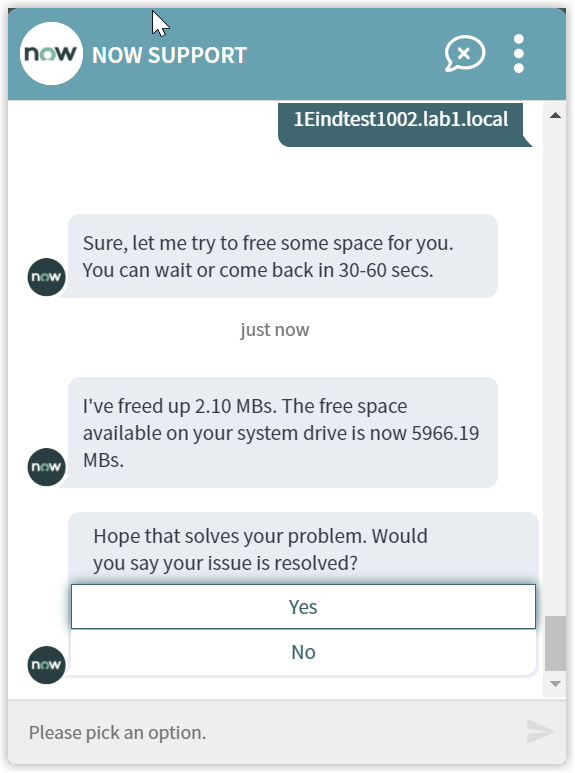Low Disk Space
An end-user requests to free up some of the disk space on the selected device using the deskclean-up utility. The issue of low disk space can be resolved by deleting unwanted files and emptying the recycle bin.
What you need to enable the Reset my Windows password topic
The following 1E instructions must be added to your 1E system:
-
1E-Explorer-ServiceNow-FreeDiskSpace
This instruction takes a parameter NoOfDays. If the value is 0, then no files are deleted. Else for non-zero numeric value, the unwanted files are deleted, those of which are not modified for the specified number of days.
This instruction when executed frees up disk space on the system drive. It removes unwanted files from Recycle bin, Temp folder, Event logs etc. It also runs auto clean by using Windows Cleanmgr command. It removes log files available on system drive and those files which are not modified since end-user has defined NoOfDays parameter. The resulted free space is completely based on whether there are unwanted files that can be deleted or not.
How your end-users request to Low Disk Space
The Virtual Assistant is integrated into the ServiceNow Virtual Agent, accessible from the ServiceNow Portal. Please refer to Starting a conversation with 1E Virtual Assistant for more details on how to access the ServiceNow Virtual Agent and how to get to the Virtual Assistant topics.
Selecting the Low Disk Space topic using the search field
Your end-user can type any of the following keywords to find low disk space topic:
-
Disk out of space
-
No storage
-
Full drive
-
Hard disk full
-
Full hard disk
-
Low hard disk
-
Disk space
-
Space low
-
Disk full
-
System slow
-
Free up.
The picture shows the end-user has typed disk space into the search field and Matching Requests shows the Low Disk Space topic that has been found.
Selecting the Low Disk Space option triggers the further process. It identifies the end-user and displays a list of all the devices assigned to him/her. The virtual agent prompts the end-user to select the device on which he/she wants to perform the action.
The Low Disk Space actions and instructions
Upon selection of the device, the 1E instruction is executed, and it removes all the unwanted files to free the disk space. The updated available free disk space is informed to the end-user.
It then asks whether the issue that the end-user raised has been resolved. The end-user gets to respond with Yes or No, as shown in the picture.
Finally, the end user is asked to rate the service. For more details, refer to Rating the Virtual Assistant.