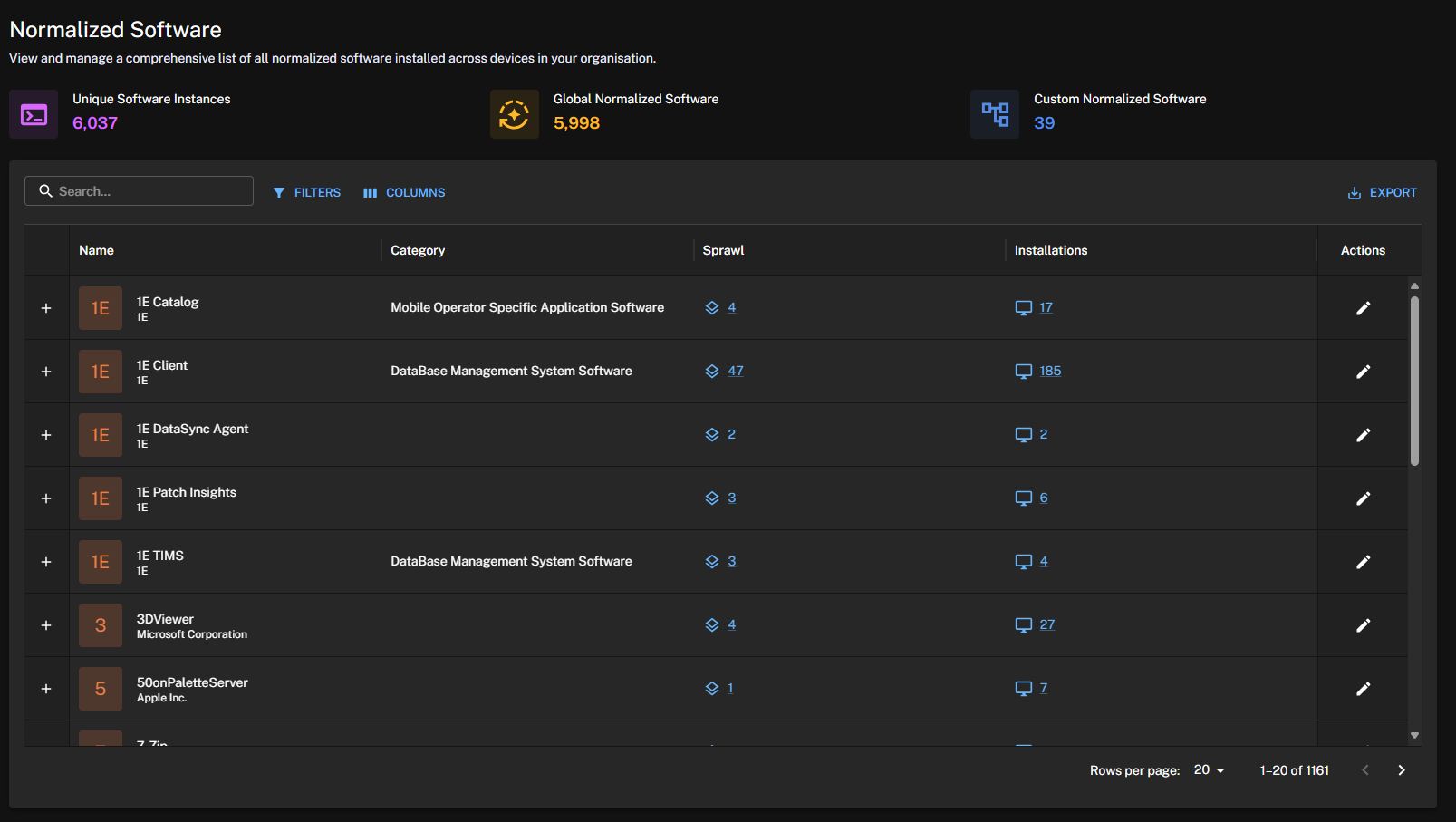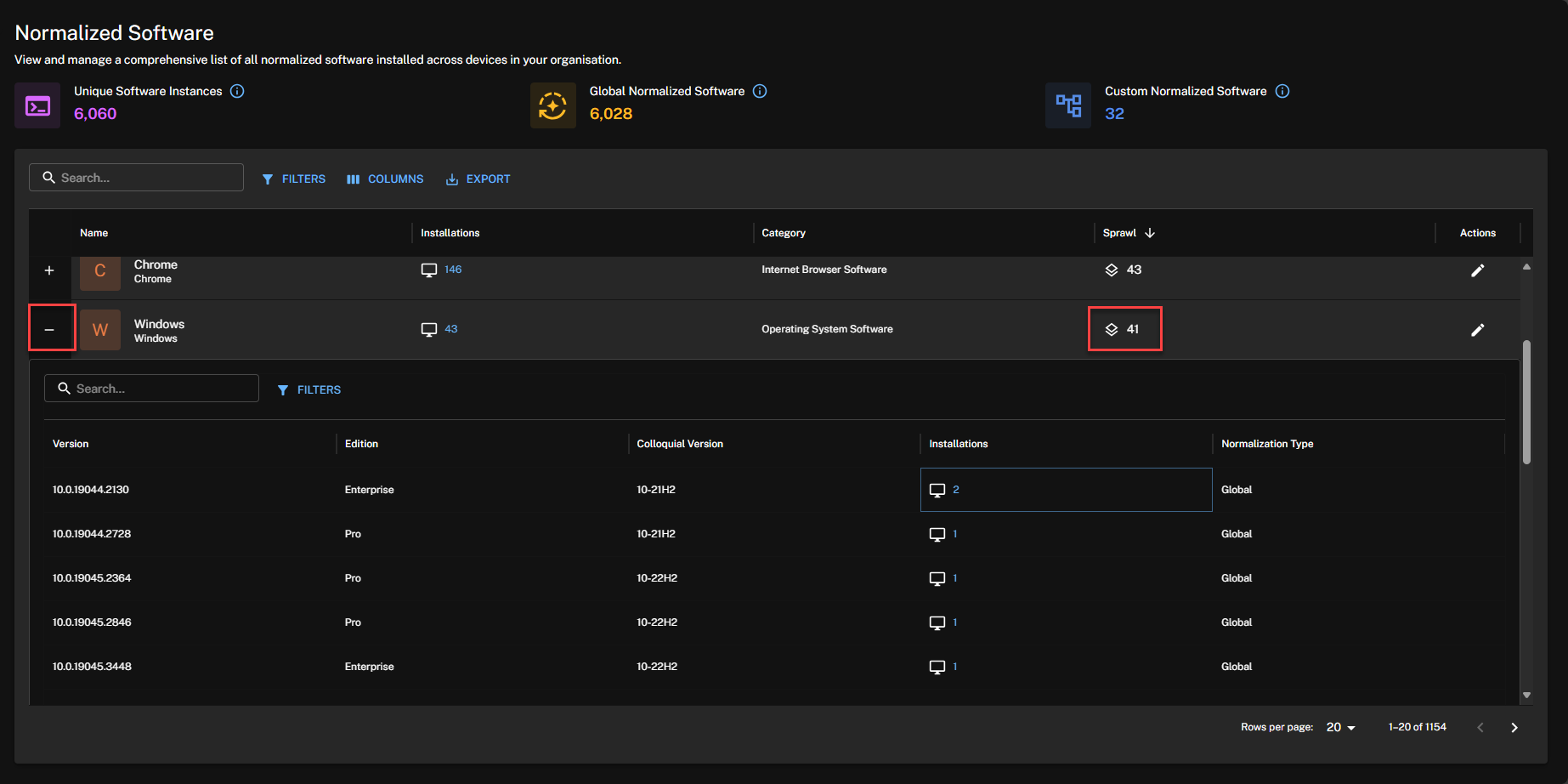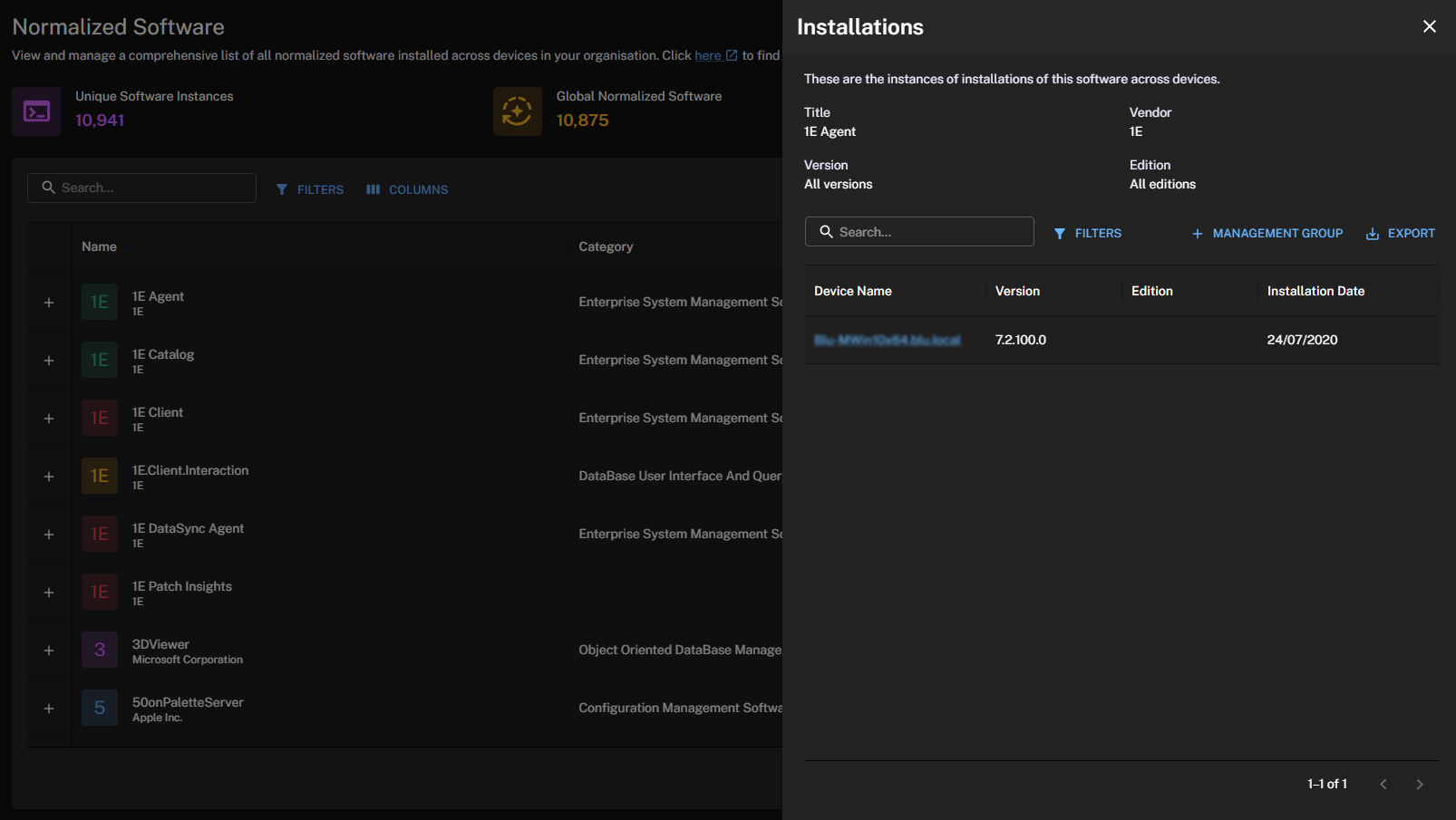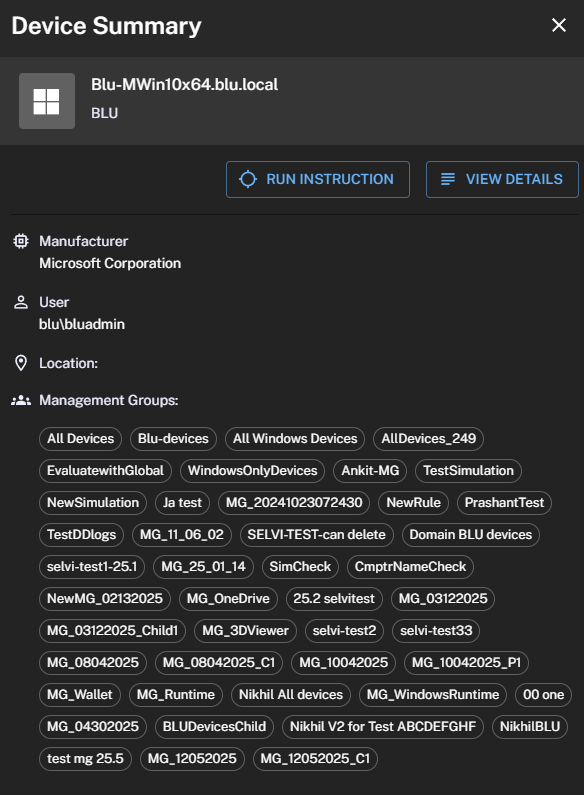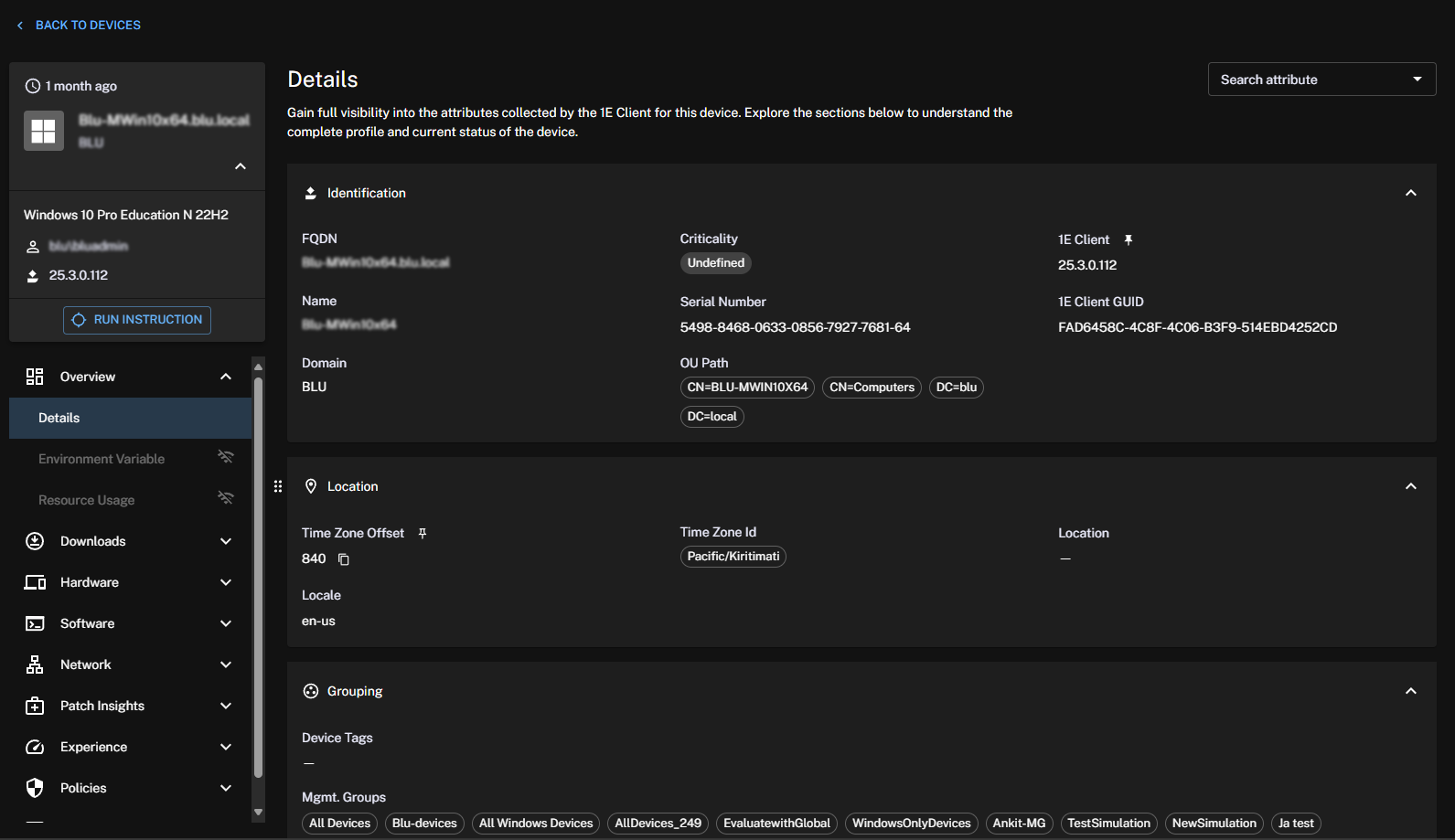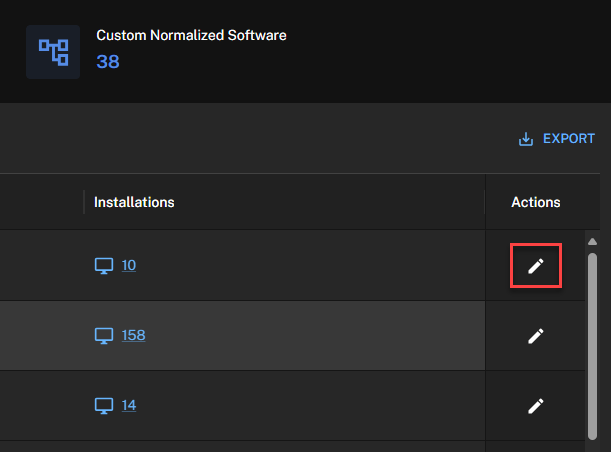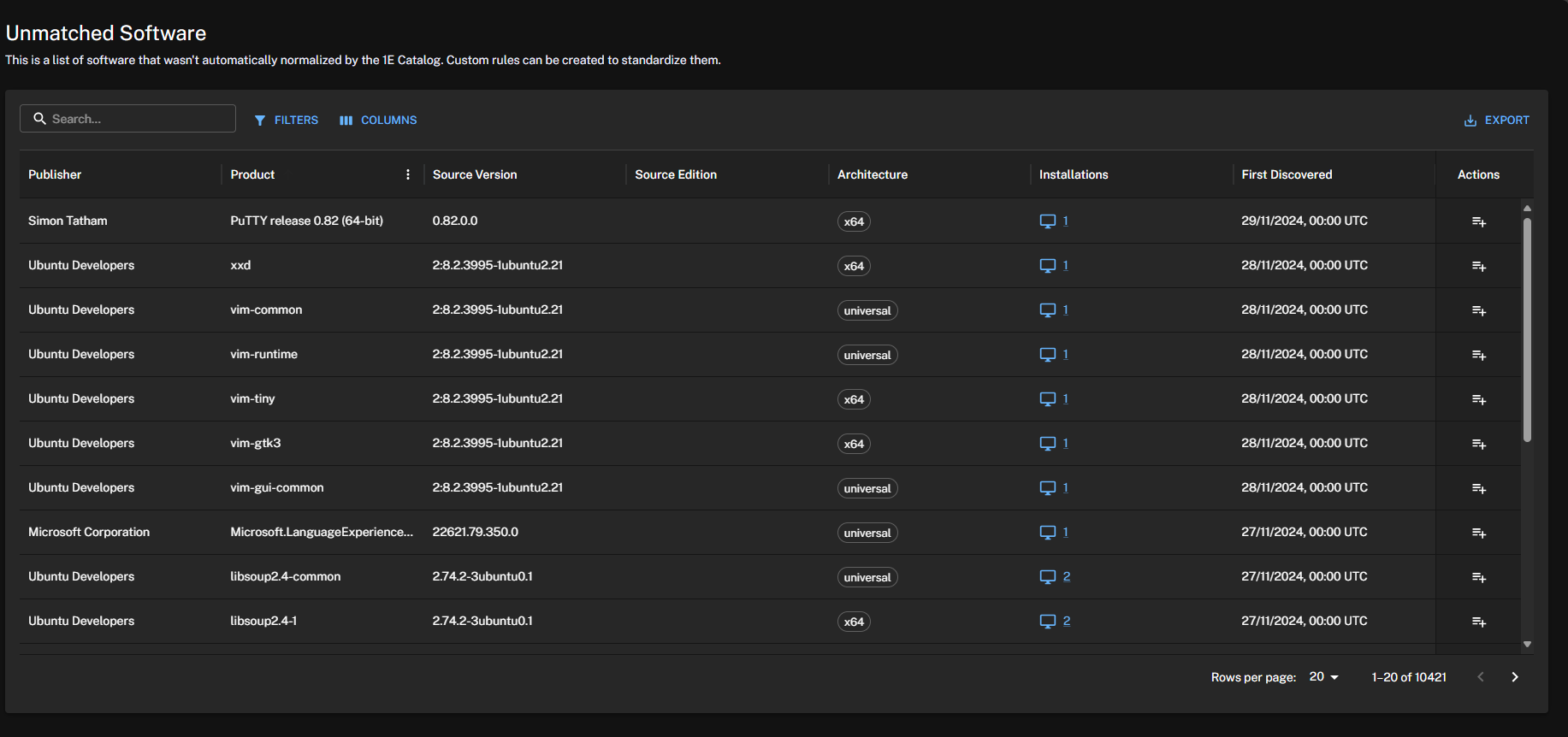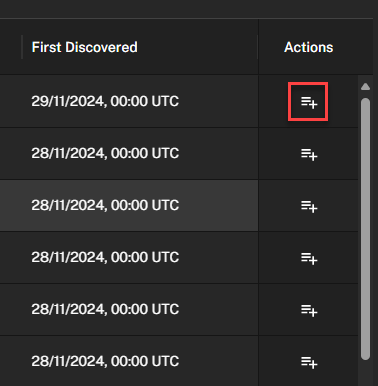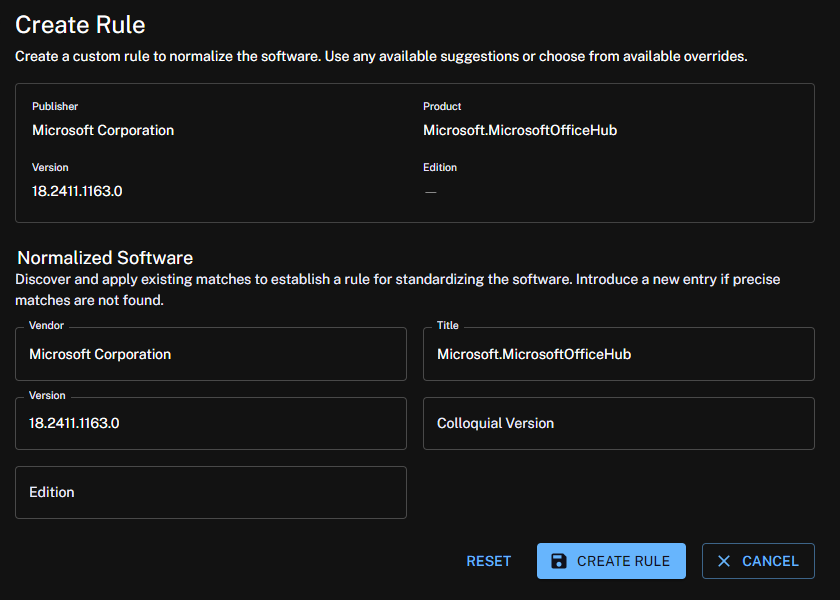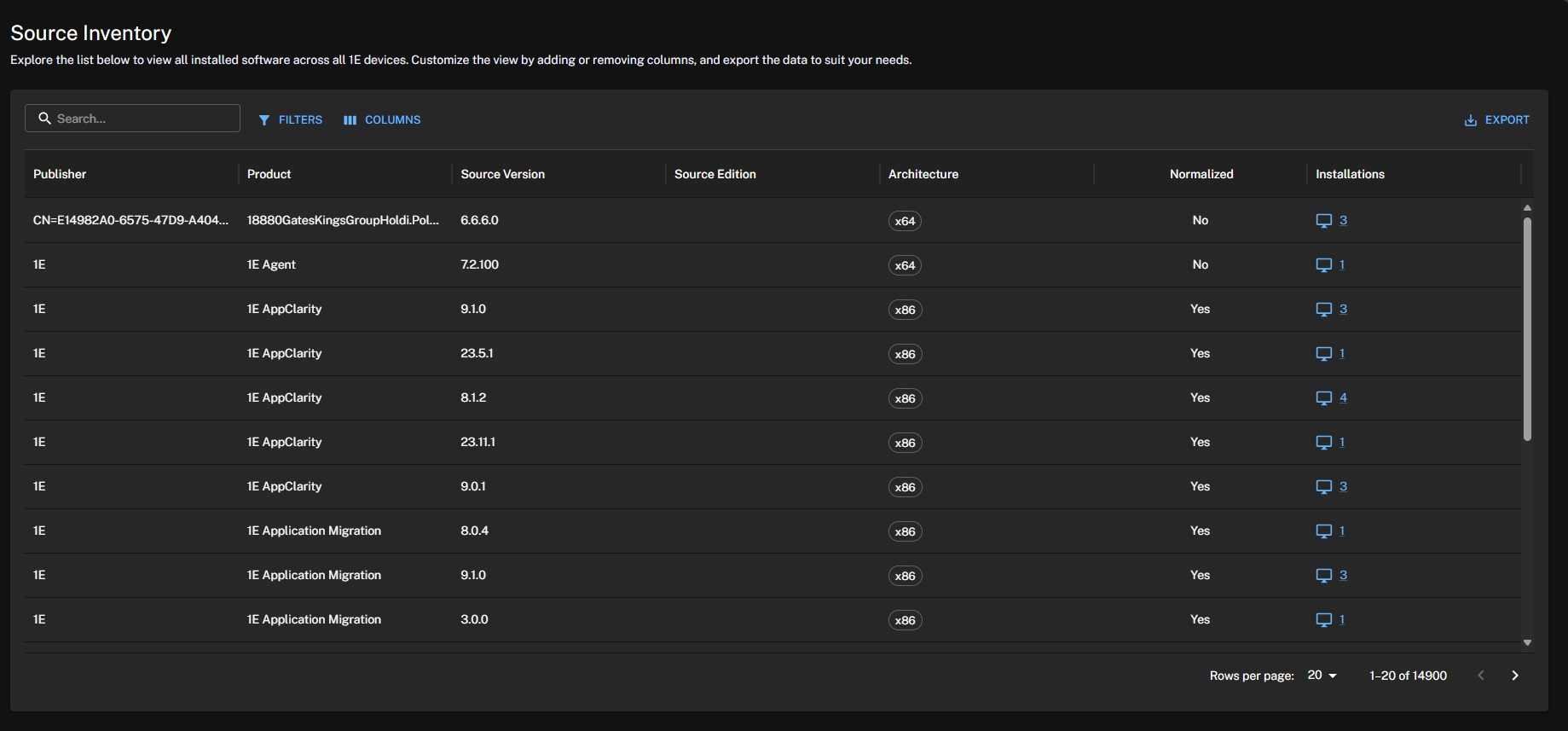Software
Inventory Insights includes tools to help you customize your view and to interrogate your software data, refer to Page toolbar Search, Filters, Columns, Export for more details.
Normalized Software
The Normalized Software page enables you to view and manage a comprehensive list of all normalized software installed across every device in your organization. Inventory Administrators have visibility of Name, Category, Sprawl, Installations, and Actions.
The page captures vendor, title, edition, and version attributes, which are viewable by clicking software sprawl. These normalized attributes have been standardized using normalization rules created from the Unmatched Software page.
Software data is normalized once a day.
View an instant overview of the following statistics:
-
Unique Software Instances: Total count of distinct software instances, encompassing all vendors installed throughout the organization.
-
Global Normalized Software: Software instances standardized according to the 1E Catalog automated normalization process.
-
Custom Normalized Software: Software instances standardized by custom normalization rules.
Software table
The software table lists normalized software in your estate by vendor, title, installations, category, and sprawl.
Clicking on the + sign or Sprawl for an entry displays the Version, Edition, Colloquial Version, Installations, and the Normalization Type in a table you can search and filter.
Installations drawer
Clicking a software title's Installations count opens the Installations drawer which shows a filterable and exportable list of devices that title is installed on, by Device Name, Version, Edition, and Installation Date.
The Installations drawer includes tools to help you customize your view and interrogate your data:
-
Search: A general search field. The software table updates your results as you type.
-
Filters: Filters results by a combination of Column, Boolean Operator, and a free text Value field.
-
Management Group: Opens a pop-up where you can create a new direct-based Management Group based on those devices.
-
Export: Exports matching results based on your applied filters in either .CSV or .TSV formats.
Click the Device Name to open its Device Summary, where you can run instructions against that device, refer to Home page, questions, and responses, or click to View Details to view the device summary.
Create Management Group
In the Installations drawer, click + Management Group to open a pop-up where you can create a new direct-based Management Group based on those devices.
When you create a Management Group, be aware of the following:
-
Inventory Administrators and Full Admins can create Management Groups.
-
Only one Management Group can be created for each software rule.
-
Each Management Group name must be unique, and once created, the name cannot be updated.
Once a group is created, it can be managed in Settings > Permissions > Management Groups. Refer to Management Groups for details about how you can use them to group devices and manage the software installed on those devices.
Actions
Click Edit details in the Actions columns to view and edit the category, files, and license attributes of software titles.
-
Software Category: Allows you to categorize a software using its UNSPSC code. Refer to United Nations Standard Products and Services Code (UNSPSC).
-
Files: Allows you to remove or add an associated executable.
-
License Attributes: Allows you to add license attributes for different versions and editions.
Unmatched Software
The Unmatched Software page provides you with a list of software titles that were not automatically normalized by the Catalog. The page includes the same search, filters, columns, export features, and Installations drawer as the Normalized Software page.
Click the Installations number to display the Installations drawer where you can create a Management Group. Refer to Create Management Group
Create rule
You can create custom rules to standardize unmatched titles by clicking the Create rule icon in the Actions column.
Source details like Vendor, Title, Edition, and Version are used to prefill the Normalized Software section on the Create Rule page. From here, you can create a custom rule to normalize that software title.
Source Inventory
Source Inventory provides a comprehensive list of all software titles within your organization: normalized and unmatched. Inventory Insights users can view each title and identify which ones are normalized across their estate. The page includes the same search, filters, columns, export features, and Installations drawer as the Normalized Software page.
The page displays software with their source (raw) unprocessed attributes, pulled directly from your devices, which are Publisher, Product Name, Source Edition, and Source Version. You can customize the view by adding or removing columns, and export its data to suit your needs.