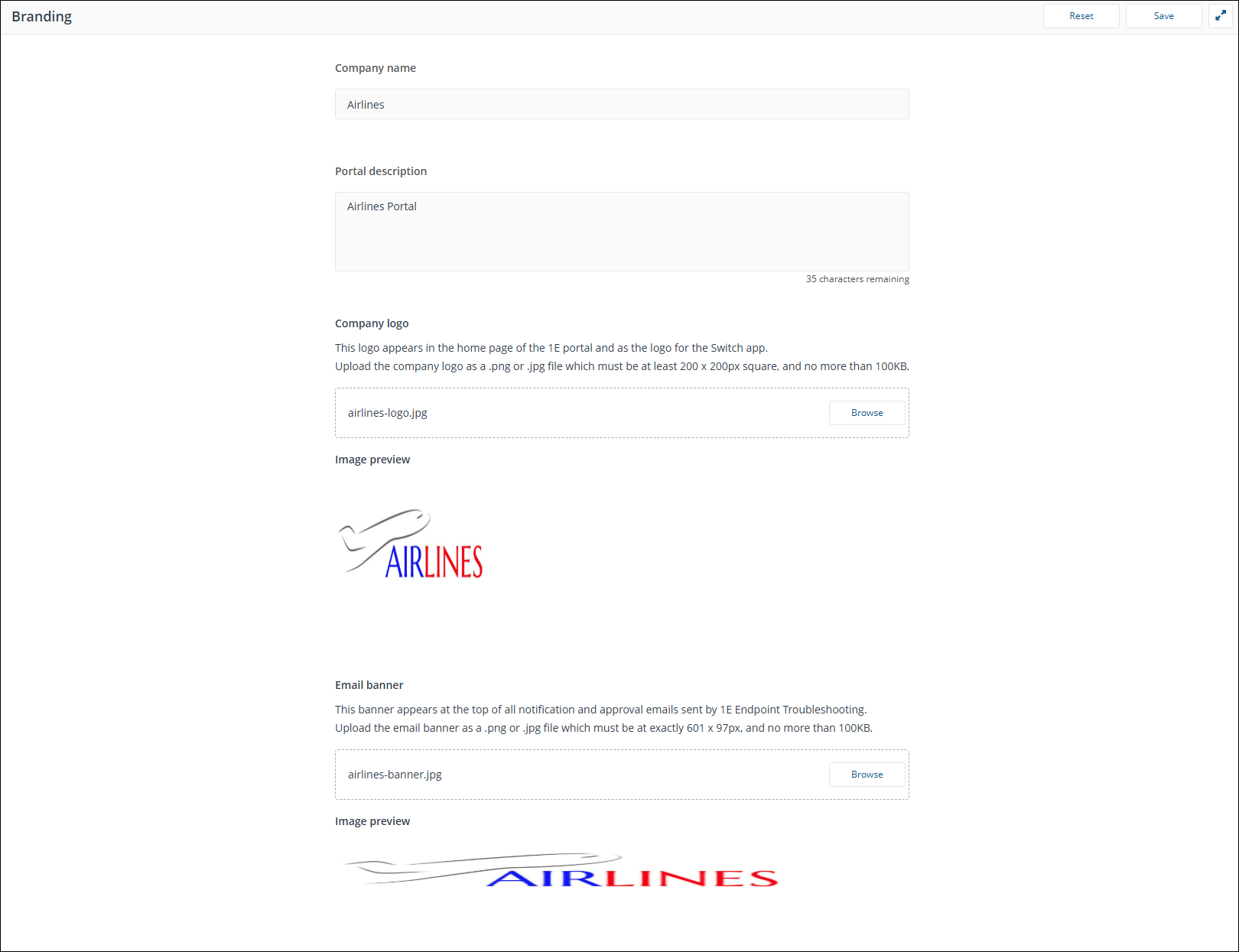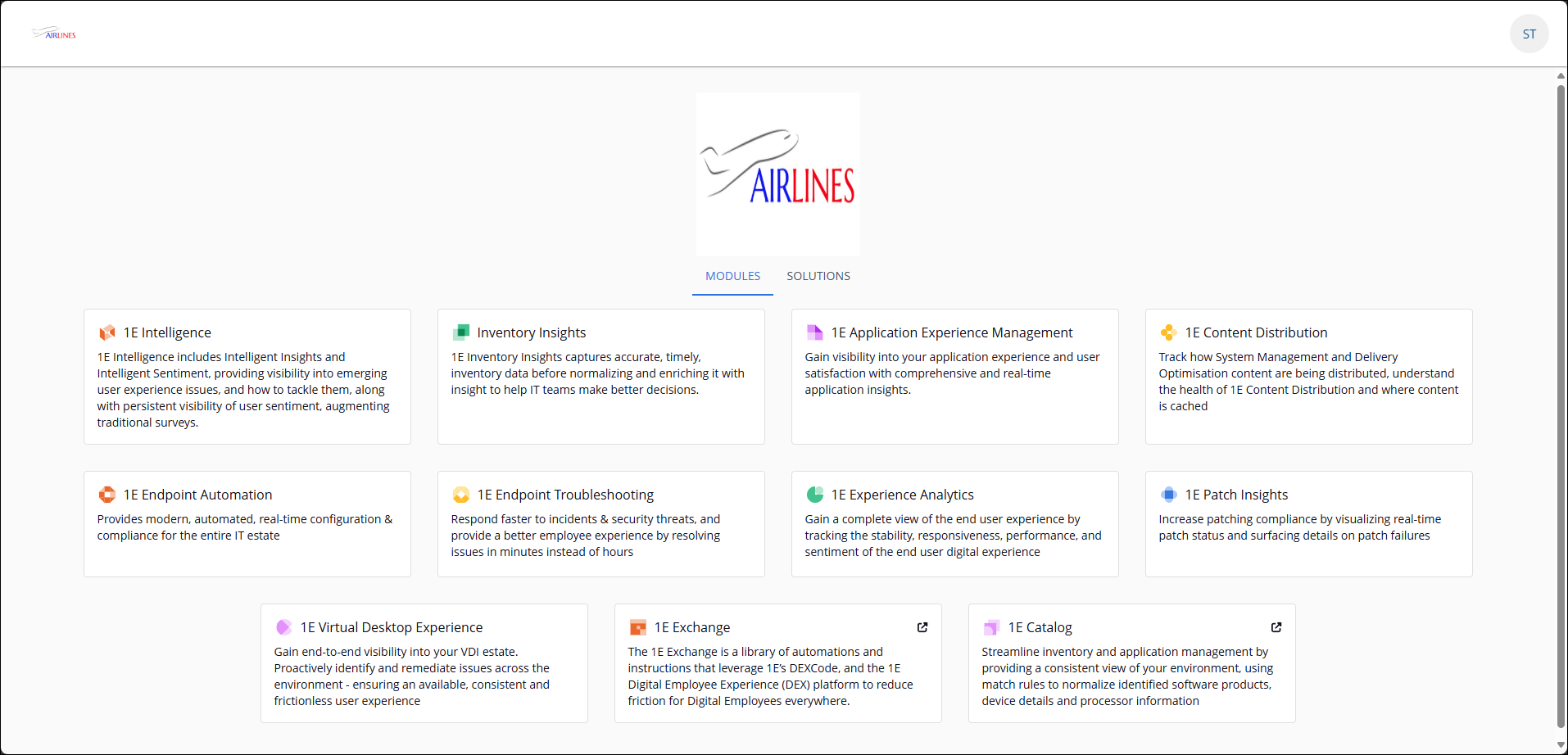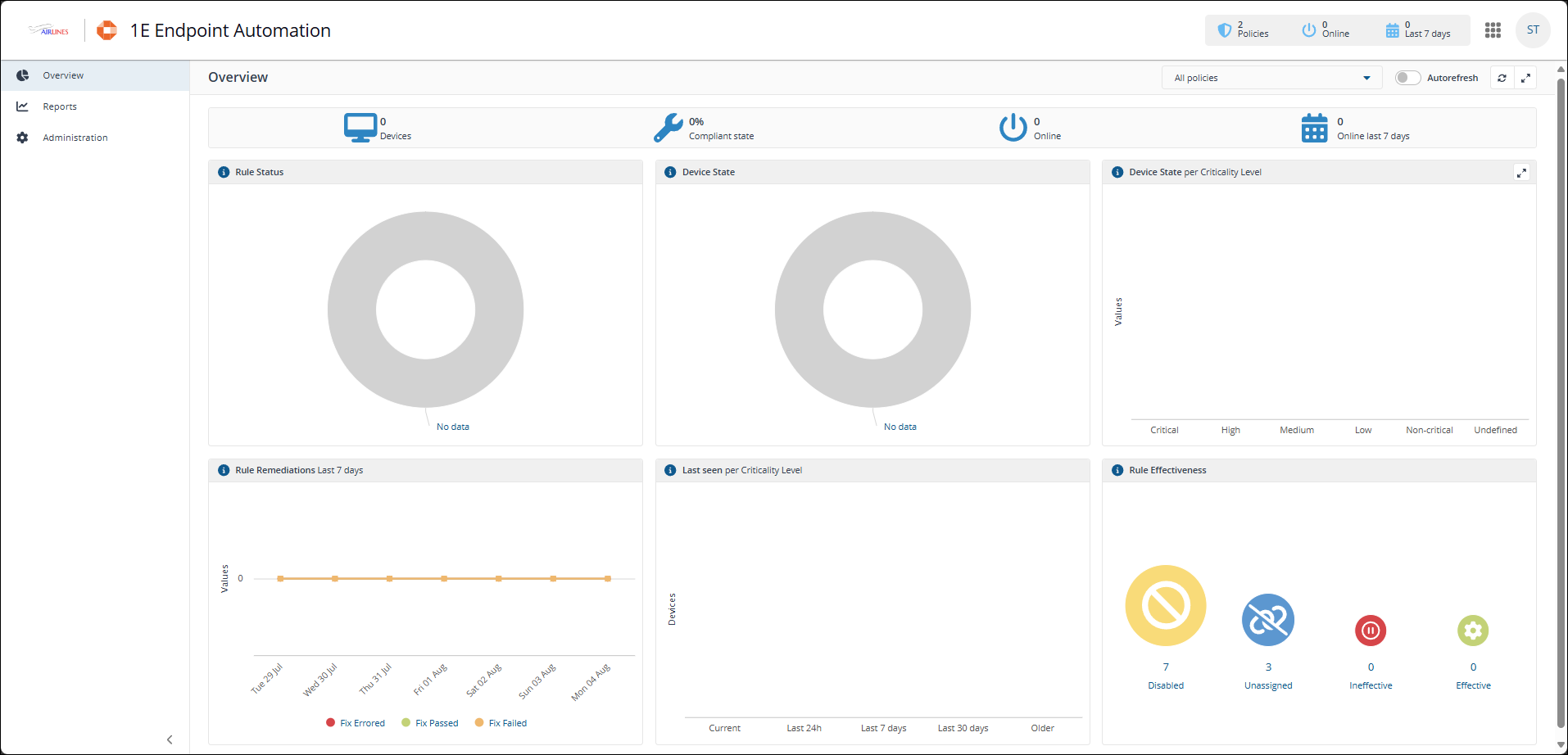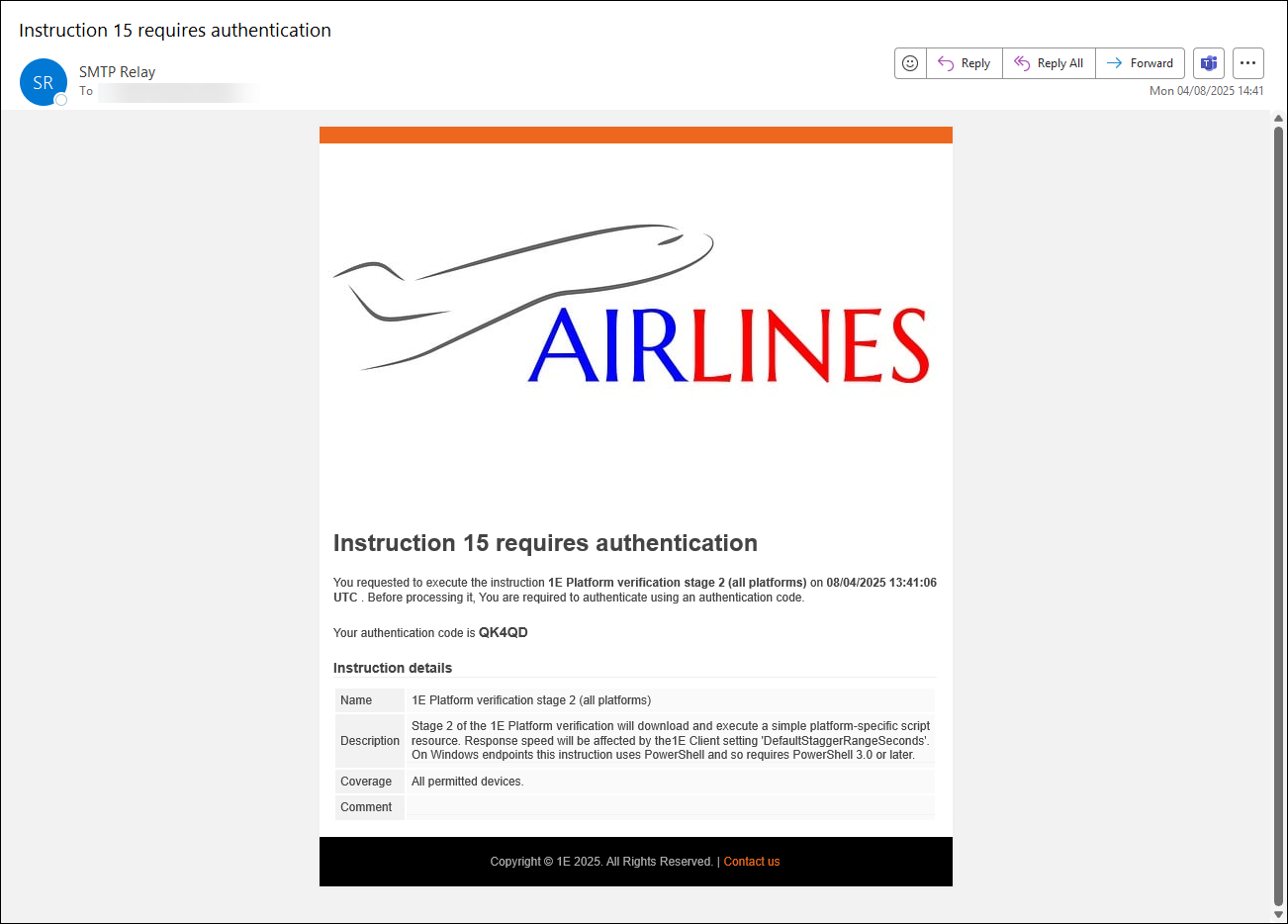Branding
The Branding page lets you customize the appearance of the portal and emails to match your corporate style. To view this page and make changes to the appearance of your Platform portal, you need a user with one of the following roles assigned:
-
Infrastructure Administrator
-
Full Administrator
When you set your logo and company name, after saving the changes and refreshing your browser, you will see 1E appended to each component title on the portal landing page and on the switch app changer.
|
Field |
Description |
|---|---|
|
Company Name |
Set this to the name for your corporation. |
|
Portal Description |
Set this to the description for your corporation. This text string can be up to 50 characters long. The contents of this field will appear on the portal landing page. |
|
Company Logo |
This field is a drop site where you can drag and drop your company logo. You can also use a local file browser dialog to locate the file by clicking on the Browse button in the field. The logo you provide must be .png or .jpg file at least 200 x 200 pixels and square. The maximum size is 100 kB. When uploaded, the logo will appear on the portal landing page. |
|
Email Banner |
This field is a drop site where you can drag and drop your corporation email banner. You can also use a local file browser dialog to locate the file by clicking on the Browse button in the field. The logo you provide must be .png or .jpg ifle and exactly 601 x 97 pixels. The maximum size is 100 kB. When uploaded this banner will appear at the top of Platform emails: verification, approval etc. |
Setting the brand
The pictures show the Branding page filled out for the fictional Airlines company with the following settings.
|
Field |
Setting |
|---|---|
|
Company Name |
Airlines |
|
Portal Description |
Airlines portal |
|
Company Logo |
airlines-logo.jpg |
|
Email Banner |
airlines-banner.jpg |
After clicking Save, you are prompted to refresh the browser window.
Platform portal with branding
After refreshing the browser, if you navigate to the landing page you will see the new logo and description applied, as shown. You will see the Platform has been appended to each component title.
The Switch App menu and branding
The Switch App menu is displayed after you navigate to any of the installed applications. You will see the Platform has been appended to the menu title.
A Platform email with branding
When the Platform sends an email it will also apply the banner added and saved on the Branding page. The picture shows the Airlines banner applied to an authentication email.
Resetting the branding to the default values
If at any time you want to revert to using the default logos and text:
-
Click on the Reset button to display the Update - Branding popup.
-
Here you are asked if you want to proceed? To reset the branding click Yes, Reset & Save, otherwise click No.
-
Clicking on Yes, Reset & Save resets the fields of the Branding page to their default values.
-
To view the reset you will need to refresh the browser again.