Application rental
In the previous heading we talked about application Licensing, and using the Licensing tab in the Application Properties dialog. There was one field on the dialog that was skipped, the License Hold Days:, we will now discuss the related topic of application rental and how that field is used.
To enable rental for an application it must have an Uninstall Program selected on the Configuration Manager tab of its Properties dialog.
Enabling application rental
Switching to the Rental tab the checkbox for enabling Rental can be checked because there is an Uninstall Program. If there was no Uninstall Program, Rental would not be possible and this checkbox would be unavailable.
Setting the Rental Type
In this tab you can determine whether the application is available to buy and rent or whether it is rental only. We will make our example application rental only, this will mean that users shopping for the application will only get it for a limited period. Setting this property is done by switching the Rental Type: Radio buttons from the default Buy/Rental to Rental Only.
Setting the Rental Period
The Rental Period determines how long the user gets to use the application for, defined in days. Once installed Shopping will wait for the number of days specified in the Rental Period: field before prompting Configuration Manager to uninstall the application from the user's machine. We will set the Rental Period: for the ACME Boxer application to 30 days.
Setting the extension period
When an application comes to the end of the rental period the user may not want the application uninstalled at that point, perhaps they are in the middle of a task that requires the application. In this case the user may be allowed to request an extension.
The Extension Period: field lets the Shopping Administrator determine the number of days allowed in the extension period. We will set the Extension Period: for the ACME Boxer application to 10 days.
Setting the Max Number of Rental Extensions
In conjunction with the extension period, the Shopping Administrator can also set the number of extensions the user is allowed to ask for. If required the number of rental extensions can be left at 0, in which case no extensions are allowed.
In our example we will set the Max Number of Rental Extensions: field to 3. Given the other rental settings described above, this will enable the user to extend the total rental period up to a maximum 270 days beyond the length of the original rental.
These rental settings for the ACME Boxer application described above are shown below.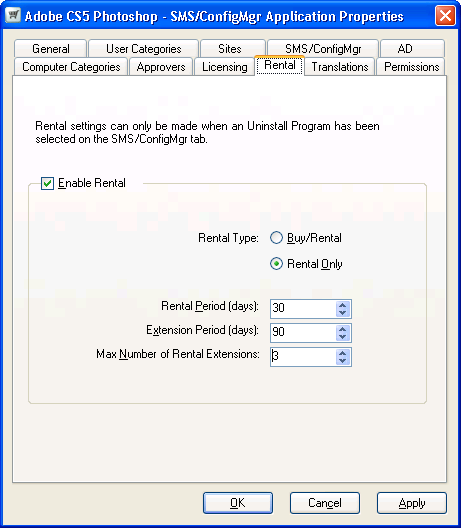
Now that rental has been enabled for the ACME Boxer application we can look at the Licensing tab and describe how the License Hold Days: setting works.
The License Hold Days: control enables the Shopping Administrator to set a period during which the license for an application cannot be re-issued. This may be required by the license agreements for certain applications. For example you may have an application that requires that a license for an application is not re-issued for 60 days once it has been installed. In this case you would set this value in the License Hold Days: field.
In our example we will set the License Hold Days: to 10, as shown in the following picture, this means that once a rented or bought license of the ACME Boxer application has been installed and returned within that period the license count will not be decremented until the whole 10 days has elapsed.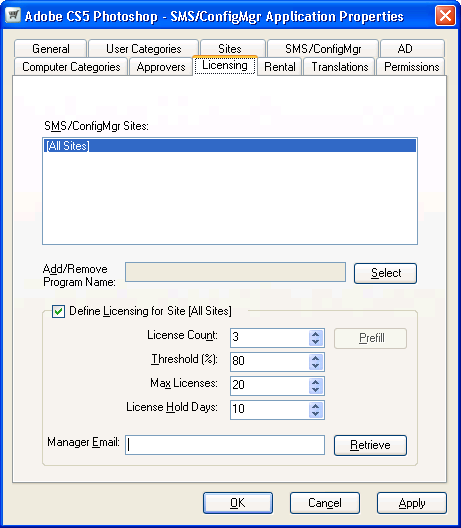
Allowing users to rent a previously rented application
To allow users to re-rent a previously rented application after it has been removed from their computer you will need to make the application reshoppable, otherwise after the first rental the application will not be presented to them in the Shopping web pages. You can make an application reshoppable on the General Details screen of the new application wizard or on the General tab of the Application Properties dialog.