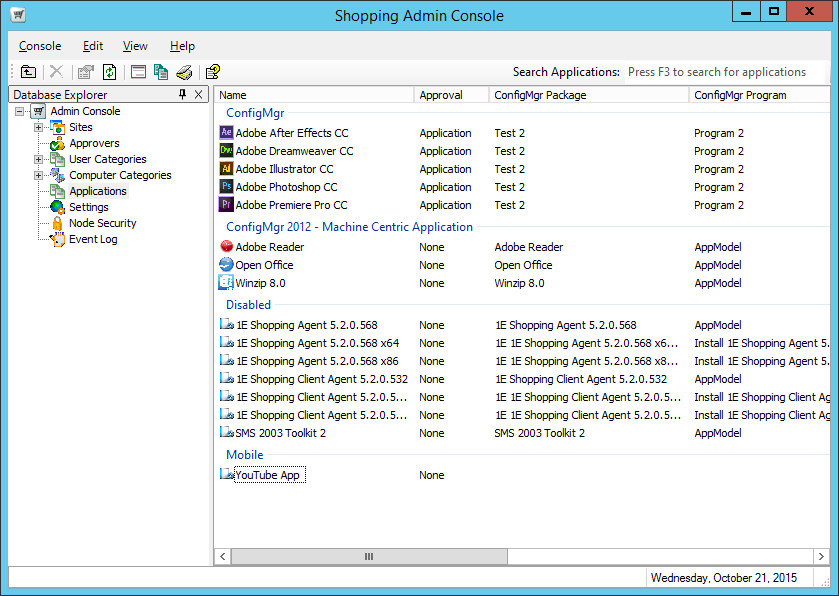Mobile applications
You can create officially sanction apps for your iOS, Android and Windows mobile users – they can shop for these on their mobile devices from the Shopping Web. Shopping acts as a pass-through to the app stores for the particular OS used when browsing to the Shopping Web. Mobile applications cannot be defined with approval. If the user requests a mobile app, they will receive it without any further interaction with Shopping.
Creating non-Configuration Manager applications
To create a new Mobile Application:
-
In the Shopping Admin Console, choose the Applications node.
-
On the right pane, right-click and from the context menu, choose New ConfigMgr Application.
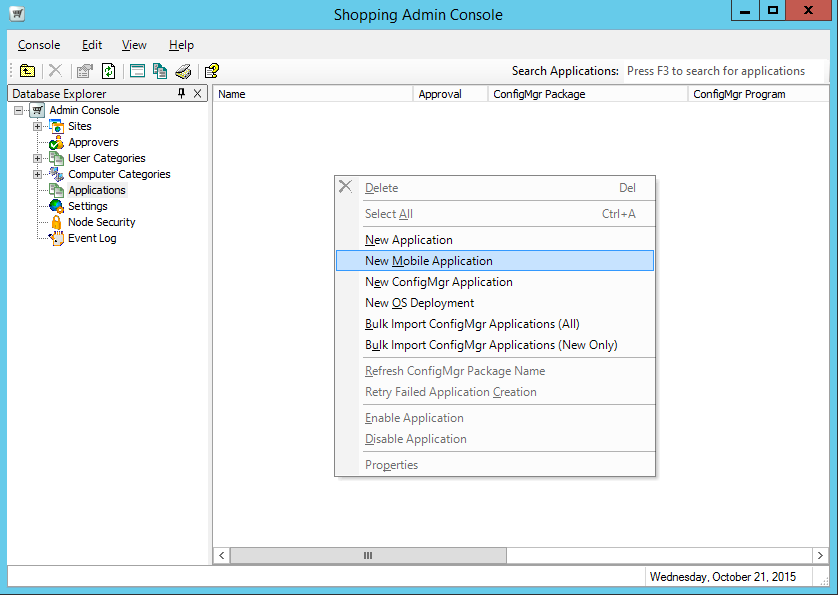
-
In the New Mobile Application wizard:
-
On the Welcome screen, click Next.
-
On the General Details screen, enter the name and description for the application. In our example, we used the YouTube mobile app.
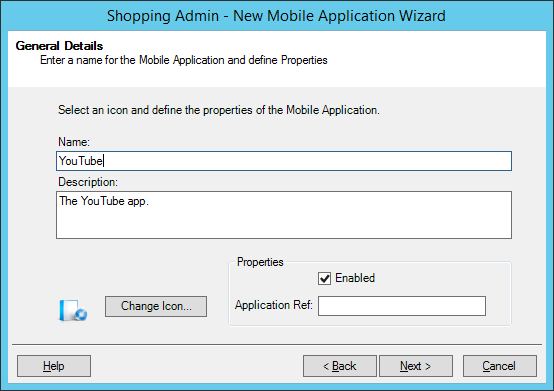
-
On the Mobile Details screen, define the URLs to the respective app stores which initiates a download for the app on the user's mobile device when they browse the Shopping Web portal. Click ... to default to that particular app store for the application.
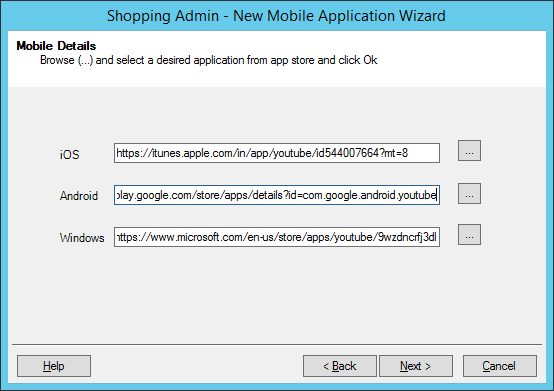
Click Next.
-
On the User Categories screen, choose the category that determines which users see the application in the Shopping Web portal. In our example, we have not added any user categories yet so by default, the application will be visible in the globally available Miscellaneous user category.
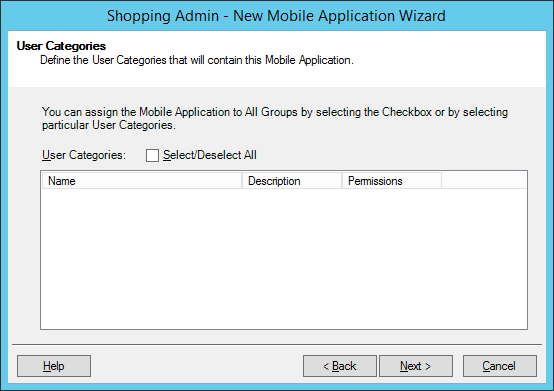
-
On the Completion screen, click Finish or Back to review your settings.
-
The new mobile application is displayed in the Mobile section of the Applications node when you save it and is available for download from the Shopping Web.