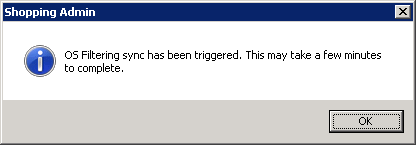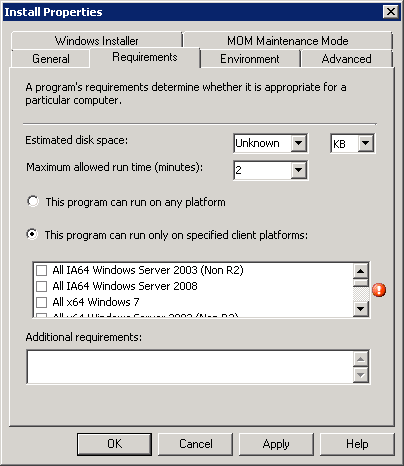OS filtering
With OS filtering, users will only see Configuration Manager applications compatible with the OS platform they are currently using when they shop for applications in the Shopping Web.When shopping for others, checks are made to ensure that requested applications are compatible with the machine it is intended for. If the check fails, the order is not placed and a notification is sent to the administrator.
Enabling OS filtering
-
In the Shopping Admin console, click Settings.
-
Under OS Filtering, ensure that OS Filtering Enabled is True.
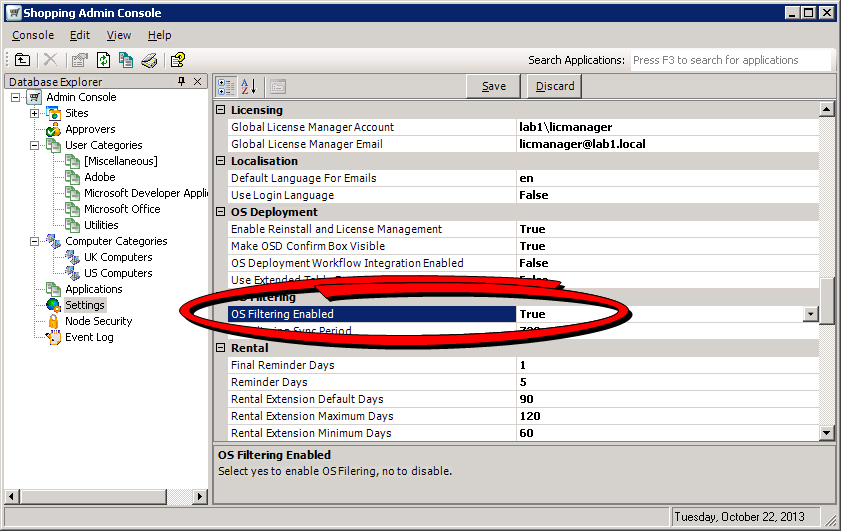
Retrieving compatibility information from Configuration Manager
To retrieve compatibility information from Configuration Manager:
-
From the toolbar In the Shopping Admin console, click the Trigger OS Filtering Sync button.
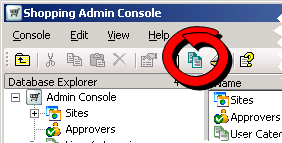
-
Click OK to close it.
Prerequisites
Hardware Inventory must be enabled and run in the Configuration Manager environment.
AppModel applications must be configured with an OS filtering rule where the operating system condition is set for one or more OS, for example: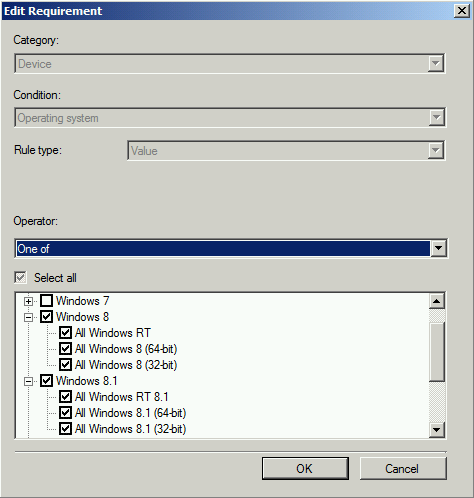
Non-AppModel applications must have the requirements option selected in its Install Properties dialog.
Compatible applications
The OS Filtering feature uses the version, role, and architecture of the client Operating System. These three must match on the client machine, and the application in Configuration Manager, in order for the application to be visible in the Shopping Web.
No checks are made for non-Configuration Manager applications, as they are considered compatible.
Data about applications is obtained from Configuration Manager at the following times:
-
On a periodic basis, determined by the OS Filtering Sync Period (12 hours by default), see OS Filtering on Shopping Admin Console Settings
-
When the Shopping central service is restarted
-
Within 5 minutes of
-
Triggering retrieval manually from the Admin console
-
A successful bulk import of applications from Configuration Manager
-
Creation of a Configuration Manager application
-
Data about the client is also obtained from Configuration Manager, but the primary source is from the Shopping Client, as described in Shopping Client settings: Information provided by the Shopping Client.
The OS Filtering feature supports the following OS roles:
-
Workstation
-
Server
-
AVD (with the latest hotfix)
The following are not supported by the OS filtering feature:
-
Service pack level compatibility for operating systems
-
Admin pages other than the Basket in the Shopping web portal do not filter applications according to compatibility
-
Shopping application uninstall programs are not filtered
-
Compatibility is not assessed for OSD requested items
-
OS filtering rules for AppModel applications where no settings are selected.