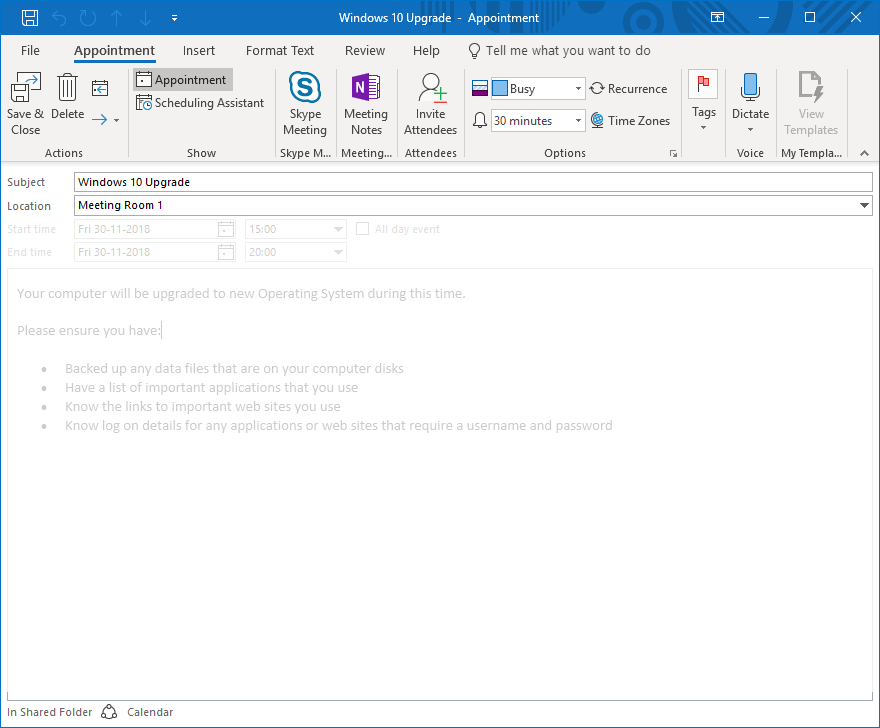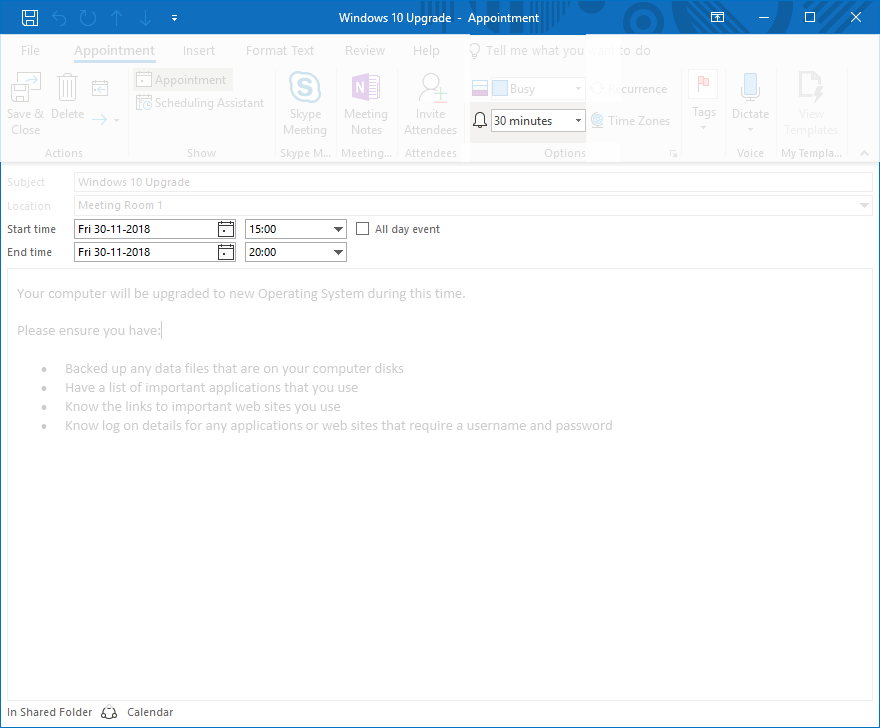Customizing ICS files
Shopping administrators can use this feature to add a reminder to the recipient's calendar with details about the OS deployment they requested. It is implemented under the Applications and Settings nodes in the Shopping Admin console.
Getting a reminder for the scheduled OS deployment
Users who request a self-service OS deployment can add an event to the calendar in their mail client to remind them of the scheduled OS deployment simply by clicking the Calendar button from the Shopping Web banner. An ICS file is downloaded to their device so that they can add the event to their calendar.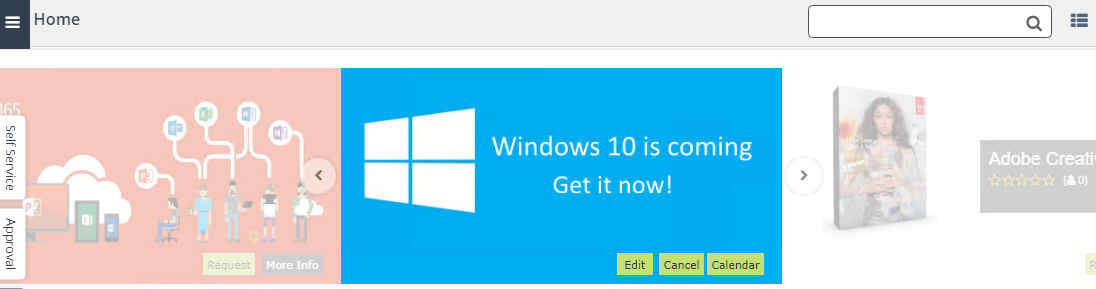
How to customize the ICS file
In our example, when the user adds the ICS file to their calendar, they will see this – we will walk you through how the properties for the reminder are populated: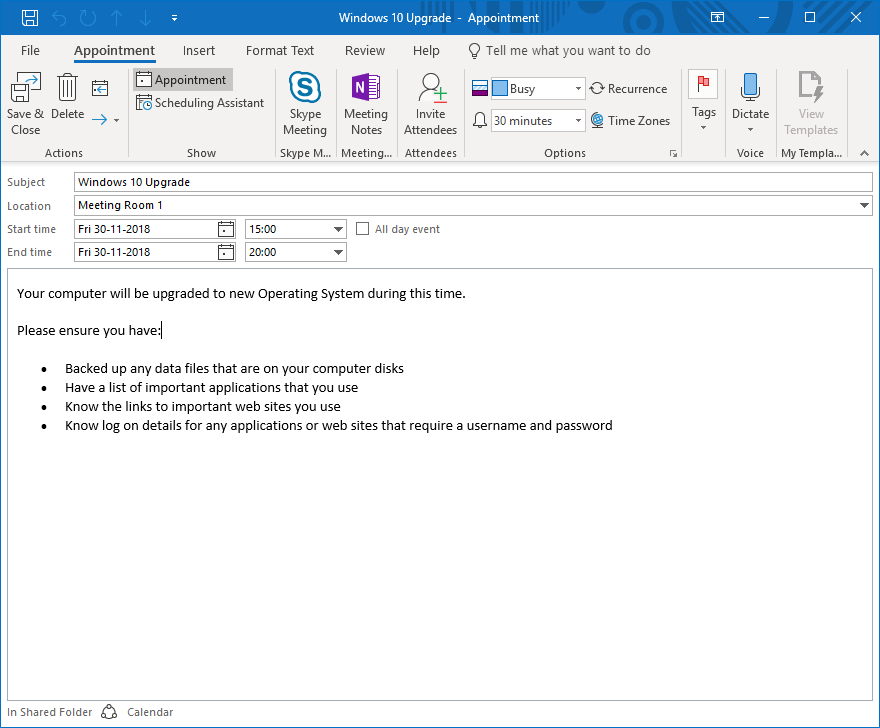
-
In the ribbon, the reminder is set to display 30 minutes before the OS deployment takes place. This value is derived from OS Deployment Calendar Reminder Time under Settings in the Shopping Admin Console.
-
The Subject and Location fields picks up the name of the deployment and the location for the deployment from the deployment Properties dialog
-
The Start time fields are dictated by the user when they schedule the deployment
-
The End time fields are calculated by taking the duration for the deployment in OS Deployment Calendar Schedule Time Interval under Settings in the Shopping Admin Console and appending it to the Start time properties
-
The body for the reminder is derived from the
OsdMigration-IcsBody.htmlfile located under%Program Files%\1E\Shopping\WebSite\ShoppingAPI\GlobalResources
You can customize the ICS file to suit your circumstances – it is a two-step process:
-
In the Shopping Admin Console:
-
Update the attributes (name of the deployment and the meeting location) for deployment in the Applications node.
-
Update the properties (duration the OD migration is expected to take and the time when the event reminder is displayed) for the calendar in the Settings node.
-
-
In
%Program Files%\1E\Shopping\WebSite\ShoppingAPI\GlobalResourcesupdateOsdMigration-IcsBody.html.
To customize the ICS file:
-
Open the Shopping Admin Console.
-
If you want to change the name of the deployment and/or location, under the Applications node, locate the deployment you want and double-click it.
-
On the General tab in the OS deployment Properties dialog, the two fields of interest are the following:
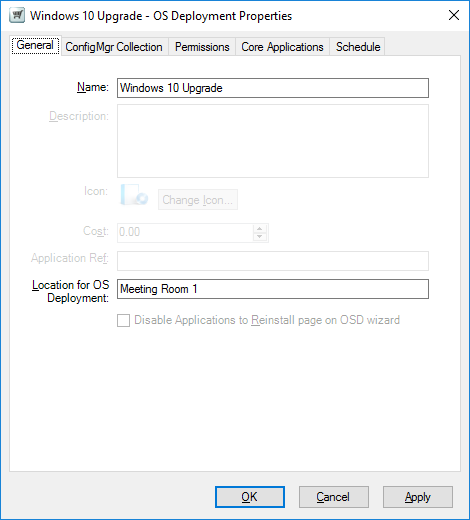
-
Name – the name of the deployment is used as the Subject in the reminder
-
Location for OS Deployment – the location is used as the Location for the reminder.
-
-
If you want to change the duration for the deployment and when the reminder is displayed to the user, under the Settings node, the two properties of interest are the following:
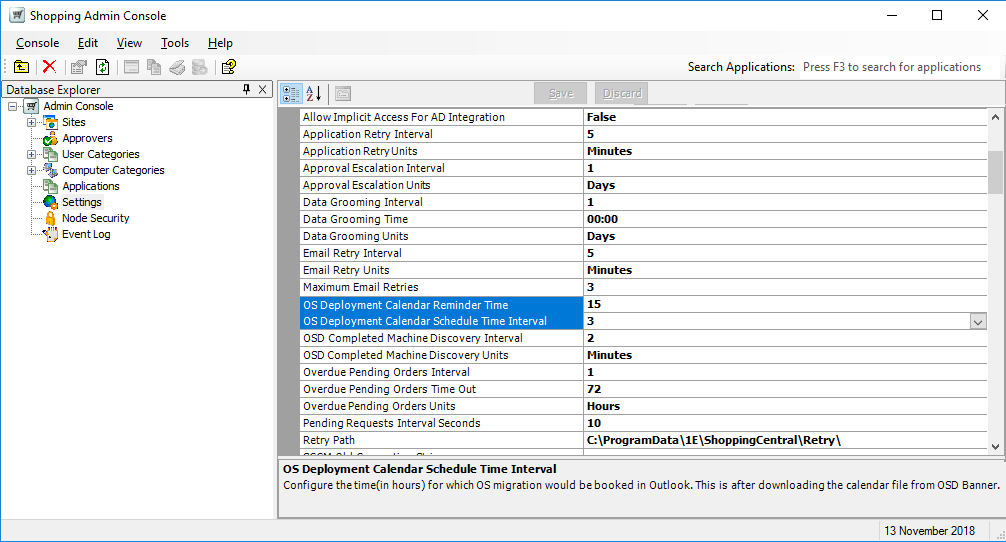
-
OS Deployment Calendar Schedule Time Interval property – used for the duration for the deployment
-
OS Deployment Calendar Reminder Time property – used as a reminder prompt
-
-
-
Locate the
OsdMigration-IcsBody.htmlfile in%Program Files%\1E\Shopping\WebSite\ShoppingAPI\GlobalResourcesand update it's contents to suit your circumstances.Copy<html>
...
<p>Your computer will be upgraded to new Operating System during this time.</p>
<p>Please ensure you have:</p>
<ul>
<li>Backed up any data files that are on your computer disks</li>
<li>Have a list of important applications that you use</li>
<li>Know the links to important web sites you use</li>
<li>Know log on details for any applications or web sites that require a username and password</li>
</ul>
...
</html>