Datadog integration
The Datadog integration enables you to automatically send 1E metrics to your Datadog account. 1E provides a dashboard called 1E Dashboard that you can download from Datadog Integrations.
Configuration
Getting set up with the 1E Datadog integration is as simple as uploading a Datadog API key and region to your 1E Platform instance via the 1E PowerShell Toolkit or Postman. There's no further configuration required.
You must be using 1E Platform version 8.4 or later to be able to use the cmdlets below.
-
Go to the Datadog APIs page and create an API key.
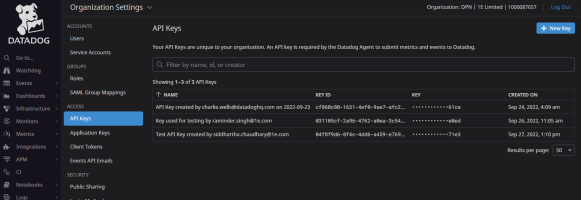
-
Determine your Datadog API site URL by looking at your browser's address bar. Refer to Getting started with Datadog sites.
-
Install the 1E PowerShell Toolkit from the release server. Refer to Installing the 1E PowerShell Toolkit.
-
To add Datadog configuration to Global Settings using the 1E PowerShell Toolkit, run the following cmdlet:
CopyAdd-1EAxmDatadogConfiguration -DatadogKey e78236d262c7008c263f1e9c61a671e3 -DatadogSite https://myserver.mydomain.local -Enable $true
Parameters -
DatadogKey - Specifies the Datadog API key requires for authentication as fetched in step 1 above
DatadogSite - Specifies the Datadog Site url as fetched in step 2 above
Enable - Enables/Disables Datadog integration, default value is true.This cmdlet will delete the older settings and upload the new values, so it is not possible to upload a single setting.
-
To Enable/Disable the Datadog integration without changing the DatadogKey and DatadogSite values, run the following cmdlet:
CopyEnable-1EAxmDatadogIntegration -Enable $true
Parameters -
Enable - Enables/Disables Datadog integration, default value is true. -
To verify against your Datadog instance, go to the Datadog metrics explorer to see your metrics.
Using Postman to upload keys
Alternatively, you can use the curl utility to upload the keys.
Run curl from a standard command prompt and not from a PowerShell prompt. In PowerShell, curl is an alias for the PowerShell cmdlet invoke-webrequest, which does not accept the same arguments. This can cause confusion.
curl --location --request POST 'https://tcnsvr.vmdc.local/consumer/Settings' \
--header 'x-tachyon-authenticate: ********' \
--header 'X-Tachyon-Consumer: PatchInsights' \
--header 'Content-Type: application/json' \
--data-raw '{
"Name": "AxmDatadogConfiguration",
"Usage": 0,
"Value": "{ \"ApiKey\":\"e78236d262c7008c263f1e9c61a671e3\", \"SiteName\":\"https://app.datadoghq.eu/\" }"
}'curl --location --request POST 'https://tcnsvr.vmdc.local/consumer/Settings' \
--header 'x-tachyon-authenticate: ********' \
--header 'X-Tachyon-Consumer: PatchInsights' \
--header 'Content-Type: application/json' \
--data-raw '{
"Name": "EnableAxmDatadogIntegration",
"Usage": 0,
"Value": "false"
}'