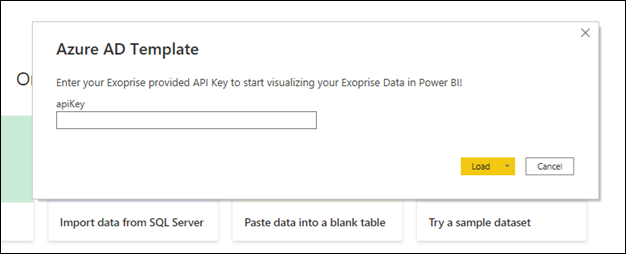Generating API keys for integrations
To utilize the Sensor Data Export API, PowerShell Management API, and PowerBI, Exoprise users must generate an API key parameter to use for authentication purposes. Below are the instructions for generating the key and creating the API key URL parameter used for these integrations.
-
Log in to Exoprise by navigating to https://secure.exoprise.com.
-
Click your username in the top right corner and click Profile.
-
Click the API and Embedding tab.
-
In the API Access section, click Enable API access. This will generate the key starting with apikey=.
-
Copy the string excluding the apikey= portion.
Configuring the integrations
The API key must be entered differently depending on its usage. Below are the instructions detailing each method.
Sensor Data Export API
The Sensor Data Export API requires you to update the acct_api_key section of the API Syntax with the generated key (highlighted in the screenshot below).

Here is the URL to copy and paste:
https://secure.exoprise.com/api/v1/sensors/export_data.csv?apikey=acct_api_key&period=period&ids=sensor_id_list
Make sure you remove the acct_api_key section prior to adding your own key to the string.
PowerShell API
The PowerShell API requires the API key to be set for the Set-ExoApiKey= variable. Refer to PowerShell Management API.
PowerBI
PowerBI prompts for the key when configuring the provided PowerBI templates. Refer to Microsoft Power BI templates.