Microsoft Power BI templates
Templates
Exoprise provides load-ready Microsoft Power BI templates to synchronize your CloudReady synthetic sensor for powerful data visualizations and combining data from different sources.
The Power BI Templates as delivered from Exoprise depend on V2 of the Exoprise APIs and require Enterprise Support. Data can still be imported to Power BI via the V1 export API (refer to Sensor Data Export API).
Templates are currently available for the following sensors:
-
Azure AD
-
Email Graph
-
O365 Portal
-
SharePoint
-
Teams AV
-
Teams Message
-
VoIP
-
Web Login
-
WMON
Prerequisites
To connect your Exoprise sensor data to Power BI you will need the following:
-
Exoprise API key parameter: To generate your API Key, navigate to the API and Embedding page once logged in to Exoprise. From this page, select Enable API access to generate your API key.
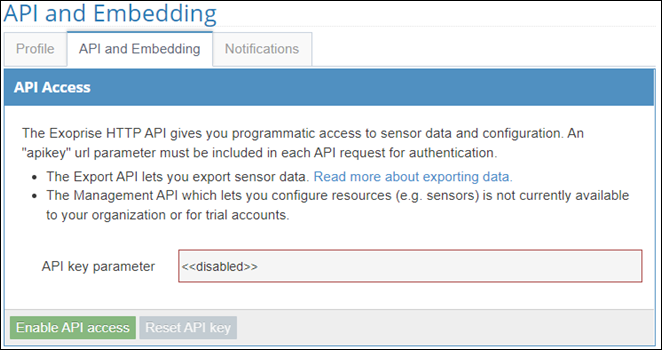
To learn how to generate your API key parameter, refer to Generating API keys for integrations.
-
Power BI template: The Power BI templates can be downloaded from the API and Embedding page under the API key parameter field.
Connecting Exoprise sensor data to Microsoft Power BI
-
When you first open your desired Power BI template, you are prompted to enter your Exoprise API key parameter. Enter your API Key and click Load.
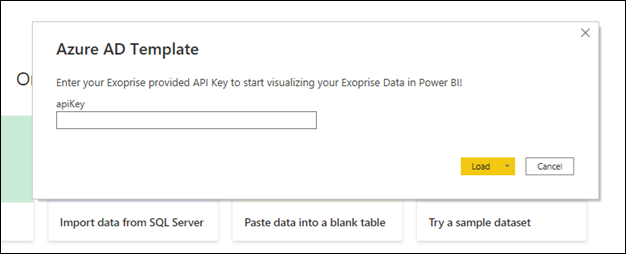
-
In the Access Web Content prompt, ensure that Anonymous is selected and click Connect to proceed.
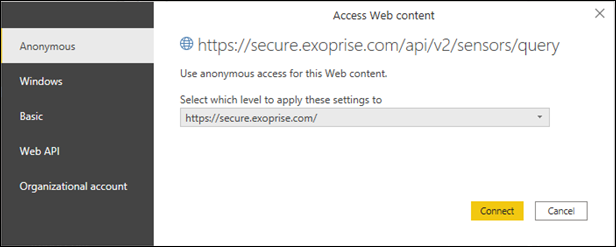
Power BI will save your privacy and security settings if you are logged in. This means that if you have multiple sensors, you will only need to set these once.
-
Select the desired privacy level for the data sources in this file.
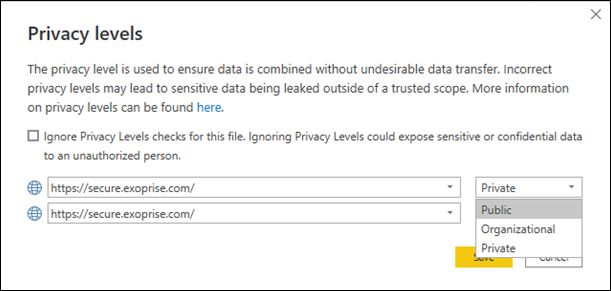
For more information on privacy levels, refer to this Microsoft article: Power BI Desktop privacy levels. If you’re unsure what’s right for your organization, contact your IT security team for guidance.
-
Once you click Save, the template will begin importing your Exoprise sensor data.
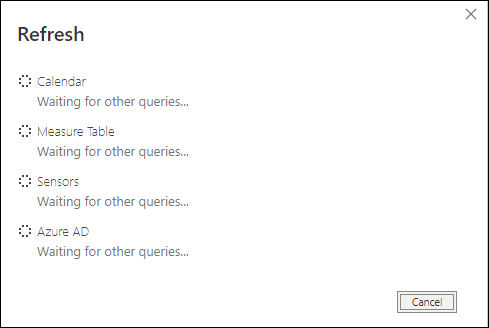
-
Once the file finishes loading your sensor data, click Apply Changes in the yellow ribbon at the top of the report canvas. This will run a quick refresh of your data.
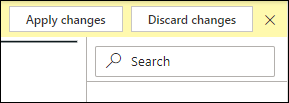
If the yellow ribbon does not close after you click Apply Changes, click the X. Your data is loaded, and this will not delete it from the file.
-
You’re now ready to explore your CloudReady synthetic sensor data in Microsoft Power BI!
Navigating templates
The provided Power BI templates use a few different Power BI features to help investigate and self-serve data discovery. Each template has a primary navigation and sub-navigation to see different subsets of data.
When navigating in Power BI desktop, you must press Ctrl+Click to use these navigation features.
Primary navigation
These are the orange or gray links at the top of the canvas.
Sub-navigation
Each tile is a button and functions as the sub-navigation. This cycles through charts that correlate to the metric in the tile.
Changing the date range
Hover your mouse over the Date Range drop-down list and select your desired dates.
FAQs
Power BI does not have this functionality built in. There are several different ways to build historical sensor data to be used in Power BI using tools such as the following:
-
Cloud or on-premises databases
-
Advanced Excel in combination with the Power BI Service and SharePoint
-
Azure Synapse or similar data ingestion pipeline
The default period is 7d. For available options, refer to Sensor Data Export API.