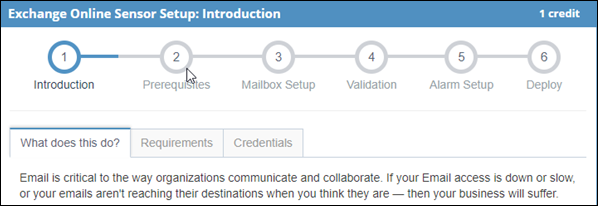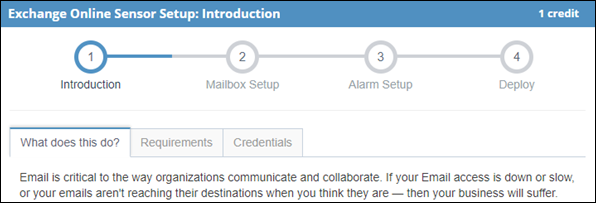Configuring a synthetic
Downloading the Exoprise Management Client
The Exoprise Management Client is used for validating sensors during deployment and for guided installations of Private Sites.
-
Log in to Exoprise from the machine you are deploying the sensor to.
-
Download and install the Exoprise Management Client. Refer to Exoprise Management Client.
-
Once installed, start the Exoprise Management Client and log in using your credentials.
Account and credentials
-
Acquire test accounts for Office 365 that will be used for Exoprise CloudReady synthetics. We fully support both federated and managed accounts and recommend trying them both.
-
OAuth is supported for many of the API sensors and, where possible, for parts of a complete test (like OWA). Now that basic authentication is gone, OAuth is frequently required.
-
MFA/2FA is supported for many sensors and any SaaS property that uses Azure AD (AAD) as your SSO/SAML solution. For more information, refer to Multi-factor authentication for synthetics.
-
The Add Sensor page describes the sensor requirements, including things like authorization for each sensor. Click through to the introduction on each sensor for more details about what it tests.
Sensor deployment
All sensor setups are wizard-driven for ease of use and to ensure that the sensors are correctly configured. Each sensor setup starts with an introduction that details the purpose, high-level actions, and metrics of a sensor. Since sensors often have specific requirements and recommendations, we recommend reviewing these in each sensor's introduction before proceeding with the setup.
To deploy a sensor, follow these steps:
-
Navigate to Sensors > Add Sensor > Deploy To, and select whether the sensor will be deployed to a Private Site (your machine, behind your firewall) or a Public Site (our machines in the cloud).
Setting up a sensor for a Private Site requires using the Exoprise Management Client for validation checking. Setting up a sensor for a Public Site can be done from any browser.
Some sensors cannot be run on Public Sites and the sensor list will be filtered when choosing public deployment. This is usually due to licensing restrictions.
-
Once you've selected private or public deployment, filter and choose the type of sensor that you would like to deploy. This will begin the sensor setup wizard.
Private Sensor wizard
Public Sensor wizard
Notice that there is no validation step present when deploying a public sensor from a regular browser. Additionally, some sensors run differently when deployed to a Public Site and have different configuration steps available.
If you are starting a public sensor deployment from the Management Client, it will include the validation step as an extra check. If you want to skip the validation step, then sign in to the Exoprise platform using a normal browser instead of the Management Client.
Sensor setup steps
In this section, we'll cover some setup steps to explain what's happening behind the scenes.
Introduction
High-level overview and some detail about what the sensor does. We recommend that you read the requirements and recommendations tabs before proceeding.
Prerequisites
Different CloudReady synthetic sensors have different requirements and prerequisites. Some sensors are simple and some have more complicated requirements that must be checked prior to deployment. Many sensors require Microsoft .NET 4.5 or newer. Private Site sensor deployments require a Private Site to be installed, running, and successfully connected to the Exoprise platform.
Credentials or configuration steps
Most sensors require different credentials or configuration to run. After the prerequisites are checked, there are usually separate steps for configuration. The configuration steps and requirements vary based on the type of application being synthetically tested. Please read each step carefully and follow the instructions of each page.
Validation
A key difference between private and public sensor setups is the validation step. During setup, the Management Client validates on the machine where it is running that the credentials and configuration are correct prior to deploying to a site. You won't be able to deploy to a site unless the validation is successful.
Validation is currently performed locally on the machine where you are running the Management Client. After validation, you can choose to deploy to a different site, but that site may be configured differently or have different network topology. If you deploy the sensor to a different site, you must ensure that it has the same required configuration and can see the same required network to ensure that the sensor will run.
If validation is not successful, click Back to update the configuration and try again. Once validation is successful, you can proceed to the next step.
Alarm Setup
CloudReady synthetic sensors can automatically configure the most important default alarms for a sensor after the sensor is deployed and has run for some time. On the Alarm Setup page, configure alarm details such as the following:
-
Setup Recommended Alarms: Configure how long to wait before we set up the default alarms for a sensor. The metrics that the sensor have collected are used in the determination of the alarm thresholds. If your network or the application that you are monitoring varies by time of day, then you can set the initial calibration period to be longer than the default of four hours.
-
Alarm Recipient Group: Choose or edit the recipient group that will receive the alarm notifications. You can add members or create new groups of emails or SMS text messages for different sensors.
-
Disable Sensor After: If something happens with the configuration after deployment, the sensor may break and generate consecutive errors. We'll disable the sensor after consecutive errors and no successful metrics. The sensor will be enabled 24 hours later as the condition may be transient. You can change this time period from the default of six hours.
Deploy
In the final deployment step, you can configure how frequently you want to run the sensor, give the sensor a name, add notes about the sensor, and choose the site to deploy to. If you choose multiple sites, the sensor configuration will be cloned. If you choose a site that is different from the site you are validating from, then the sensor may behave differently.
Choose from the list of available Private or Public Sites and then click Finish to deploy the sensor.
Uninstalling a sensor
Uninstalling a sensor is as simple as removing or deleting it. You can do so from the Edit Settings page for any specific sensor, or from the Edit Sensors page in bulk. Once a sensor is deleted, the site will get the commands that it should stop the sensor within a few minutes.
If a sensor required different prerequisites that were installed on the computer, those can be removed from the Control Panel.