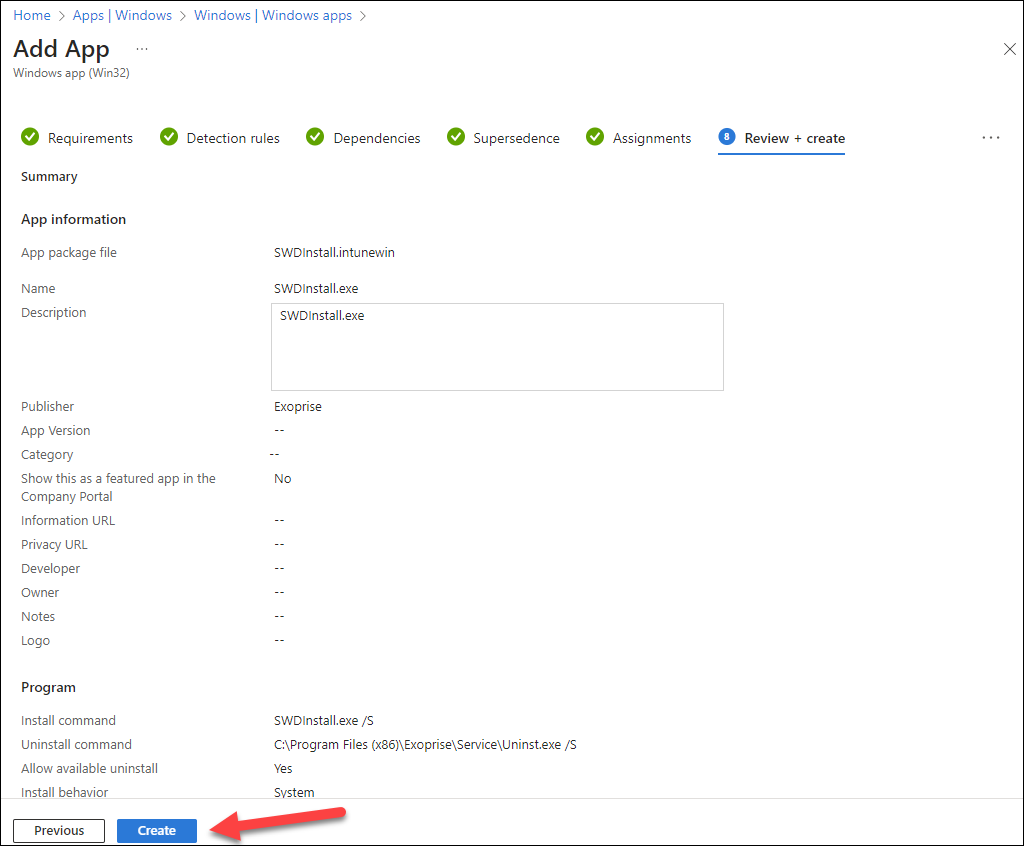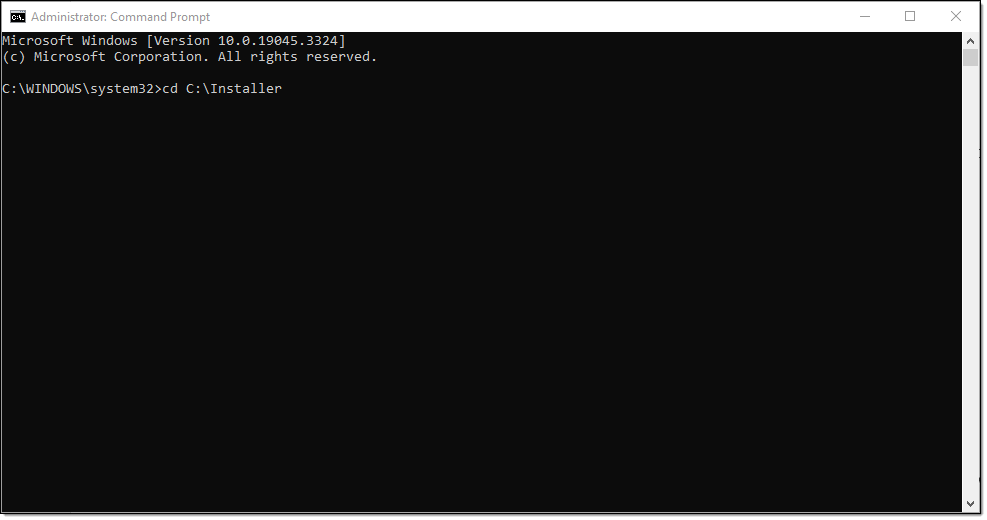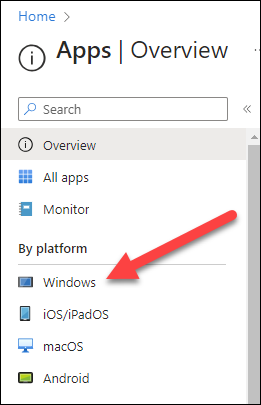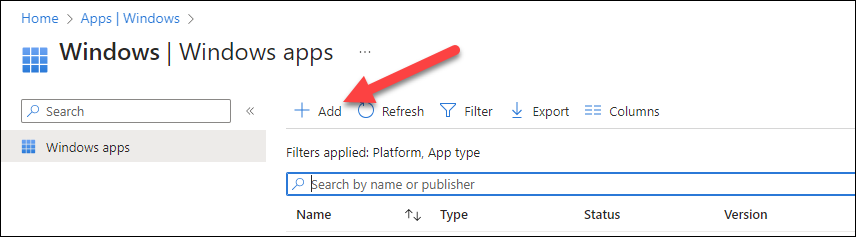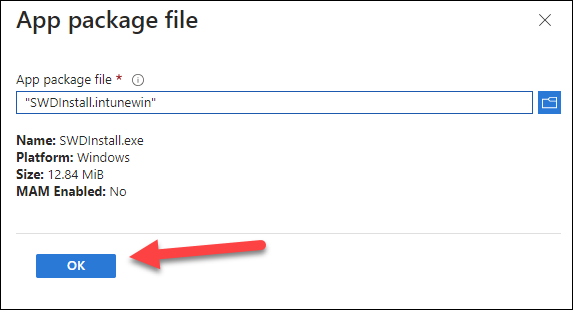Deploying Service Watch Desktop using Microsoft Intune
This article walks you through configuring and deploying Service Watch using Microsoft Intune. First, you need to generate the Intune installation package required for deployment. Then, you need to configure Microsoft Intune to deploy the package.
Creating the Intune installation package
-
Download the Microsoft Win32 Content Prep Tool from this GitHub repository.
-
Download the Service Watch Desktop installer that you wish to deploy from your Exoprise tenant. To learn how to configure and create a Service Watch Desktop installer, refer to Service Watch Desktop installer.
-
Create a folder called Installer and place the Microsoft Win32 Content Prep Tool in this folder. Once complete, create a second folder in the Installer folder named SWDInstall, and place the Service Watch Desktop installer in this folder. To simplify the command line query, rename the installer to SWDInstall.exe.
-
Copy the path to your Installer folder from File Explorer, then start a command prompt as Administrator, and use the command cd "folder path". Make sure to replace "folder path" with the actual path to your Installer folder, for example, cd C:\Installer.
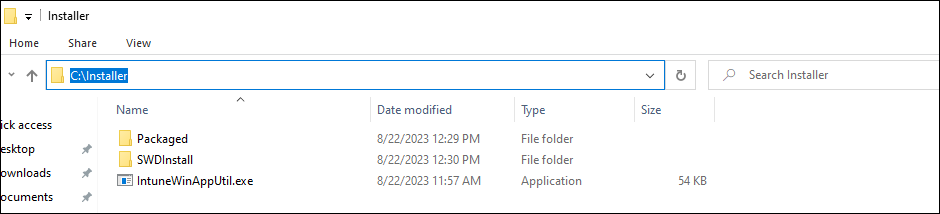
-
Run the following command from the command prompt:
IntuneWinAppUtil.exe -c .\SWDInstall -s .\SWDInstall.exe -o .\SWDIntune
Make sure to adjust the folder names/structure of this query if you chose different folder names.
-
You will be prompted to create the SWDIntune folder. Type Y and then press Enter. This will create a new folder called SWDIntune in Installer containing SWDInstall.intunewin, which will be used to create the application package in Intune.

Adding Service Watch to Intune Apps
-
Log in to the Intune Admin Center. In the left navigation menu, click Apps and then Windows.
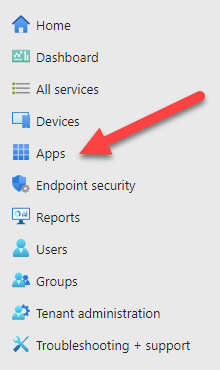
-
Once prompted for the app type, choose Windows app (Win32) and click Select.
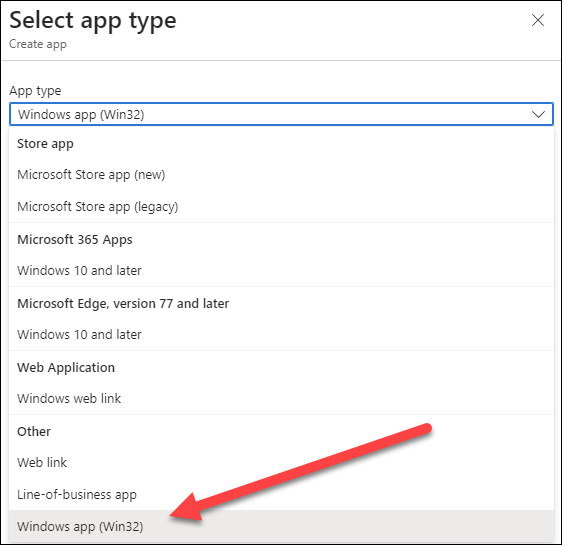
-
On the Add App page, click Select app package file and add the SWDInstall.intunewin file you created in Creating the Intune installation package.
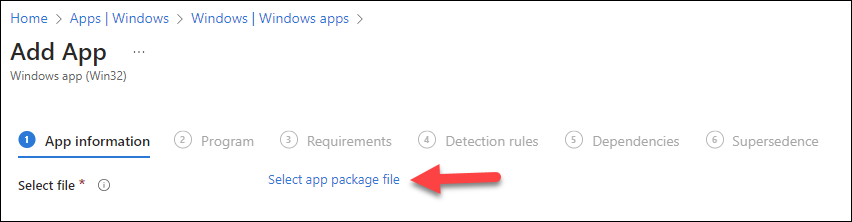
-
In the Program section, enter the following:
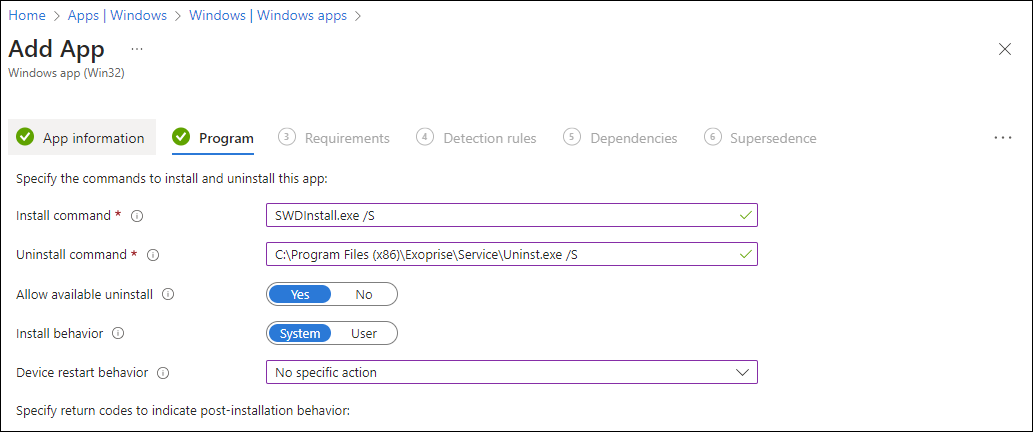
Field
Description
Install command
SWDInstall.exe /S
Uninstall command
C:\Program Files (x86)\Exoprise\Service\Uninst.exe /S
Allow available uninstall
Yes
Install behavior
System
Device restart behavior
No specific action
-
In the Requirements section, select 32 and 64 bit from the Operating system architecture drop-down list, and set the Minimum operating system to Windows 10 1607 to include all Windows 10 and 11 versions.
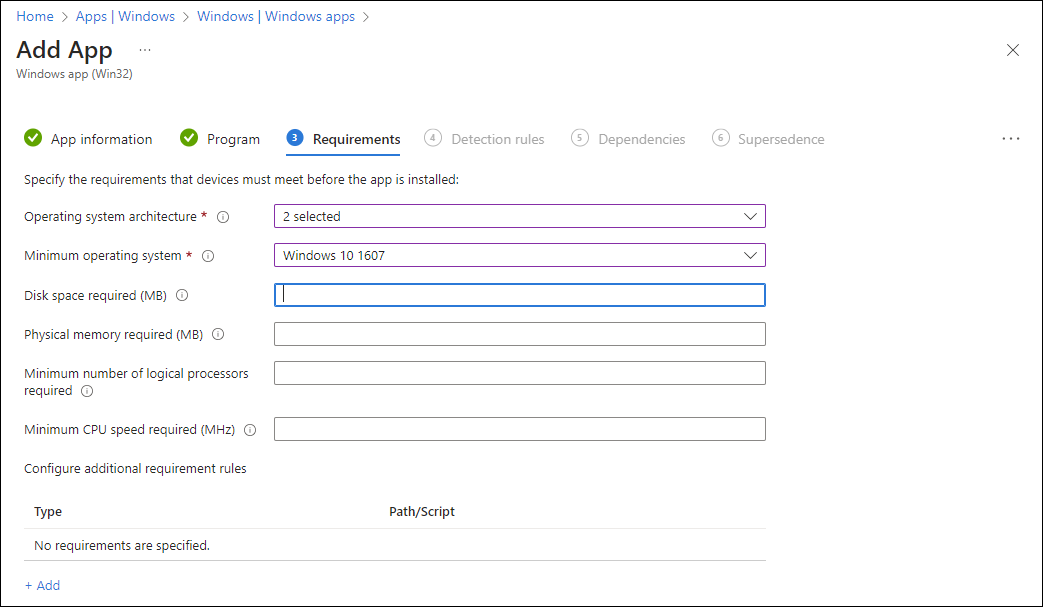
-
In the Detection rules section, enter the following:
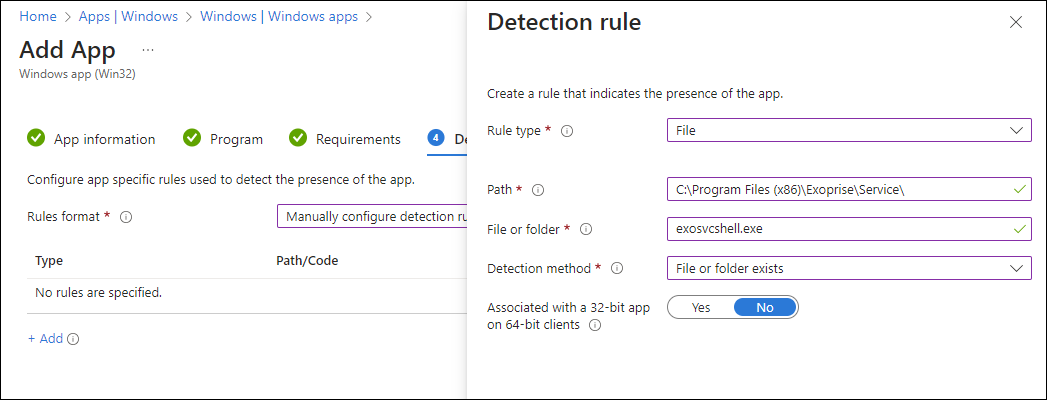
Field
Description
Rule type
File
Path
C:\Program Files (x86)\Exoprise\Service\
File or folder
exosvcshell.exe
Detection method
File or folder exists
Associated with a 32-bit app on 64-bit clients
No
The detection rule runs post installation to verify the installation completed successfully.
-
Continue through the wizard until you reach the Assignments section. Assign the app to the group of machines you are looking to deploy the Service Watch Desktop to. If you have not created a group yet, save the configuration and edit the assignment after the group is created.
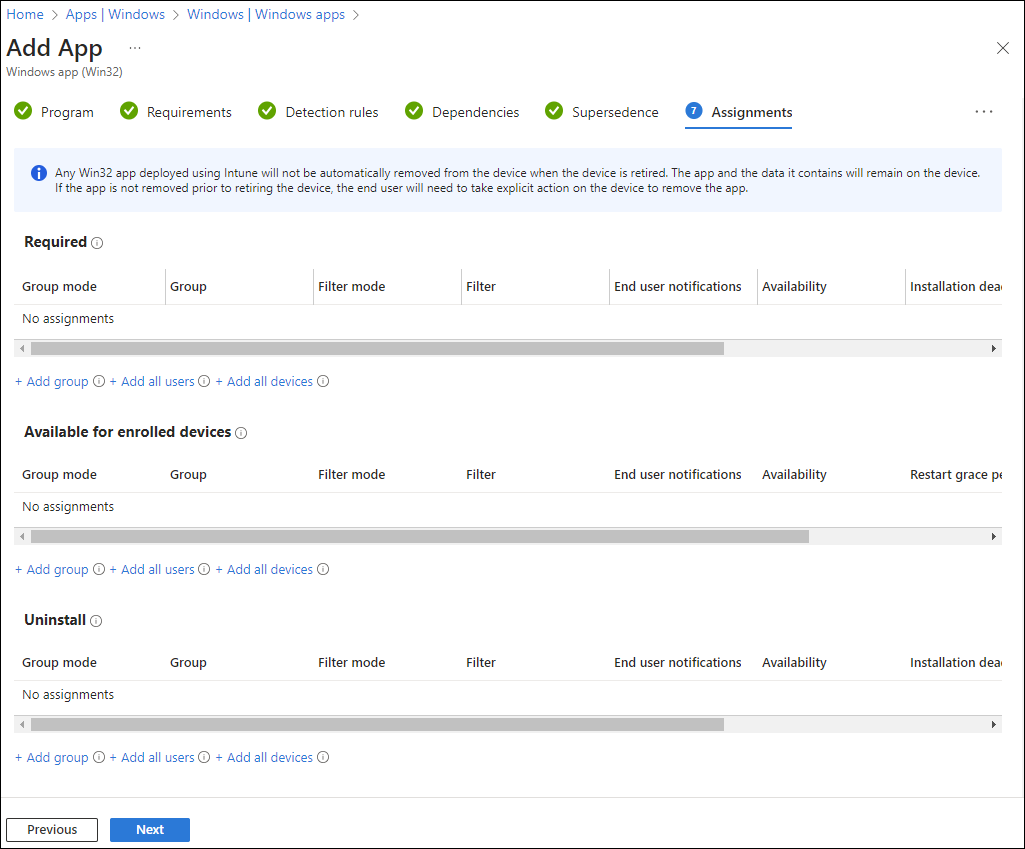
-
Once you have selected the groups to deploy the app to, click Create in the Review + create section.