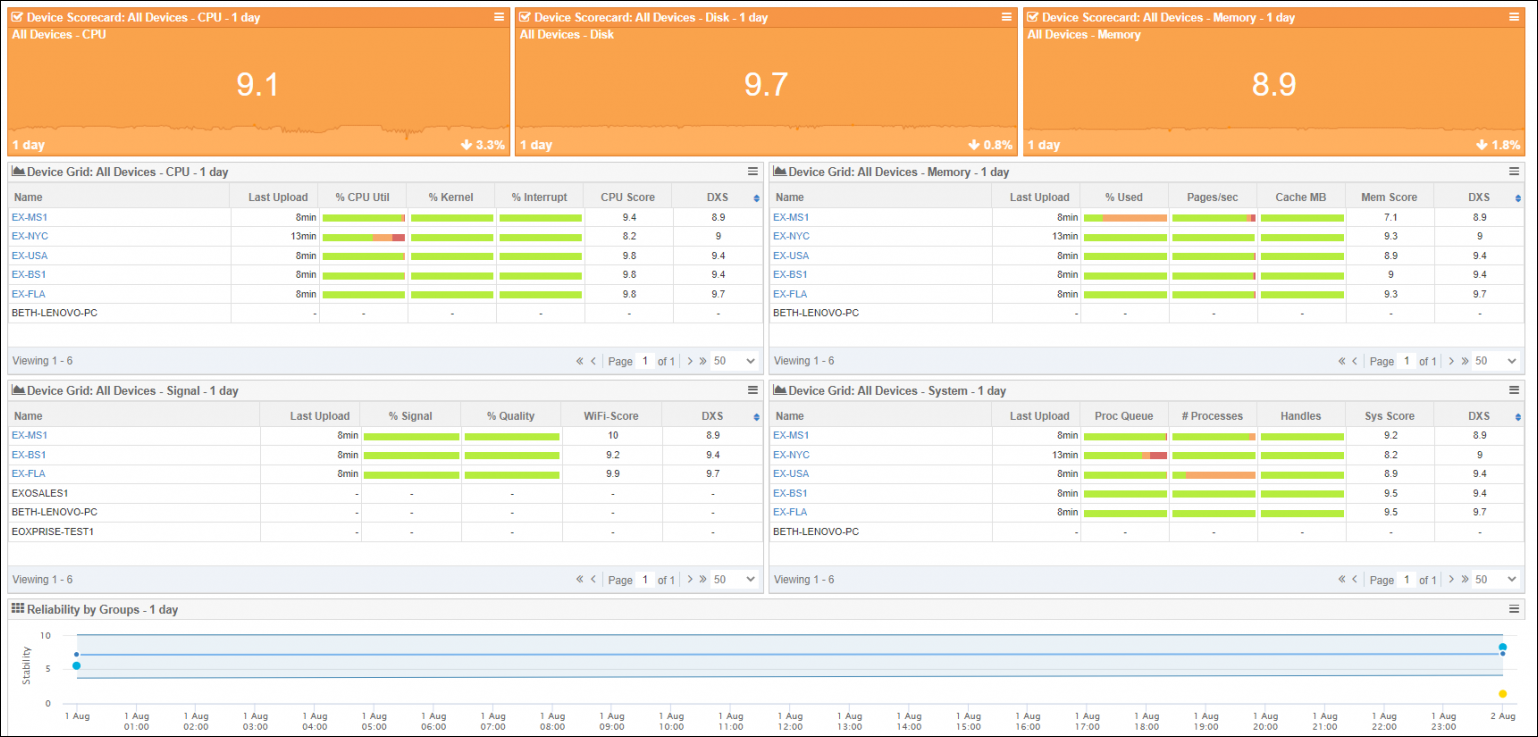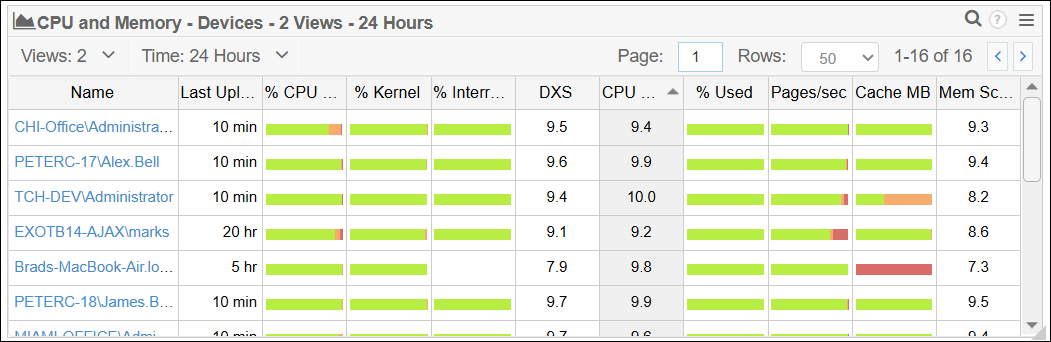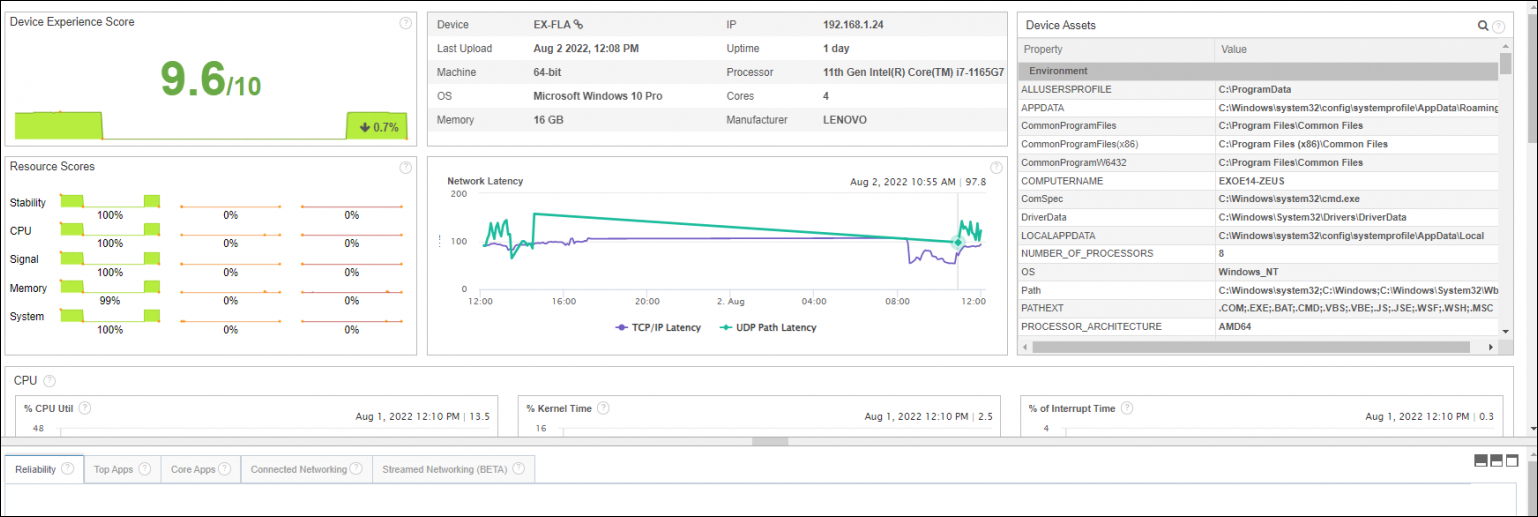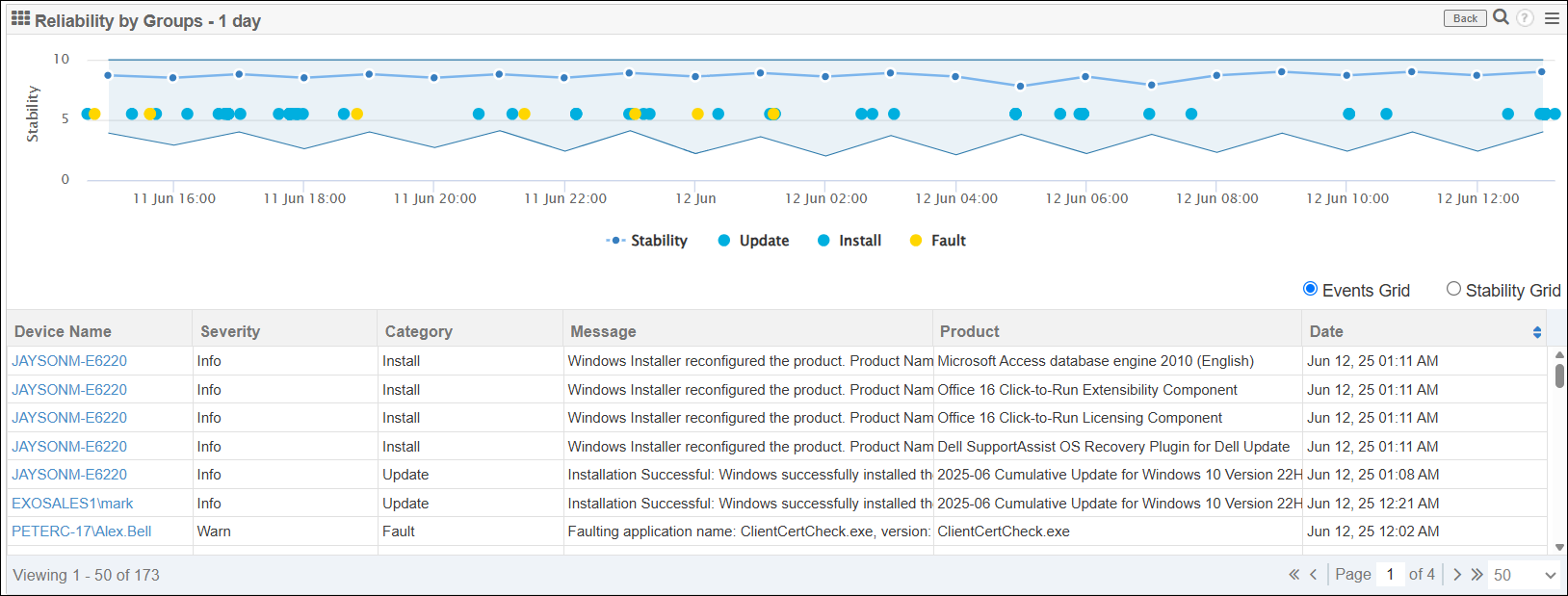Service Watch Desktop
Exoprise Service Watch Desktop is the leading network Digital Experience Monitoring (DEM) platform for end-user desktops, Software-as-a-Service (SaaS) applications, and all of Microsoft 365. Service Watch Desktop monitors system, browser, application, and network performance for employees to ensure productivity and satisfaction with IT services. We call it Network DEM.
Service Watch Desktop provides complete coverage for Microsoft 365, third-party SaaS services, and desktop applications. Service Watch Desktop is easily installed across all or a subset of users within an organization.
True Digital Experience Monitoring
Service Watch Desktop measures system, network, and application performance across the full spectrum of SaaS and business-critical applications. Whether users are working from home, on the road, branch, or headquarters, ensuring proper user experiences is critical to business productivity and user satisfaction.
Service Watch Desktop is encrypted end-to-end and comes with configurable privacy and domain filters to ensure business-critical information is collected.
Service Watch Desktop can be installed on a subset of users deployed through Active Directory or other Electronic Software Distribution (ESD) methods and is capable of quickly delivering insight and results.
Who should run Service Watch Desktop
Selecting end-user candidates to run Service Watch Desktop can vary depending on what you are trying to do. Trying to diagnose application performance for end users in remote locations or mobile users is a good starting point for Service Watch.
-
Mobile or remote users: Service Watch is excellent for measuring the performance of cloud and custom applications from the end-user perspective, no matter where they are located. If you have end users that telecommute or users that are on the go, invite them to install Service Watch extensions, and configure it for their most critical Line of Business (LOB) apps.
-
Branch office users: If you have pro users or administrators in branch offices, as well as knowledge workers that are dependent on apps like Office 365, SharePoint, OneDrive, and more, then they are good candidates for installing Service Watch.
-
Users that complain of slow performance: When you are troubleshooting slow performance or network problems for users, they can be great candidates for installing the Service Watch extension and configuring domains for their critical sites and apps.
-
IT or network administrators: To get an early understanding of how Service Watch works, you should invite other IT personnel to set up the Service Watch extension to monitor applications like Office 365, SharePoint, Service Now, and more.
Service Watch Desktop installer
Service Watch Desktop allows you to gather in-depth performance information of end users' machines including CPU, disk, memory, Wi-Fi signal, and so on. It also provides you with call metrics for Teams, Zoom, Skype, and more. You can also deploy Service Watch Browser along with Service Watch Desktop.
-
Once logged in, click Getting Started if you have not deployed anything, or click Next Steps in the top left if you have.
-
Under Real User Monitoring, click Monitor Digital Experience. Under the Service Watch Desktop section, click Configure an Installation.
-
On the Service Watch Desktop screen, click Add Configuration to start the wizard.
-
On the Introduction screen, click Next to get to the Installation screen. Make note of the installation types. Installing as a service will provide you with the most information about the machines. Once selected, click Next.
-
There may be an optional Proxy Setup page. Provide the proxy information for your environment to allow the Service Watch Desktop agent access to reach the Exoprise servers. Once complete, click Next.
-
In the Options section, you can choose to deploy the Google Chrome and Microsoft Edge extensions for Service Watch Browser using the configuration you built by following the steps in Service Watch Browser configuration. Once complete, click Next.
-
On the Finish screen, you can customize the Landing Page Text if you intend to have the end users download and install Service Watch manually. Alternatively, you can click Finish to be taken to a list of Service Watch Desktop configurations and select the Download option on the right to generate the EXE installer and deploy through your method of choice.
We recommend you download and try it on your own machine first before deploying it or inviting users to install it. You can invite anyone to install Service Watch Desktop and collect data on any domains and applications that you specify.
To learn about the different ways to install Service Watch Desktop, refer to Service Watch Desktop installation types.
Service Watch Desktop widgets
By deploying Service Watch Desktop, a dashboard will become available and provide you with visibility into the data collected.
The Service Watch Desktop dashboard includes three types of widgets to make it easy to troubleshoot end users' performance issues.
Service Watch Scorecard widget
This widget is ideal for visualizing performance metric averages, such as CPU or memory usage, across all devices or device groups.
Service Watch Scorecards can be used to quickly get an idea of how CPU, disk, and memory are trending across the machines. The Scorecards are ideal for visualizing hardware performance trends for specific users' machines, no matter where the user is located.
The scorecard color for the metric changes depending on the recent trend over the selected period of time.
-
Green: The trend is less than a 5% increase.
-
Orange: The trend is between a 5 and 10% increase.
-
Red: The trend is greater than a 10% increase.
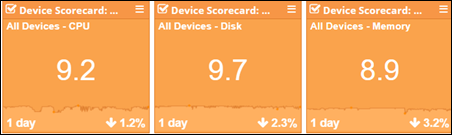
Service Watch Grid widget
This is a powerful widget for visualizing tables of requests filtered by domain or user. Choose from different metrics with full sorting capabilities and spark lines for trend visualization over different time periods such as daily, weekly, monthly, and more.
The Service Watch Grid widget allows you to quickly assess the resource utilization of the end user's machine. They can be customized to reflect CPU, memory, disk, Wi-Fi, and more. Service Watch collects the data every 30 seconds from the endpoint while actively being used.
You can click into the machines to get even more information. The following tabs are displayed at the bottom of the screen when a machine is selected:
-
Reliability: Provides you with information on Windows and application updates, blue screens, and application crashes. Refer to Service Watch Reliability widget.
-
Top Apps: Top ten applications using the most CPU, disk IO, or memory.
-
Core Apps: Specified applications using most CPU, disk IO, or memory.
-
Connected Networking: Application response time measured by OS.
-
Streamed Networking: Network path performance of streaming applications.
Service Watch Reliability widget
Chart Windows updates, application crashes, installs, and blue screens. Add this widget and use the controls to select a trending metric and configure the time period for the graph.
Filter the data to visualize occurrences on the end users' machines based on specific times, and help troubleshoot issues or see any trends.
Device Experience Score (DXS)
The Exoprise Device Experience Score or DXS is an indicator of the overall health and performance of a user's machine. The purpose of the DXS is to encapsulate memory, disk, CPU, Wi-Fi, and other performance metrics of the machine and application experiences.
This DXS should be an estimate of an end user's experience via their machines. A higher score between 8 and 10 indicates a machine running well. Lower scores indicate slower performance and, therefore, poorer experience.
Digital Experience Monitoring for macOS
Digital Experience Monitoring for macOS
An overview of Service Watch Desktop for macOS. This video covers the benefits of using Service Watch on macOS, along with the configuration and deployment process. It also reviews the data collected by Service Watch and explores additional features such as Active Tests, Device Groups, and Alarms.