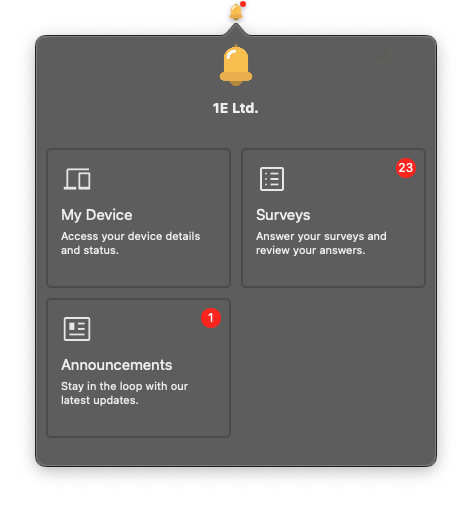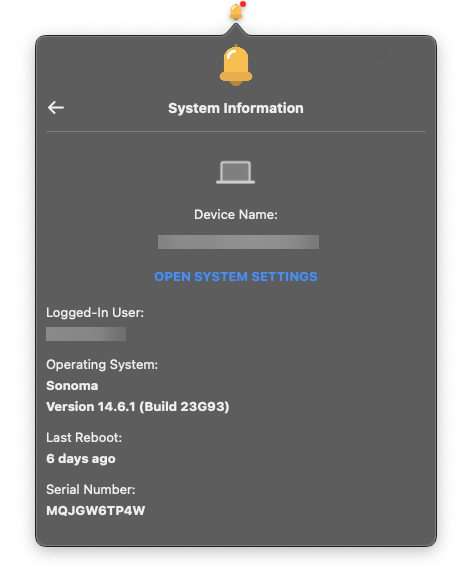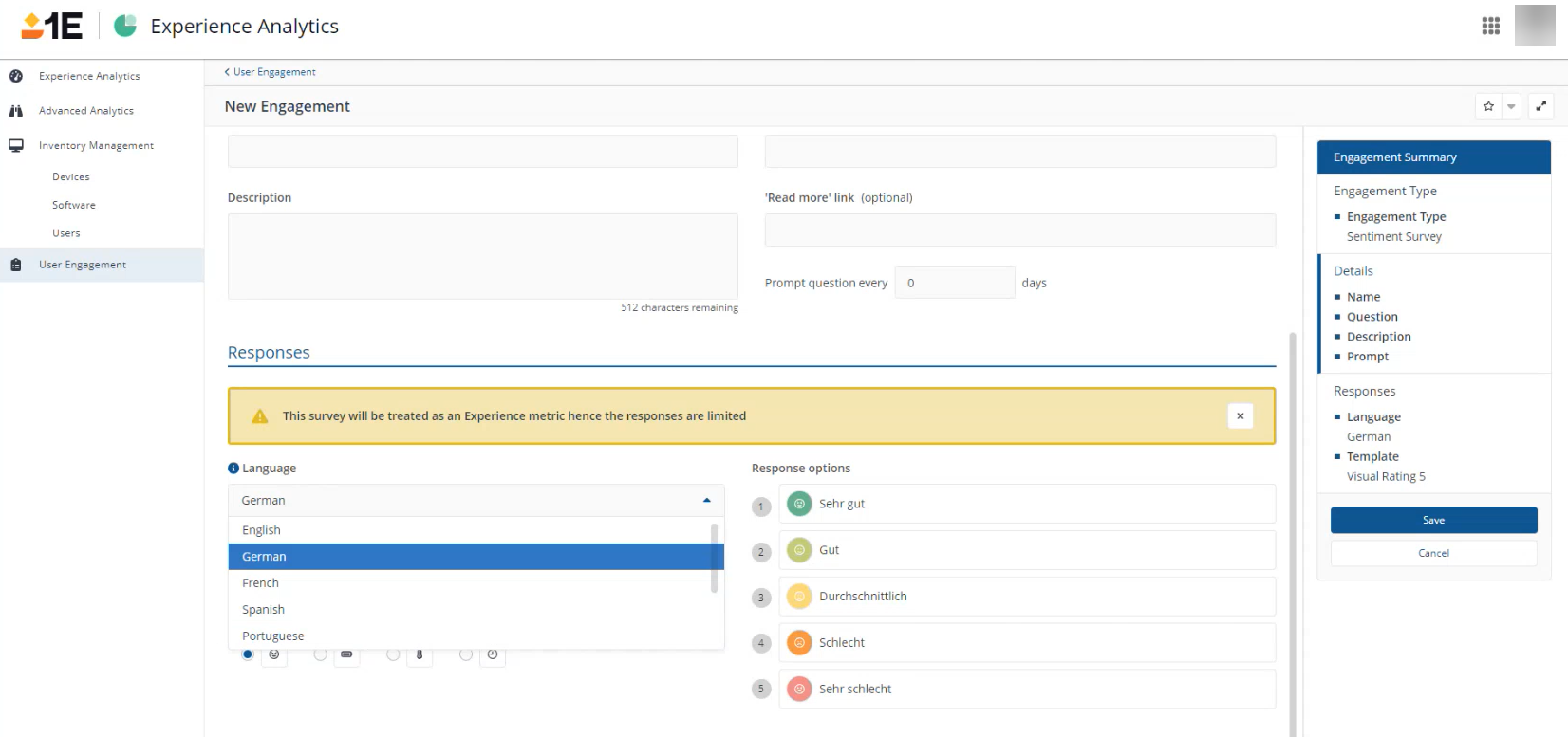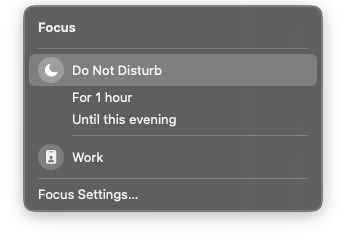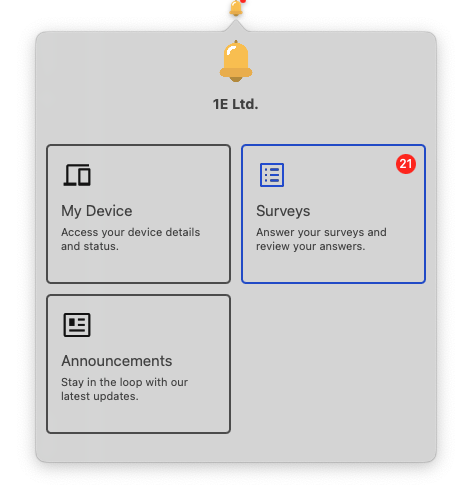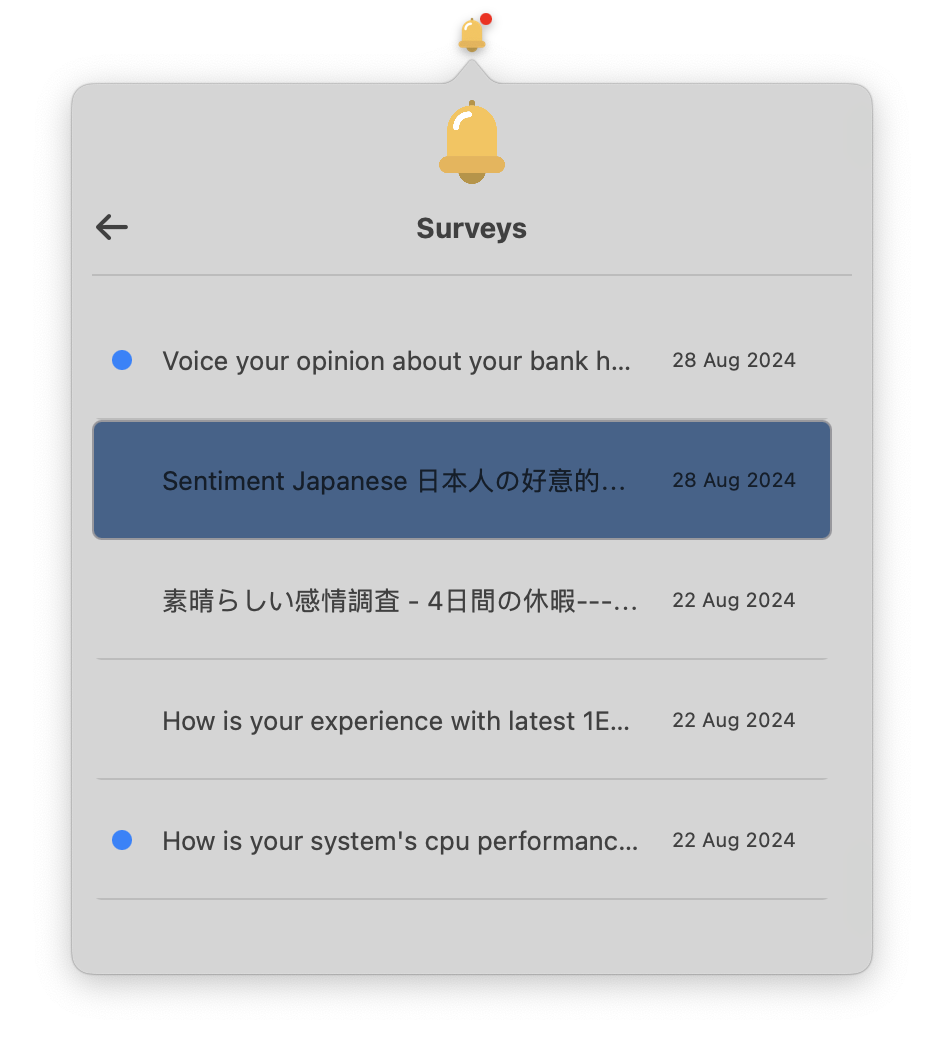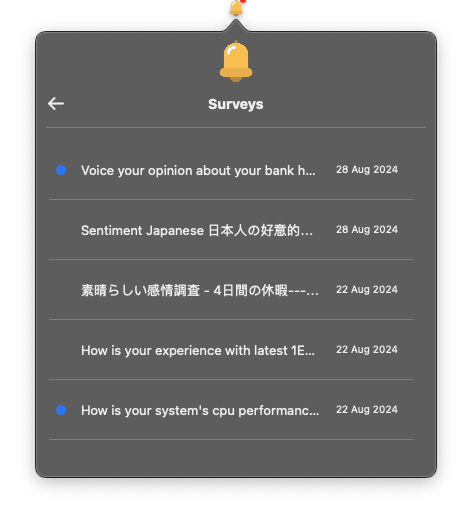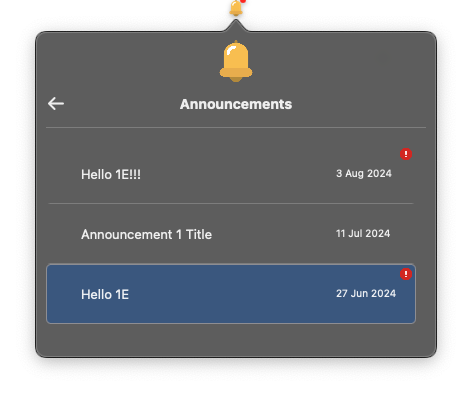User engagements for macOS devices
Engagements are now supported on Microsoft Windows devices and macOS devices using 1E Client 24.9 or later.
1E Platform includes a user engagement module for macOS for observing user interactions in surveys and announcements, evaluating emotions, satisfaction levels, and feedback. It also brings in-depth device details, making it simple for users to work with their devices. Users get a single interface to engage with surveys, and see announcements.
The engagement module runs at user level for each logged-in user, and shows each user relevant surveys and announcements, when prompted by the 1E Client. The engagement module automatically starts for every user who logs in to a device.
To support the new macOS Sentiment feature, you will need to create a new JAMF configuration profile. This profile gives the 1E engagement module permissions and access like Notifications and Accessibility. These permissions are needed for displaying notifications for new surveys and Announcements. Refer to Accessibility and Notifications.
Customization
Administrators can customize the appearance of surveys, announcements, and the user engagement module by incorporating organization-specific branding elements such as icons, and logos. This will help you foster a more personalized, and coherent user experience by using these features:
-
Custom branding options: Enables the customization of visual elements, including icons, and logos, to align with organizational branding guidelines.
-
Easy configuration: A straightforward configuration file for administrators to apply branding changes without extensive technical requirements.
-
Consistent user experience: Ensures that branding customization’s are consistently applied across all aspects of the engagement module, including surveys, announcements, and notifications.
The engagement module is accessible from the status item in the status bar. The “Bell Icon” shown in the example is customizable along with the company name, 1E Ltd.
To customize the company name and logo:
-
Set your company name in the 1EClient.conf file located at:
/Library/Application Support/1E/Client/1E.Client.conf -
The company name should be set using a value with the key
Module.Interaction.CompanyName.For example,
Module.Interaction.CompanyName=1E Ltd -
Set your company logo by placing a file, with the exact name and with 48 x 48 pixels dimensions at the following path:
/Library/Application Support/1E/Client/Logo.png -
A device reboot is required for these changes to take affect.
If a company name or logo is not present, 1E values are used as a default.
Device module
Users can view detailed device information to easily monitor and manage their device.
The device information displays:
-
Device name, and allows access to system settings.
-
The logged-in user, and the operating system version.
-
The last reboot time.
Localization
Enabling localization allows you to take advantage of multi-lingual support for user engagements.
Text localization
Text items within surveys, announcements, and notifications can be adjusted based on a user's system language settings. The 1E Client picks up localization from system settings, and translates UI elements to the language set by the user. The primary elements will be in English, but details like the name will be localized.
If a localized string is not present in this file, it will default to English.
To setup localization:
-
Localized strings are picked up from a file called
1E.Client.InteractionUI.MacOS.Localization. You can download and customize the following example XML1E.Client.InteractionUI.MacOS.Localizationfile for this purpose.Download the sample file: 1E.Client.InteractionUI.MacOS.Localization
-
Add languages to the
1E.Client.InteractionUI.MacOS.Localizationfile. -
Place the saved
1E.Client.InteractionUI.MacOS.Localizationfile in:/Library/Application Support/1E/Client/ -
After a device reboot, a user can select a new localization from their device system locale.
Example of localized strings, provided in Hindi:
<?xml version="1.0" encoding="UTF-8" standalone="yes" ?>
<languages>
<language code="hi">
<string name="Digital Employee Portal" value="डिजिटल कर्मचारी पोर्टल"/>
<string name="Announcement:" value="घोषणा"/>
<string name="Announcements" value="घोषणाएँ"/>
<string name="Survey" value="सर्वेक्षण"/>
<string name="Surveys" value="सर्वेक्षण"/>
<string name="Cancel" value="रद्द करें"/>
<string name="Dismiss" value="खारिज करें"/>
<string name="Later" value="बाद में"/>
<string name="Submit" value="सबमिट करें"/>
<string name="Anything more you would like to tell us?" value="क्या आपको हमें कुछ अधिक बताना चाहेंगे?"/>
<string name="Logged-In User:" value="लॉग इन उपयोगकर्ता:"/>
<string name="Last Reboot:" value="अंतिम पुनःप्रारंभ:"/>
<string name="No Announcements" value="आपके पास कोई घोषणाएँ नहीं हैं"/>
<string name="No Surveys" value="आपके पास कोई सर्वेक्षण नहीं हैं"/>
<string name="OPEN SYSTEM SETTINGS" value="सिस्टम सेटिंग्स खोलें"/>
<string name="Serial Number:" value="सीरियल नंबर:"/>
<string name="Operating System:" value="ऑपरेटिंग सिस्टम:"/>
<string name="System Information" value="सिस्टम जानकारी"/>
<string name="New Survey" value="नया सर्वेक्षण"/>
<string name="New Announcement" value="नई घोषणा"/>
<string name="Click here to know more..." value="और जानकारी के लिए यहाँ क्लिक करें"/>
<string name="Okay" value="ठीक है"/>
<string name="Device Name:" value="उपकरण का नाम:"/>
<string name="My Device" value="मेरा उपकरण"/>
<string name="Access your device details and status." value="अपने उपकरण का विवरण और स्थिति प्राप्त करें।"/>
<string name="Stay in the loop with our latest updates." value="हमारे नवीनतम अपडेट के साथ अपडेट रहें।"/>
<string name="Answer your surveys and review your answers." value="अपने सर्वेक्षणों का उत्तर दें और अपने उत्तरों की समीक्षा करें।"/>
<string name="Anything more you would like to tell us?" value="क्या आप हमें कुछ और बताना चाहेंगे?"/>
<string name="Unknown" value="अज्ञात"/>
</language>
</languages>
Multilingual support
Support for sending surveys in multiple languages, including English, German, French, Spanish, Portuguese, Russian, Japanese, and Simplified Chinese.
Multilingual support is turned off by default. Contact your 1E Account Team to enable this feature.
Notification and theme preferences
1E Experience supports macOS system settings for notifications and theme preferences.
-
Do not disturb compliance: Detects and adheres to macOS Do Not Disturb settings, automatically suppressing notifications during set periods to respect user preferences for focus or rest times, for example if they are screen sharing or focusing on an important task. Do not Disturb is automatically picked up from the system and does need not be to be setup on the engagement module. You can turn it on from the system tray.
-
Automatic theme adjustment: Automatically detects and applies the user's light or dark mode setting to the UI, ensuring visual consistency across the user's device.
The app does not need to be restarted for appearance changes to take effect, the change is immediate.
Surveys, notifications, and announcements
Surveys allow users to engage with their IT department by providing responses when necessary. This builds a more interactive and responsive user experience, enabling users to easily view ongoing engagements and contribute feedback directly through the 1E Client interface.
-
The active engagement display ensures the 1E Client can dynamically list all active surveys, metric or general.
-
Users can respond to engagements that require input with a user-friendly interface for submitting answers or feedback, and send responses back to the 1E Client.