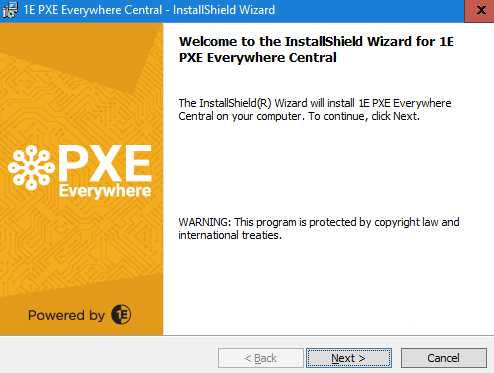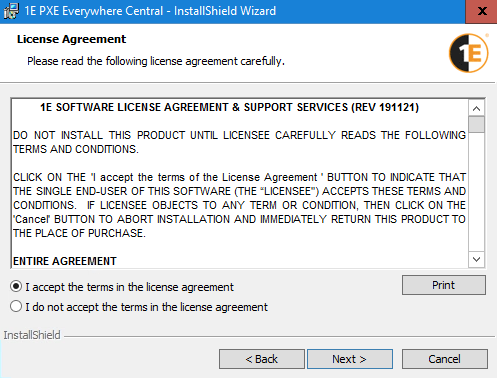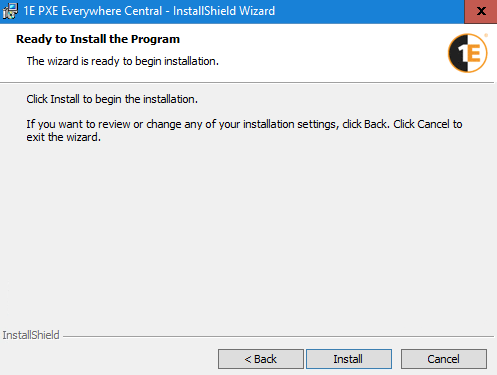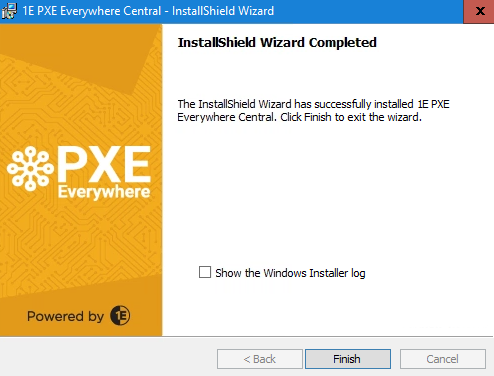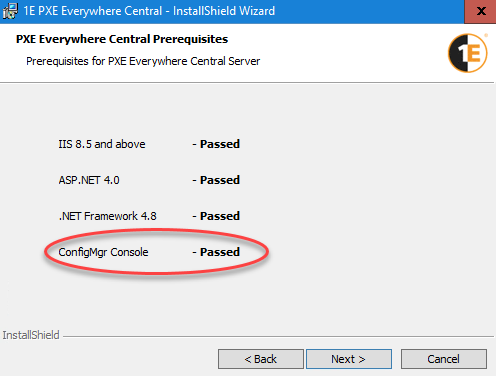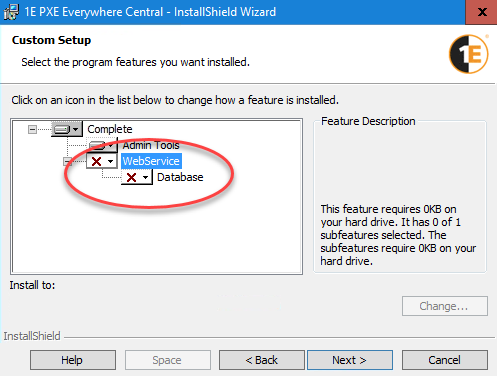Installing PXE Everywhere Central
The PXE Everywhere Central installer
The latest release of the 1E Platform does not require all downloadable components to be updated. Refer to the Release notes for what is new, and what is compatible. You can download tools for the 1E Platform and the 1E Client from the 1E Support Portal.
-
Use the PXE Everywhere Central installation wizard to check prerequisites, configure and install PXE Everywhere Central and/or PXE Everywhere Admin Tools.
-
Before you begin installation, please ensure you have reviewed Design considerations and Requirements pages, and the installation steps below.
Using the installer, you can do the following:
-
Install PXE Everywhere Central on any server that has IIS and other prerequisites installed.
-
Install PXE Everywhere Admin Tools on any computer that has Configuration Manager Admin Console installed.
Both can be installed on a typical Configuration Manager site server.
A single instance of PXE Everywhere Central is required in any given environment. It can be installed on any server but must have good connectivity to the Configuration Manager database, preferably on the same subnet. The installer adds some stored procedures to the Configuration Manager database, which are used by the PXE Everywhere Central Web service whenever queried by PXE Everywhere Agents.
PXE Everywhere Admin Tools are required for preparing the Windows PE boot images for use by PXE Everywhere Agents, as described in Preparing and deploying PXE Everywhere boot images. If you are only here to install the Admin Tools then you can skip to the PXE Everywhere Admin Tools installation steps steps.
Log on to the server using the PXE Everywhere Central installation account, and then use the following instructions.
To install PXE Everywhere Central, start a command prompt with elevated rights, using Run as administrator, change directory to the location where you downloaded PXEEverywhereCentral.msi and run the following suggested command line:
>msiexec /i PXEEverywhereCentral.msi /l*v PXEEverywhereCentral.logWelcome to the InstallShield Wizard for 1E PXE Everywhere Central
This screen provides the version number for PXE Everywhere Central and outlines what the wizard will do.
License agreement
-
You must read and then accept this license information by selecting I accept the terms in the license agreement.
PXE Everywhere Central Prerequisites
-
On this screen, background checks are run to ensure the prerequisites for successfully running the installer are met.
-
If all the checks have passed, click Next to got to the next screen. If any of the checks have failed, note them, exit the installer and add the missing ones to the computer where the installer is being run. When that is done re-run the installer and check that the prerequisites are now fully met before continuing.

The features shown are dependent on what items are present on the computer, as described in the following table:
|
Conditions |
Available Features |
|---|---|
|
|
|
|
|
|
If the Configuration Manager Console is not present, you can still install PXE Everywhere Central, but you will need to install the Admin Tools on a computer that has the Configuration Manager Console installed.
Although the Admin Tools - specifically UpdateBootImage.exe - are not run directly from the Configuration Manager console, they will not work unless the following are both installed:
-
Configuration Manager console.
-
Windows Assessment and Deployment Kit (ADK).
Installation of Admin Tools is shown in PXE Everywhere Admin Tools installation steps.
Custom Setup
-
On the Custom Setup screen, choose the features to install. As described above, the features available will correspond to whichever prerequisites have been met.
-
You can select which features are installed by clicking the drop-down against each feature and selecting the installation status from the context menu.
-
You can change the location for a particular feature by selecting it and clicking the Change button. However, it is recommended that you install all features with the default location unless there is a good reason not to.
-
When you've finished selecting the components you want to install, click Next to continue.
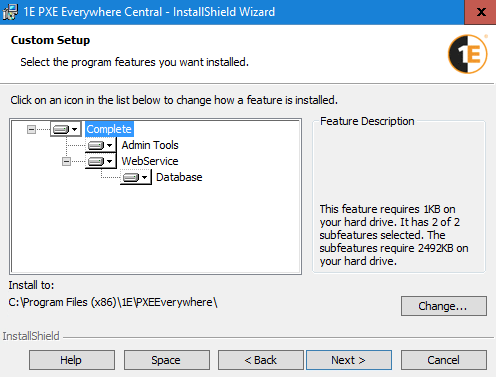
System Center Configuration Manager Integration
-
This screen is only displayed if the Configuration Manager console is not present on the server you are installing on.
-
Here you must enter the location of the remote Configuration Manager site server. This can be the name or FQDN of the server where Configuration Manager Primary Site is installed. In a multi-site hierarchy enter the name or FQDN of the CAS site server.
-
When you click Next to continue the installer account credentials will be validated against the selected ConfigMgr Server.
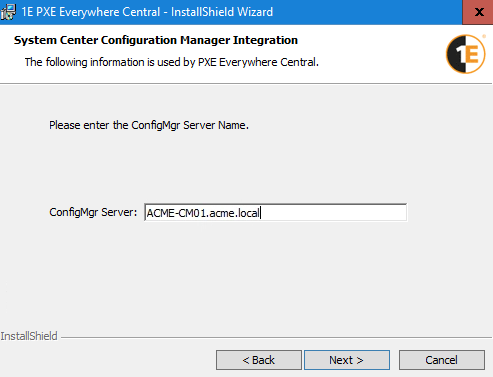
Ready to Install the Program
InstallShield Wizard Completed
PXE Everywhere requires preparation of the Windows PE boot image. If PXE Everywhere Central is installed on the Configuration Manager site server or a server that has the Configuration Manager Console you have an option to install the Admin Tools, which includes a particular tool (UpdateBootImage.exe) that automates the preparation.
The Admin Tools can be installed on any computer with the Configuration Manager Console installed where you may want to prepare the Windows PE boot image for use by PXE Everywhere Agents. Run the PXE Everywhere Central installer as above, except for the following screens:
Prerequisites
-
On the Prerequisites screen, background checks are run to ensure the prerequisites for successfully running the installer are met.
-
To install the Admin Tools you need to confirm that the ConfigMgr Console prerequisite check has passed, the other prerequisites are not required for the Admin Tools.
Custom Setup
-
To verify the PXE Everywhere Central installation, refer to Verifying.
-
To install the PXE Everywhere Responder, refer to Installing PXE Everywhere Responder.
-
To install the PXE Everywhere Agents, refer to Installing PXE Everywhere Agents.
-
To stage boot images on PXE Everywhere Agents, refer to Preparing and deploying PXE Everywhere boot images.