Infrastructure and licenses
1E Platform
If you want to use the 1E Platform-related features (client-side Order Tracking and 1E Instruction Applications), you will need the following:
-
1E license with Shopping-specific instructions enabled.
-
1E Platform 9.0 (on-premises)/23.11(SaaS) or later server infrastructure.
-
1E Client (the latest hotfix applied) with the Shopping Client and Tachyon Agent enabled.
You will need a 1E license that covers the Shopping-specific instructions if you want to use the client-side features of Shopping's Order Tracking feature. Contact 1E for a Shopping addition to your 1E license if you do not already have it.
To automatically enable and configure this feature on the 1E platform during installation or upgrade of Shopping Central, the Shopping Installer Account must be a 1E Platformuser assigned to the following roles. This can be temporary, and removed after installation.
In the 1E Platform, you will also need:
-
A 1E user: A domain account that will be used as a proxy by Shopping.
-
A 1E role called Shopping Administrator assigned to the 1E user.
-
A 1E consumer called Shopping.
-
An Instruction set called 1E Shopping with Actioner permission assigned to the Shopping Administrator role.
-
An instruction (file name 1E-Shopping-ShowNotification.xml) added to the Instruction set that interfaces with the 1E Client Shopping module.
All of these are added to the 1E Platform automatically by the Shopping Central installer if you enable the 1E integration when installing or upgrading Shopping, and you have configured the Installer Account permissions listed above.
To prepare for the 1E integration, refer to 1E Platform integration. That page includes details on manually adding the account and Shopping-specific instruction to 1E. It also shows how to define the Shopping Administrator role, configure the Shopping 1E consumer and modify the database to change the consumer workflow.
Preparation for Modern Authentication (Introduced in Shopping 6.2)
Below are the prerequisites that are needed before the Shopping installation takes place.
-
.pfx certificate (containing a private key, client authentication and 2048 key)
-
This .pfx certificate is given either by your internal PKI team, sometimes by a third party, or you can generate a self-signed certificate by yourself.
-
To create your own self-signed certificate, use the New-SelfSignedCertificate PowerShell cmdlet. This would create a certificate in the local machine personal certificate store on the device you have run the cmdlet. You can then export this certificate as a .pfx file, which includes the private key, using the CERTLM.MSC utility.
Ensure that the Setup user has the read access on the private key.
-
-
The client assertion Application ID from Microsoft Entra ID, as shown in the picture below.
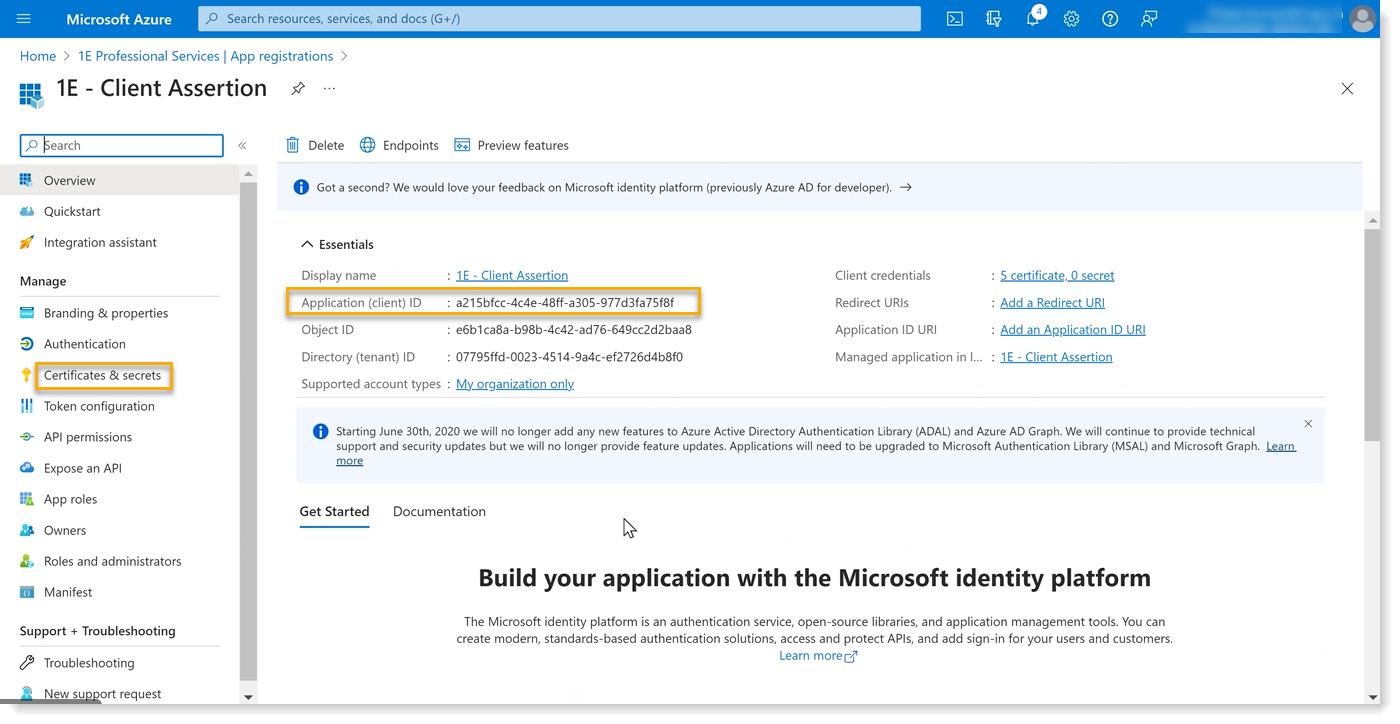
-
You also need the 1E PowerShell toolkit (available on 1E Support).
1E Client
The 1E Client must be deployed to all in-scope clients with the Shopping module enabled in order for users to access the Shopping self-service portal. The 1E Client also includes the following:
-
Nomad client module
-
WakeUp client module, which supports Wake-on-LAN as part of a 1E NightWatchman solution.
-
1E Client to support 1E real-time features as part of a 1E Platform solution (Versions 9.0 (on-premises)/23.11 (SaaS) or later of 1E Platform and 1E Client).
Client modules can be optionally enabled during deployment of 1E Client or after deployment by enabling features in its configuration file.
Shopping self-service portal
The Shopping module of the 1E Client provides support for users connecting to the Shopping Portal, by providing information such as the computer name which browsers are not able to provide. This feature is a direct replacement for the previously available Shopping Agent (no longer supported). You can optionally enable Loopback Exemption.
When users connect to the Shopping Portal, the website needs to get the latest details about the local computer. Shopping may already have details from the Configuration Manager database, but these need to be confirmed and updated. Browser standards only allow websites to get limited information about the user and computer, therefore the website needs to make loopback calls to the local computer via the Shopping Client. The following browsers permit loopback calls by default:
- All versions of Chrome
- All versions of Firefox
- Non-Metro UI based Internet Explorer browsers (including legacy Internet Explorer)
If your Shopping users are using Edge and Metro Internet Explorer browsers, you must enable a Loopback Exemption to allow these browsers to make loopback calls. Exemption affects the browser as a whole and is not just restricted to the Shopping website. Before enabling this option, check your corporate security policy and be aware of the implications of allowing access between browsers and the local machine. By enabling loopback, you are only setting the Edge/Metro Internet Explorer browsers to the same level of security as other browsers which allow this setting already.
If you are running an unattended install, you can use MODULE.SHOPPING.LOOPBACKEXEMPTIONENABLED for all OS but it only works on Windows 8, 8.1, 10 and Windows Server 2012 R2 and later.
Shopping Client only allows inbound connections to localhost (127.0.0.1) which prevents remote access.
Self-Service OS Deployment
Please refer to Self-service operating system deployment which explains the difference between the following:
-
Users shopping for ConfigMgr Applications (Task Sequences) in the same way as any other Shopping application
-
Users shopping for OSD Applications which run an OSD Wizard in the Shopping web portal to schedule an OS Deployment
Application Migration
Application Migration is a separately licensed product from 1E that replaces the Application Mapping feature in Shopping with a much more feature rich solution.
When Shopping is integrated with Application Migration, the Shopping OSD Wizard shows the user which applications will be migrated.
Application Migration replaces Application Mapping:
-
There is currently no automated method to migrate rules from the legacy Application Mapping feature to Application Migration. Please contact 1E if you require help with this (email support@1e.com).
-
Expand... Installing Application Migration on Tachyon Platform.
-
Install Tachyon Platform, optionally installing Nomad and Application Migration.
-
Install Shopping Central and Receiver(s).
-
Configure Shopping to integrate with Application Migration. Please refer to Application Migration integration.
-
Configure mapping rules in Application Migration.
Licenses
To use the client-side elements of the Shopping Order Tracking feature, you will need the following:
-
1E Platform 9.0 (on-premises)/23.11 (SaaS) or later
-
1E Client (with the latest hotfix applied)
-
A 1E license that includes Shopping
For information on third-party licenses, refer to Third-party licenses.