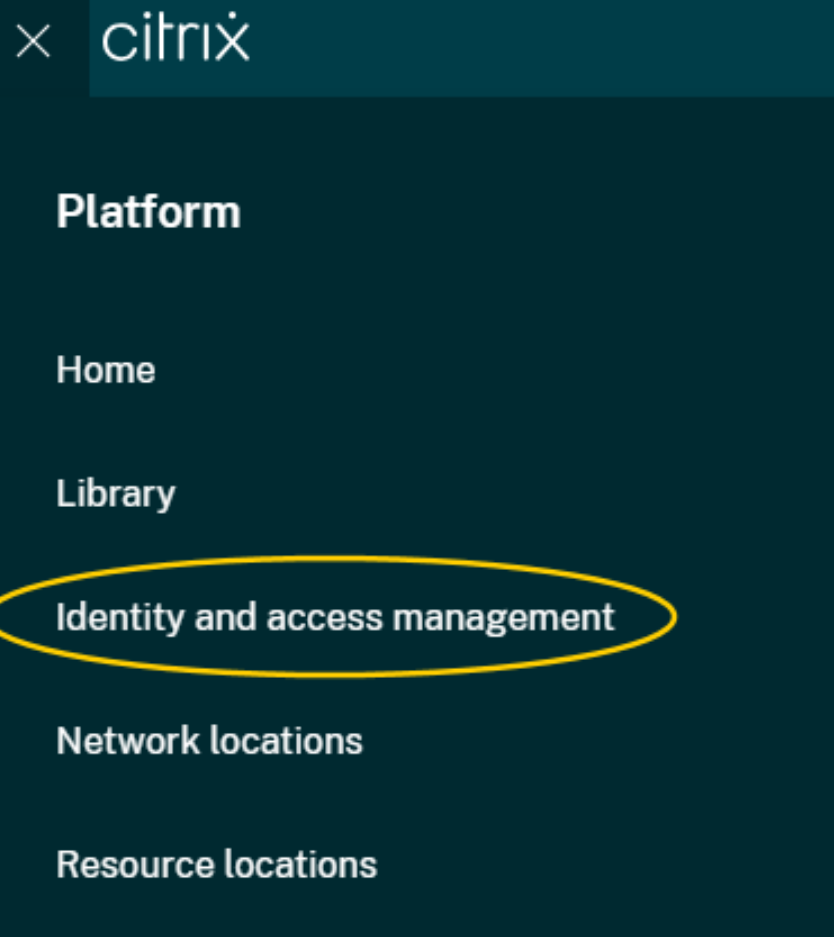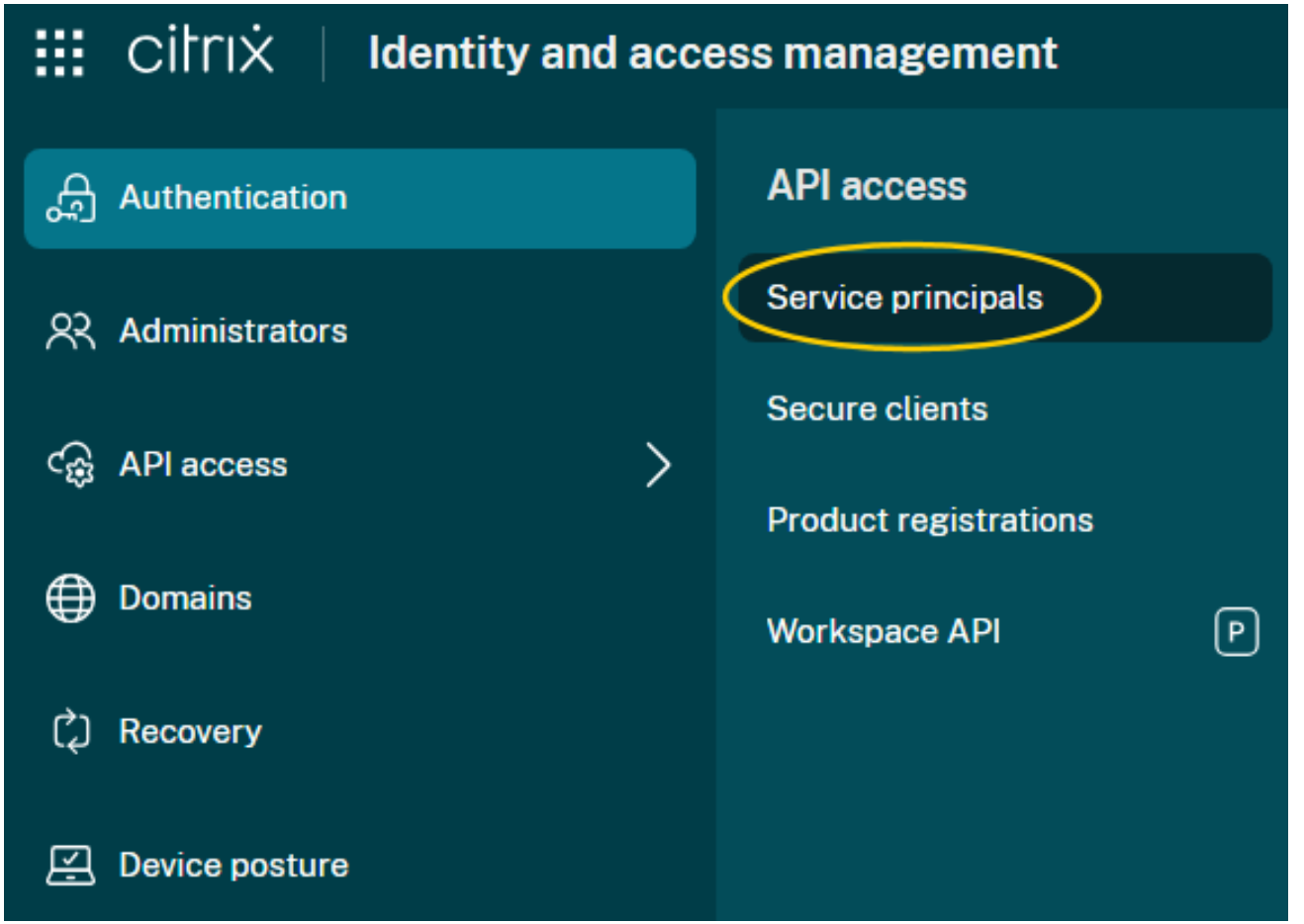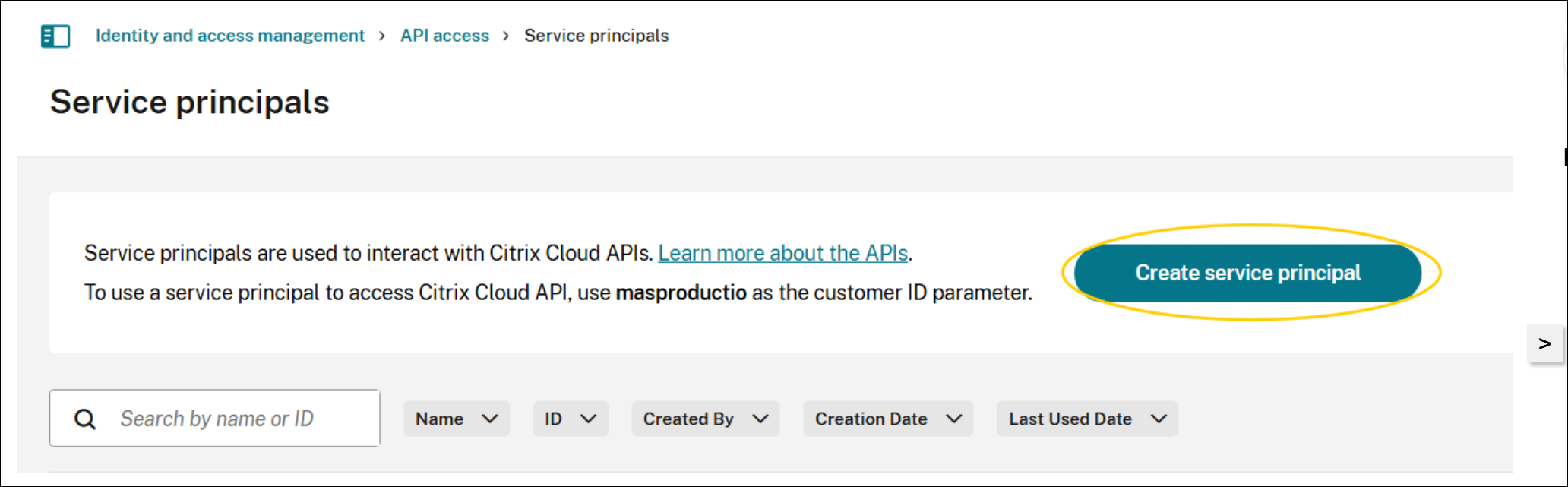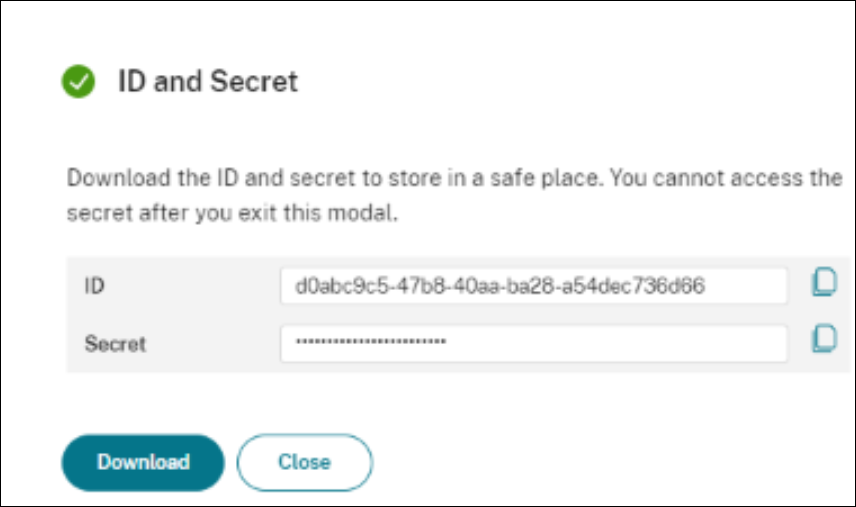Implementing Virtual Desktop Experience
There are a number of other ways the 1E Platform can be used with VDI, including:
- Deploying Content Distribution to connecting devices, virtual workflows, and the VDI itself to use with 1E Endpoint Troubleshooting and 1E Endpoint Automation for diagnostics, remediation, and automatic self-healing capabilities. Refer to Content Distribution.
- Leveraging Application Experience Management (AXM) to gain visibility and troubleshooting tools relating to applications. Refer to Application Experience Management.
- With Employee Sentiment, you can gather sentiment data on users' experience with their virtual workloads. Refer to Experience Analytics.
Installing Content Distribution on every device is not required. However, installing it on connected devices, virtual machines (VMs), and virtual desktop infrastructure (VDI) offers several advantages:
-
Enhanced troubleshooting support through additional interface information.
-
Streamlined technician workflows with direct access to the Device Pillar and other 1E Platform features.
General requirements
VDX requires the following for both Citrix on-premises, and Citrix Cloud.
- A 1E Platform SaaS instance: VDX is only supported on 1E Platform SaaS environments.
- Licensing and tiering: VDX requires access to Experience Analytics, at the Enterprise Plus tier.
- 1E Experience Analytics: Access to VDX requires 1E Experience Analytics.
Citrix on-premises requirements
VDX requires access to an on-premises Citrix monitoring database as your data source.
Citrix Cloud requirements
VDX utilizes the Citrix OData API which helps VDX to read records from its monitoring database.
As of the current release, only a single Cloud Connector is supported for Citrix Cloud integration with VDX.
Multi-Connector support is not available in this version.
Create a Service Principal
The Citrix Cloud API is accessed using Service Principals, which function as API clients for interacting with Citrix Cloud services. Refer to Get started with Citrix Cloud APIs.
-
Log in to the Citrix Cloud console using an account assigned the Read Only Administrator role.
-
Navigate to Identity and access management > Authentication > API access > Service principals.
-
Select Create Service Principal and follow the steps to complete the setup.
If these options are not visible, your account may lack the necessary permissions to manage Service Principals. Contact your Citrix Cloud administrator to request the required Full Access permissions.
-
After creating the Service Principal, immediately copy the clientID and secret generated credentials to notepad. These values (such as the client secret) will be displayed only once and cannot be retrieved later.
Locating Your Customer ID
You will need your Customer ID to configure Citrix Cloud Integration.
-
In the Citrix Cloud console, click the menu icon in the upper-left corner.
-
Select Identity and access management > Authentication > API access. An API Access page will open, copy your Customer ID from the page into notepad, you will need these details to configure your Citrix connector using the Consumer Settings API.
Configuring Citrix cloud integration using Consumer setting API
Configure your Citrix connector using the Consumer Settings API:
URL:
PUT https://<tenant_host>/Consumer/Settings/Platform/CitrixCloudIntegrationConfigurationRequest:
In this example, your clientID and secret are those copied in Create a Service Principal.
{
"BaseUrl": "https://api.cloud.com",
"CustomerId": "<Your Customer ID from Step 2: 'Locating Your Customer ID'>",
"Enabled": true,
"ClientId": "<Your Client ID from Step 4: 'Creating a Service Principal'>",
"ClientSecret": "<Your Client Secret from Step 4: 'Creating a Service Principal'>"
}Response:
In this example, your clientID and secret are those copied in Create a Service Principal.
{
"BaseUrl": "https://api.cloud.com",
"CustomerId": "CustomerId-xyz",
"Enabled": true,
"ClientId": "ClientId-xyz",
"clientSecret!": "Clie*****"
}Request Parameters:
In the following parameters, your clientID and secret are those copied in Create a Service Principal.
-
ClientId: This is the unique identifier for the service principal
-
ClientSecret: A client secret serves as a confidential credential for the service principal
-
Enabled: This option allows you to enable or disable Citrix Cloud integration
-
CustomerId: This refers to the Customer ID associated with Citrix DaaS
-
BaseUrl: This is the URL of your Citrix Cloud account, which varies based on the geographical region
Role-Based Access Control (RBAC) requirements
As an Administrator, you need to enhance security and access control. By using RBAC, you can provide a more granular level of access to features and data. This allows you to control user access based on their roles and responsibilities, improving security and ensuring that users have the appropriate level of access.
You need to be assigned one of the following roles for both Citrix on-premises, and Citrix cloud environments.
|
Role name |
Description |
|---|---|
|
VDX Administrator |
Use VDX to view active and terminated VDI sessions, VDI Infrastructure map & upload infrastructure nodes. |
|
VDX Viewer |
Use VDX to view active and terminated VDI sessions & VDI Infrastructure map. |
To learn about how to configure 1E users, roles, and management groups. in the 1E Platform, refer to Permissions.