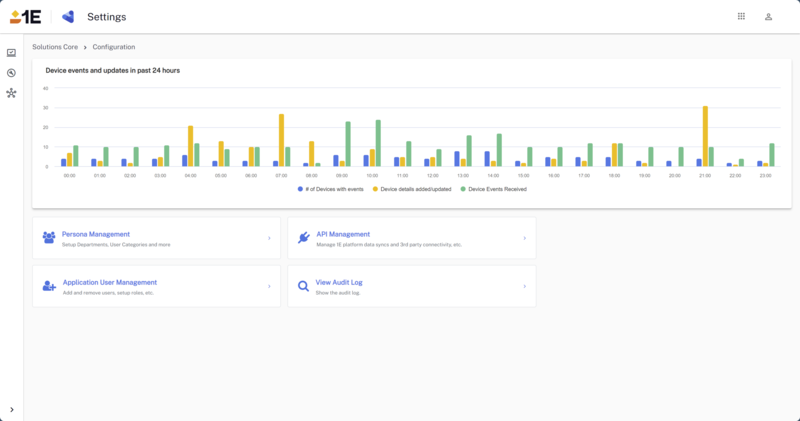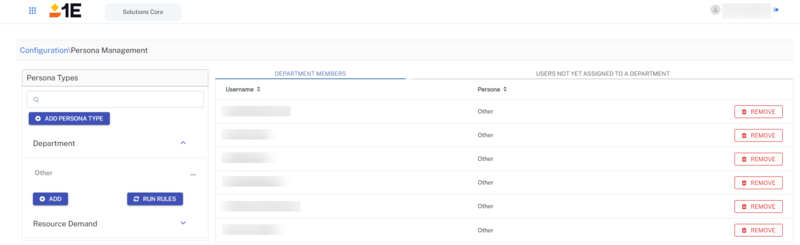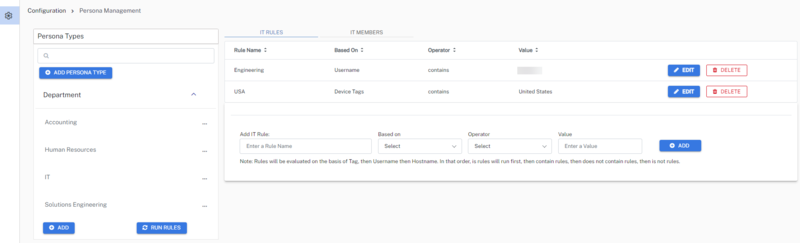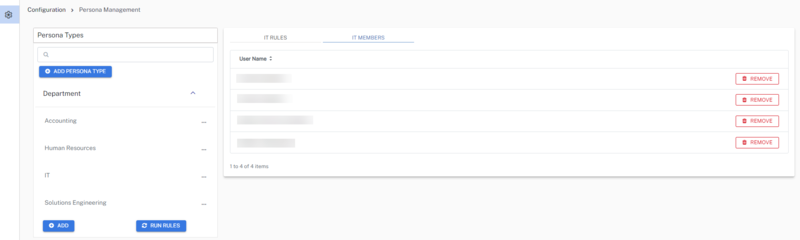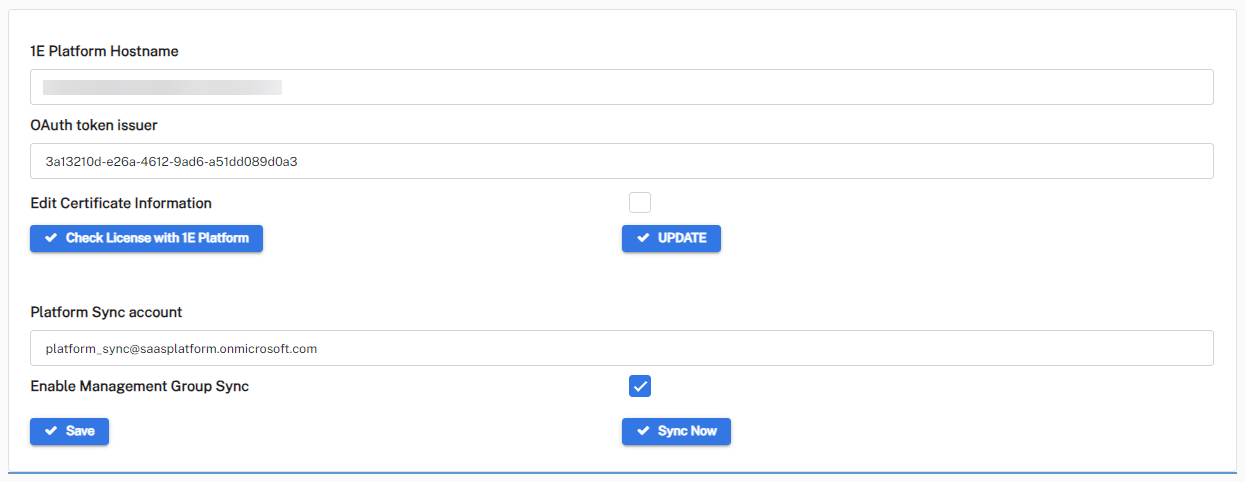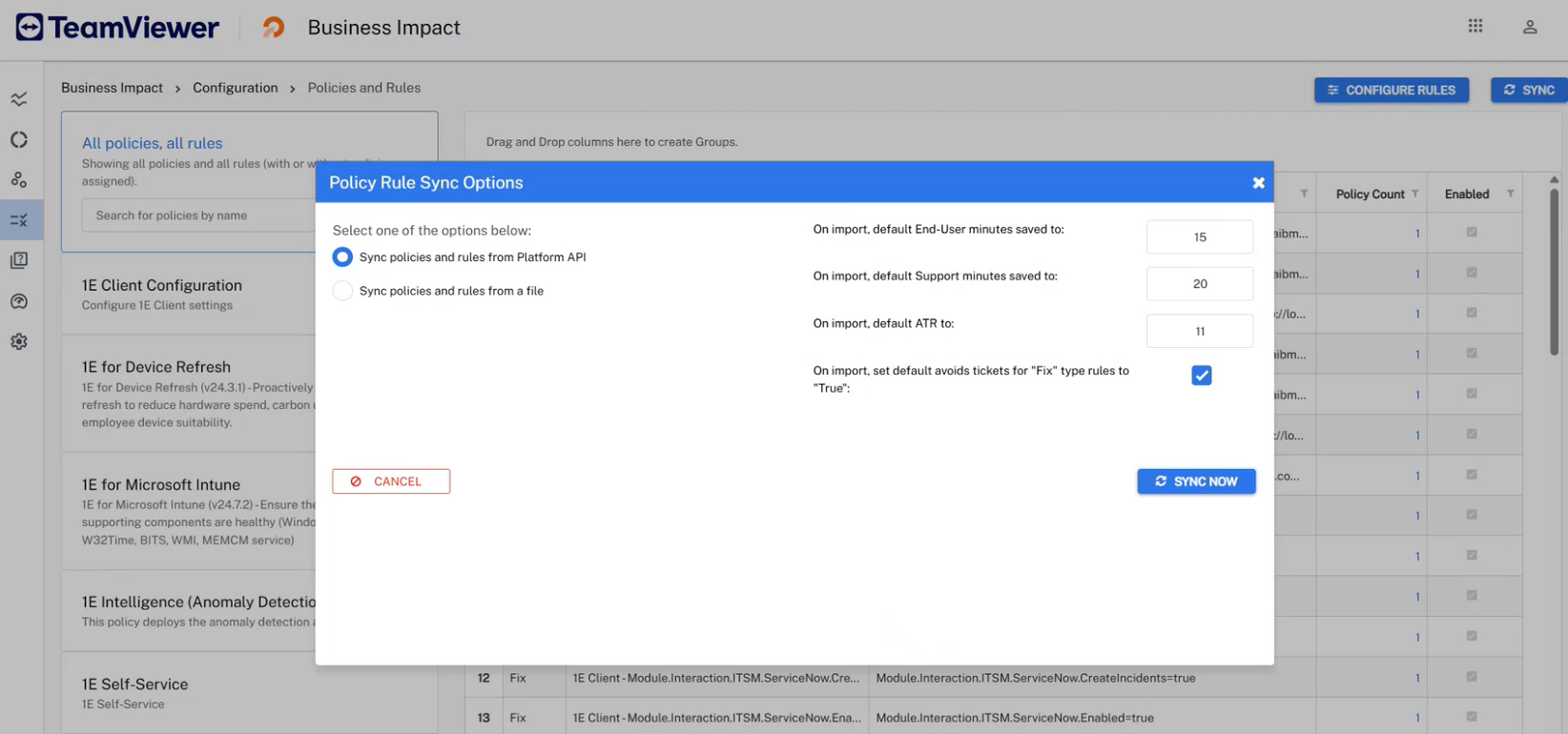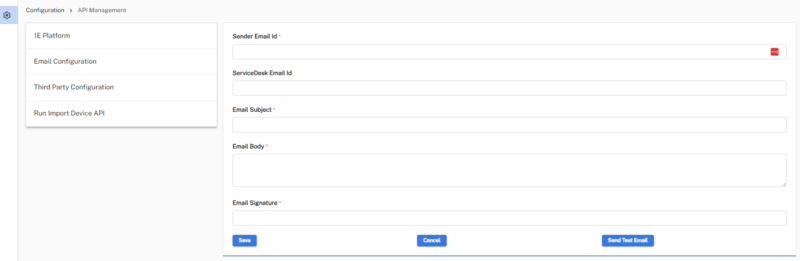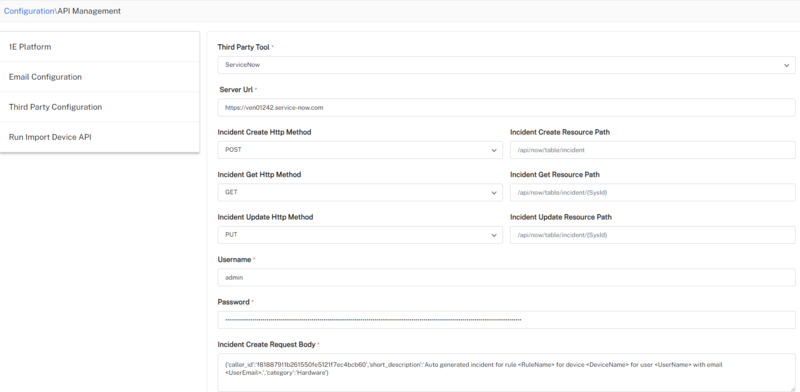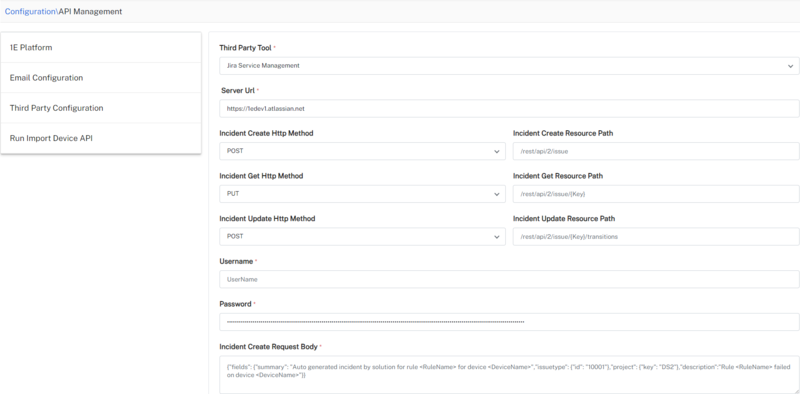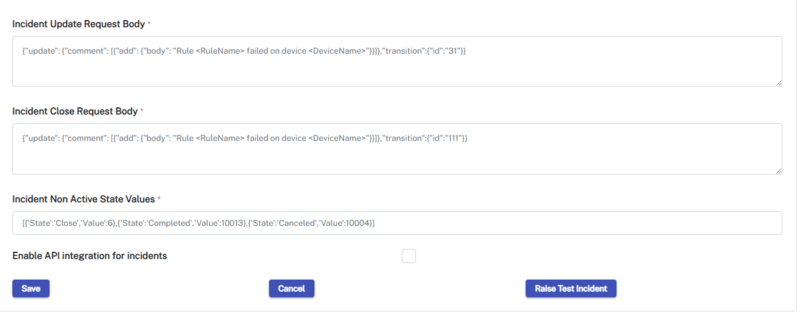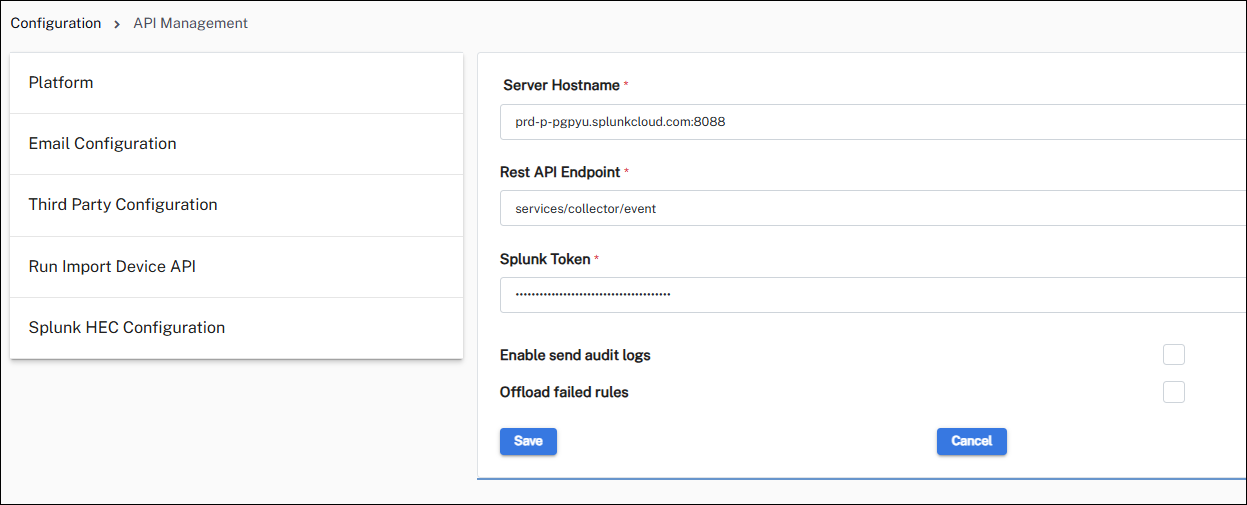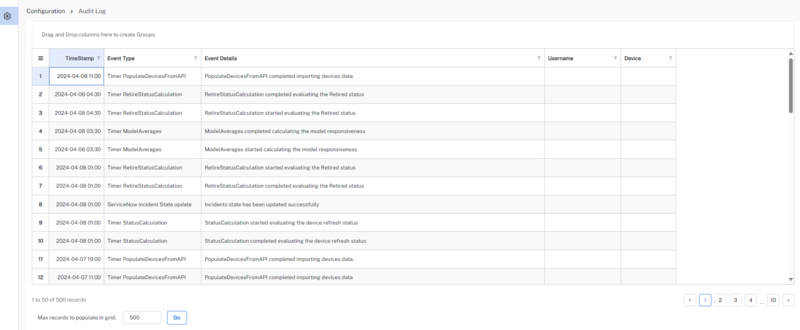Solutions Core configuration
The Core Configuration page is only visible to users with the Solutions Admin role. Refer to Platform authentication setup.
The following sections walk through the core settings for 1E Solutions but does not cover solution specific settings. You can reach this page from Solutions Settings > Configuration from each Solution.
For information about details about adding and removing users, and setup roles, refer to Application User Management.
Persona management is used to define the persona types in your environment.
-
Initial setup for 1E Solutions creates the DepartmentPersona Type with Other in it. All the users get added to Other by default.
-
Admins can create other persona types and add rules to categorize users into different personas.
-
Whenever a rule is created, admins need to run the rules by clicking RUN RULES. After the rules are successfully evaluated, admins will see the list of users under the Members tab.
There is no auto run set for persona rules, so you should run rules as required.
The API Management section is used for configuring the following API functions.
1E Platform
-
Complete the form.
Field
Description
1E Platform FQDN
<name of your 1E instance>.
OAuth token issuer application ID (Client Assertion ID)
Application (Client Id) of the 1E Integration AAD application.
Certificate Password
The certificate password for the non-interactive login.
KID
The KeyID (KID) of the certificate.
Private Key
Paste a copy of your Private Key, and ensure that only the Private Key component from the PEM file is used here.
Platform Sync account
Used to authenticate the background jobs running on Solutions.
The tick mark signifies whether the non-interactive authentication for sync account is configured successfully or not.
Enable Management Group Sync
Syncs the management groups from 1E Platform into Solutions module.
Enable Outbound APIs
Enables the export of Solutions data.
Auth Token
The authentication token is required to authenticate requests to the Solutions export APIs.
This field is activated when you select Enable Outbound APIs.
-
When you have completed the form, click Save.
- Run Setup 1E Platform: This creates event subscriptions, notifies you if there is a mismatch of the 1E Solutions Core DEX Pack, checks your license, creates event subscriptions, and updates your Solutions menu to match your currently licensed Solutions. Running this confirms if you have completed the Platform settings on this page correctly.
- Running either of the following also validates if you can pull data from the 1E Platform.
Check Event Subscription: This is required for 1E Device Refresh. Displays any existing event subscriptions. If there are none, clicking Reset Event Subscriptions will automatically create them.
Sync Now: Initiates the device sync and management group sync.
You can also go to Business Impact > Configuration > Policies and Rules and click Sync to pull data from the Platform API. If the sync works, you will see your policies here, and within 24 hours your other data will be available.
Email Configuration
Use Email Configuration to send emails to end-users and your service desk based on Solution Actions. 1E Solutions use Microsoft Graph API to send emails, refer to Identity provider setup.
|
Field |
Description |
|---|---|
|
Sender Email Id |
This email is used for sending emails to users. This should be a valid email id and should have an inbox. |
|
ServiceDesk Email Id |
This is the email id of the Service desk to which emails will be sent. |
|
Email Subject |
Subject of the email. You can include <DeviceSolutionStatus>; and <DeviceName>; in the subject line. <DeviceSolutionStatus>; and <DeviceName>; will be replaced by the actual values. |
|
Email Body |
This will be the body of the email. You can include <DeviceSolutionStatus>; and <DeviceName>; in the subject line. <DeviceSolutionStatus>; and <DeviceName>; will be replaced by the actual values. |
|
Email Signature |
This is used to include the signature of the email. |
When you have completed the form, click Save.
Emails will now be sent based on your Solution Actions rules.
Third Party Configuration
Third Party Configuration is used to set up integrations between 1E Solutions and third-party systems like ServiceNow, Jira Service Management, and Splunk ITSI via HEC to raise an incident ticket. These configurations enable 1E to open incidents based on solution actions.
When the following parameters are included in the body, they are replaced by the accompanying value.
-
<RuleName>: Actual rule name that triggered the instruction.
-
<DeviceName>: Actual device name on which rule has failed.
-
<UserName>: Primary user of the device.
-
<UserEmail>: Email of the primary user.
1E Solutions supports the following third-party systems. When you choose any of the tools and provide the required details, an incident is raised in the respective system.
ServiceNow
Jira Service Management
This integration uses Basic auth for the REST APIs authentication method, for details about this refer to:
-
The Jira Cloud platform REST API: Issues
Reference documentation: Create issue.
Example:
Method: POST
URL: https://1edev1.atlassian.net/rest/api/2/issue
Authorization: Basic Auth (Username and Password required. API token to be set as the password).
Body:
{"fields": {
"summary": "Test Incident 6",
"issuetype": {
"id": "10001"
},
"project": {
"key": "DS2"
},
"description":"Rule name failed on device X"
}
}Response:
{
"id": "10031",
"key": "DS2-7",
"self": "https://1edev1.atlassian.net/rest/api/2/issue/10031"
}Reference documentation: Edit issue.
Reference documentation: Transition issue.
Example:
Method: POST
URL: https://1edev1.atlassian.net/rest/api/2/issue/DS2-5/transitions
Authorization: Basic Auth (Username and Password required. API token to be set as the password).
Body:
Transitions id is the status of the issue. Different transitions id can be found through Get transitions API.
Reference Get transitions.
{
"update": {
"comment": [
{
"add": {
"body": "It is time to finish this task"
}
}
]
},
"transition":{
"id":"111"
}
}Response: API returns a 201 status which is No-Content on success.
Reference documentation: Get issue.
Example:
Method: POST.
URL: https://1edev1.atlassian.net/rest/api/2/issue/DS2-2
Authorization: Basic Auth (Username and Password required. API token to be set as the password).
No content in set in body.
Response:
{
"expand": "renderedFields,names,schema,operations,editmeta,changelog,versionedRepresentations",
"id": "10026",
"self": "https://1edev1.atlassian.net/rest/api/2/issue/10026",
"key": "DS2-2",
"fields": {
"status": {
"self": "https://1edev1.atlassian.net/rest/api/2/status/1",
"description": "The issue is open and ready for the assignee to start work on it.",
"iconUrl": "https://1edev1.atlassian.net/images/icons/statuses/open.png",
"name": "Open",
"id": "1",
"statusCategory": {
"self": "https://1edev1.atlassian.net/rest/api/2/statuscategory/2",
"id": 2,
"key": "new",
"colorName": "blue-gray",
"name": "To Do"
}
}
}
}This version of integration uses Basic auth for REST APIs authentication method.
Splunk ITSI via HEC
The incident body must include all the required parameters.
Run Import Device API
Run Import Device API is used to push pending device information from the staging table to the main device table. Because there is a scheduled job to automatically push the devices, it is recommended this function should only be used if there is a need to immediately push them to the main table (for testing/troubleshooting).