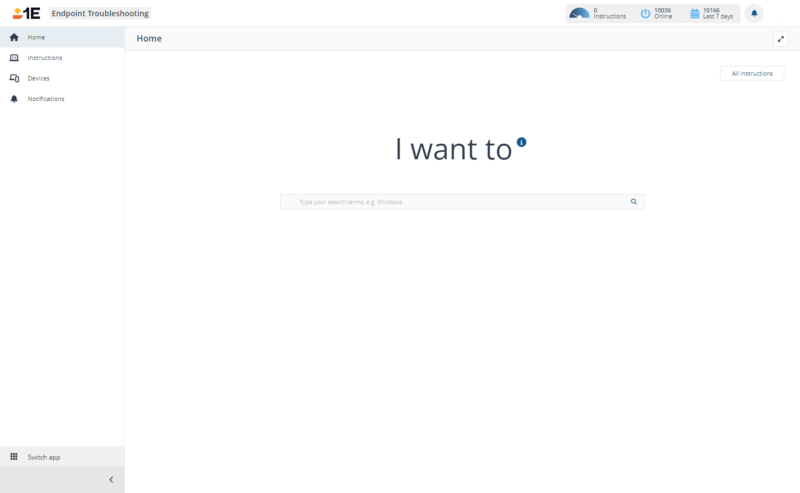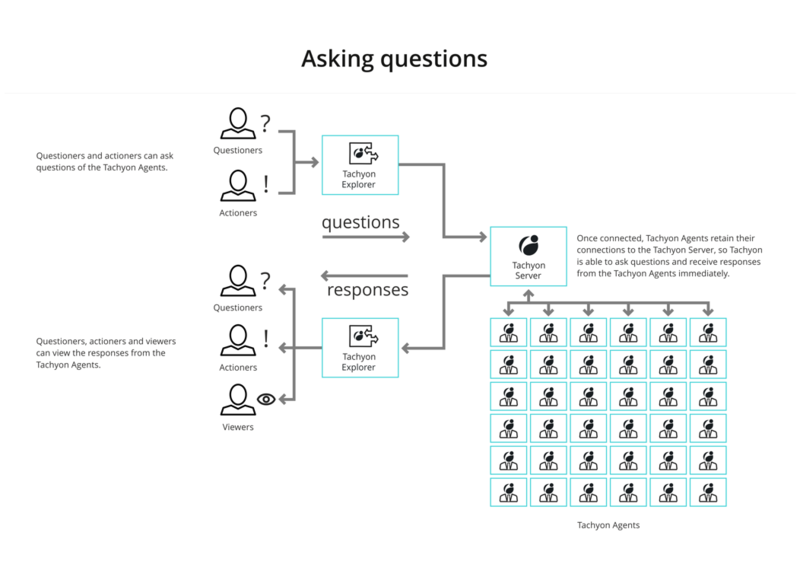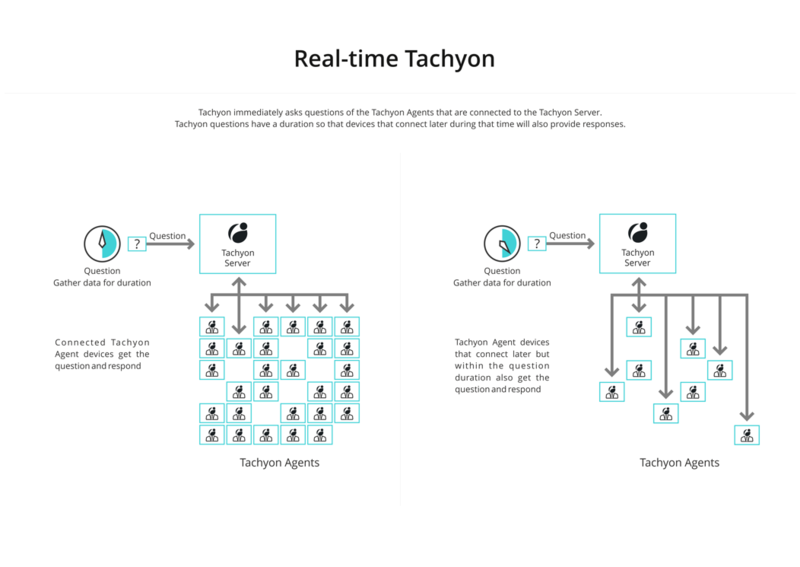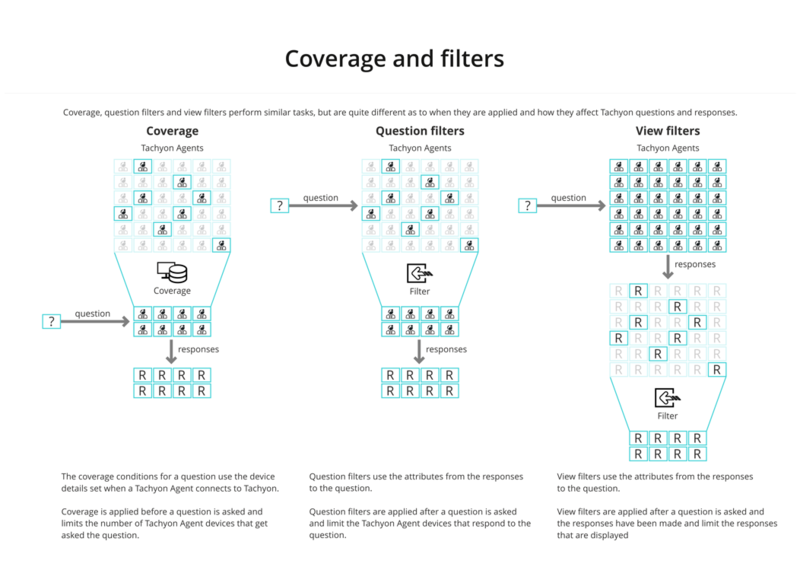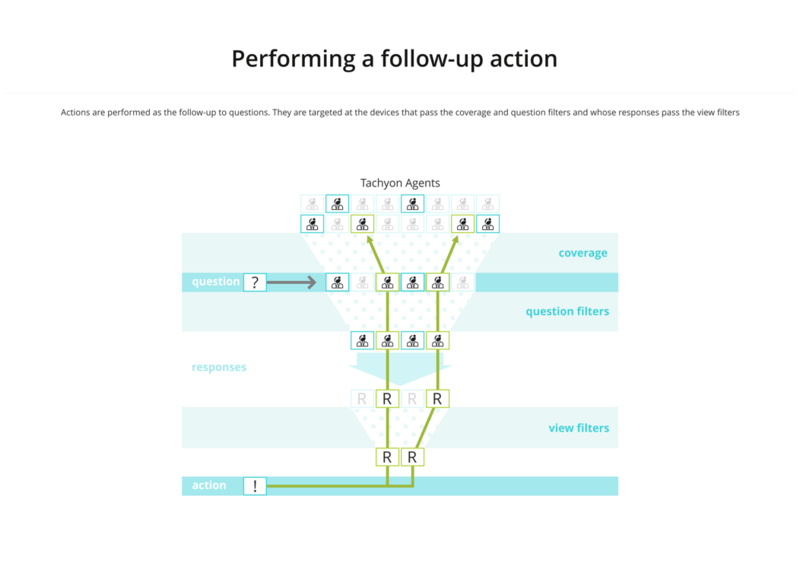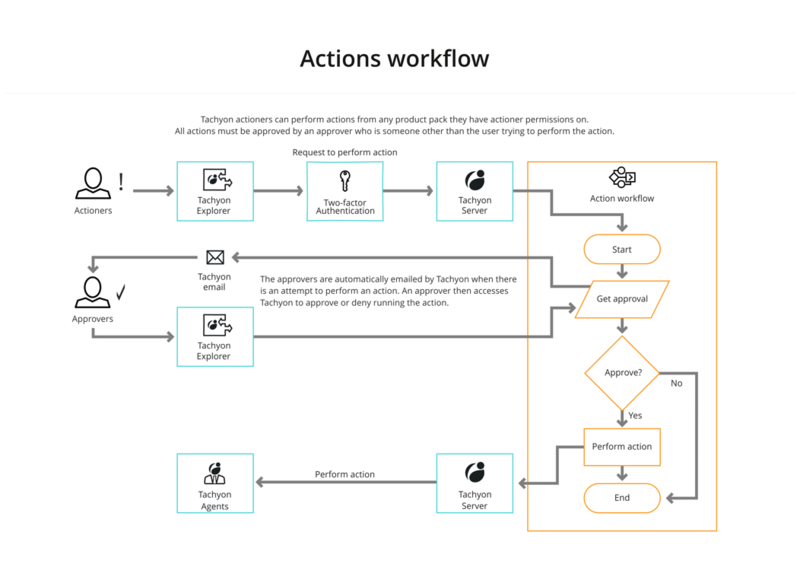Endpoint Troubleshooting
Endpoint Troubleshooting is the front-end to the real-time aspects of 1E Platform. It lets you interactively ask questions, run actions and view responses. You can also use it to view the connected client devices.
Introducing Endpoint Troubleshooting
Endpoint Troubleshooting is the front-end to the real-time aspects of 1E. It lets you interactively ask questions, run actions and view responses and manage operations across all your endpoints in real-time. You can also use it to view the connected client devices.
Asking questions
Using the Endpoint Troubleshooting, questions can be asked of the 1E client devices by users with the questioner or actioner roles . The responses can be viewed by viewers, questioners and actioners. Refer to Home page, questions, and responses.
Real-time 1E
1E works in real-time, so not all of the devices may be connected at the time a question is asked. Questions have a configurable duration that they will gather data for - allowing devices that connect later, within the gather data for duration, to respond. Questions also have a configurable keep answers for duration - given that the answers from a live network can potentially get stale quickly and questions are fast enough that you can simply ask the question again rather than relying on old answers.
Coverage and filters
You can use coverage and filters to reduce the amount of network traffic caused by asking a question. They are also useful in reducing the amount of data that is presented to the 1E users. 1E provides coverage, question filters and view filters.
-
Coverage is applied before a question is asked and reduces how many 1E client devices get asked the question. Coverage uses the device properties that are sent by a 1E client when it connects to 1E.
-
Question filters are applied at the 1E client after the question has been asked and use the attributes from the question responses to determine whether the client should send the response.
-
View filters are applied in the Endpoint Troubleshooting after the responses have been sent and reduce the responses that are displayed.
Refer to Coverage, question filters, and view filters.
Performing actions
Normally, before an action is performed a question is asked. This identifies the set of devices the action will be performed on, after the coverage, question and view filters have been applied.
Using the Endpoint Troubleshooting, actions can be performed on the client devices by users with the actioner role on a product pack subject to the following:
-
they will need to enter their password.
-
if the action has been configured to use two-factor authentication, they will need to enter the authentication code.
-
they will need the approval of someone other than themselves with an approver role.
Refer to The action approval workflow.
Endpoint Troubleshooting features
Endpoint Troubleshooting gives you the ability to investigate, remediate issues and manage operations across all your endpoints in real time.
Questions, actions and their responses
Endpoint Troubleshooting lets you directly question connected devices to retrieve responses, run actions, and get real-time information from them. The Endpoint Troubleshooting front-end capabilities ensure fast querying, investigation, and remediation.
The questions, responses and actions feature includes:
-
Graphical display of response information
-
Instruction impact assessment
-
Response history
Refer to:
Exporting data from 1E Endpoint Troubleshooting
Results visible in Endpoint Troubleshooting can be exported to files containing comma-separated values (CSV) or, in the case of the Export all option on the instruction response page, tab-separated values (TSV), and results can be marked for export at the point of asking a question to automate the process. Endpoint Troubleshooting lets you export the data on a number of pages to CSV files:
-
Instruction history
-
Responses: You can export a single page or all results once the Instruction has finished gathering responses - these can then be used for auditing purposes or to drive external programs
-
Drill-down responses
-
Device information
Refer to Exporting data from Endpoint Troubleshooting.
Coverage, question filters, view filters and follow-on instructions
Questions and responses can be tailored to focus on specific ranges of devices through the use of coverage and filters:
-
Coverage acts first to let you restrict the devices that will be asked a given question.
-
Question filters act before devices have responded to narrow the responses that are sent.
-
View filters act after the responses have been sent to focus the responses presented to the user and to determine the input into the follow-on instructions.
-
The responses to initial questions can be further refined by asking follow-on questions or actions, allowing questioners and actioners to focus in on the results they want to see.
Approval workflow
To enhance the safety of running actions in the 1E system, there is an approval workflow that ensures that every 1E action requires the approval of designated approvers before it can be run. To make it even safer, someone with approval permissions cannot approve their own action.
When an attempt is made to run an action, the 1E approval workflow sends an email and a notification to all the approvers associated with the action. Any of the approvers may approve or reject the request to run the action, refer to The action approval workflow
Authentication
Users must provide their user credentials when attempting to run an action, this prevents unauthorized access by a third party attempting to make use of an unattended computer.
Actions can also be configured to require two-factor authentication. This is where the user attempting to run an action is challenged to enter a unique, one-time authorization code that has been sent to them by an alternative method such as email or a registered mobile.
For more information on authentication, refer to Two-factor authentication
Task-based organization for accessing and scheduling instructions
1E provides a way of accessing the questions and actions that is organized around the way that network administrators typically interact with their network. This interface also lets you run the Instruction using a schedule.
The Endpoint Troubleshooting > Instructions > Tasks page in Endpoint Troubleshooting provides a structured view of the instructions defined in the DEX Pack. It also lets you schedule the tasks so they can be run in the future or according to a particular schedule.
Using task groups
The benefit of using Tasks lies in the task group structure that is defined in the DEX Pack. It is this structure that enables you to focus in on specific task areas to find the particular instruction that you want.
For example you may be interested in instructions related to particular software vendor's products. Depending on the Instructions that you have uploaded to your 1E system you may see the following structure:
-
At the top-level there is a Software Vendors task group whose children are 1E and Microsoft.
-
Underneath the 1E task group there is a 1E group that contains Configuration, Diagnostics and Verification groups as well as a couple of Instructions.
-
Underneath the Microsoft task group is the Configuration Manager task group containing Instructions related to that product.
Refer to:
Inventory and connectivity
The Devices page in the Endpoint Troubleshooting shows you all the devices that have connected with 1E and their current connection status. There are two views provided that let you research the devices; the devices table and the devices dashboard, refer to: