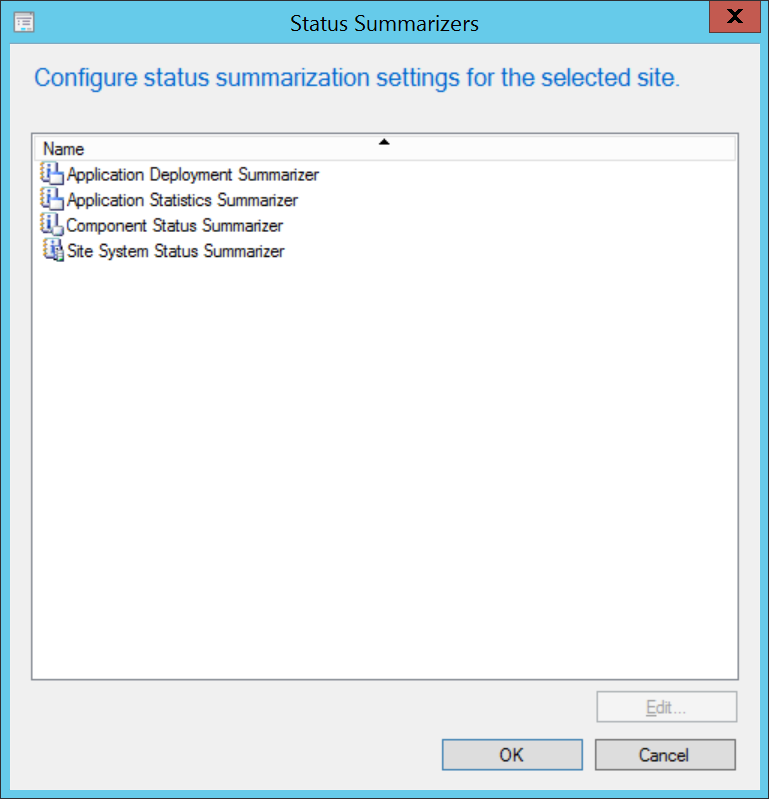Supported platforms and requirements
|
Category |
Product |
Notes |
|---|---|---|
|
Server OS |
|
Systems running these server OS will support:
|
|
SQL Server |
|
|
|
Microsoft Endpoint Configuration Manager |
|
|
|
Microsoft Intune |
|
|
|
Web Server |
|
|
|
Runtime libraries |
|
|
|
Companion products |
|
The following lists are combinations of products compatible with Shopping:
If you are implementing self-service OS deployment through Shopping, using the OS Deployment Wizard, then you will need to install 1E Platform and Application Migration to support migration of applications during the OS deployment. |
|
Others |
|
|
|
Category |
Product |
Notes |
|---|---|---|
|
Client OS |
|
Systems running these client OS will support the Shopping Admin Console. |
|
Runtime libraries |
|
The Shopping Admin Console requires one of these versions of .NET Framework. |
|
Browsers |
Latest version of:
|
Computers running these browsers support access to the Shopping portal for various purposes. Refer to Shopping Web administration.
Recent versions of browsers issue warnings when connecting to HTTP websites. |
|
Category |
Product |
Notes |
|---|---|---|
|
Client OS |
|
Systems running these client OS will support the Shopping Client module in the 1E Client. The Shopping Client module in 1E Client contains the following:
Shopping Client is available in the 1E Client. The list in the Product column only shows OS versions in mainstream support by Microsoft, and therefore supported by 1E and Shopping. |
|
Runtime libraries |
|
The Shopping Client module in 1E Client contains the following:
|
|
Browsers |
Latest version of:
|
Computers running these browsers support access to the Shopping portal.
Recent versions of browsers issue warnings when connecting to HTTP websites. |
If you use Shopping's ConfigMgr integration, you will need the following installation accounts, ConfigMgr security role, and database access.
Shopping installation accounts
The user installing Shopping Central or Shopping Receivers requires membership of the Full Administrator security role in Configuration Manager, as described in Installation accounts.
1E Shopping Receivers security role
The Receiver service account or group requires the following permissions in Configuration Manager.
|
Classes |
Permissions |
|---|---|
|
Read |
|
All (Full) |
These permissions are defined in an XML file and can be imported using the Configuration Manager console to create a 1E Shopping Receivers security role. Each Receiver service account or the Receivers group can then be assigned to this role. This is a one-time only manual procedure prior to installation of the first Receiver. The permissions for the 1E Shopping Receivers role were changed in Shopping 5.6 to include support for Configuration Manager client notification. You will need to import one of the following files, depending on your Configuration Manager version:
-
1E Shopping Receivers Security Role in CB1906 and later.xml (includes Folder Class introduced in CB1906):
Copy<SMS_Roles>
<SMS_Role CopiedFromID="SMS0002R" RoleName="1E Shopping Receivers" RoleDescription="">
<Operations>
<Operation GrantedOperations="1879047847" ObjectTypeID="1" />
<Operation GrantedOperations="1" ObjectTypeID="2" />
<Operation GrantedOperations="1" ObjectTypeID="4" />
<Operation GrantedOperations="1" ObjectTypeID="6" />
<Operation GrantedOperations="805708823" ObjectTypeID="11" />
<Operation GrantedOperations="1" ObjectTypeID="20" />
<Operation GrantedOperations="1" ObjectTypeID="28" />
<Operation GrantedOperations="1" ObjectTypeID="31" />
<Operation GrantedOperations="1047" ObjectTypeID="32" />
<Operation GrantedOperations="1" ObjectTypeID="42" />
<Operation GrantedOperations="1" ObjectTypeID="43" />
<Operation GrantedOperations="1047" ObjectTypeID="226" />
</Operations>
</SMS_Role>
</SMS_Roles>
You can copy the details given above, paste it in a notepad and save as an XML file. Then import it to SCCM console.
When a Receiver creates a collection for deploying an application, it needs to specify its limiting collection. By default, that is either All Systems or All Users and User Groups. However, these defaults are configurable in the Receiver's config file. Other collections can be mapped if the Shopping RBAC feature is used. If these collections are known, specify them, otherwise select All instances of the objects that are related to the assigned security roles option in the Security Scopes tab. For more information, refer to Role-Based Access Control in Shopping.
When upgrading 1E Shopping Receivers from versions prior to Shopping 5.6, because later version now use Configuration Manager client notification, you will need to update the 1E Shopping Receivers security role in Configuration Manager CB1810 and later. This can be done in the following way:
- Remove any users assigned to the existing 1E Shopping Receivers security role in Configuration Manager - noting them down for re-assigning later. If a user only has that role, you will need to assign the user to a temporary role, for example Read-only Analyst.
- Remove the existing 1E Shopping Receivers security role from Configuration Manager.
- Import the 1E Shopping Receivers security role using the appropriate xml file for the version of Configuration Manager you are using.
- Re-assign the previous users to the new 1E Shopping Receivers security role.
- Unassign the users from any temporary roles.
Configuration Manager site databases
-
Shopping Central: The Shopping Central Service account (SVCUSER) must be a member of the Shopping Configuration Manager Database Access group (refer to SHOPPINGCONSOLESMSUSERS on Active Directory security groups). This group requires a login with db_datareader rights and execute permission on the fn_GetAppState and fnGetSiteNumber functions. If the Shopping Central installer has sufficient rights on the Configuration Manager database, then these database rights will be configured automatically during installation.
-
Shopping Receivers: In all Configuration Manager Site databases, ensure the Shopping Receiver service account has a login with db_datareader rights and execute permission on the fnGetSiteNumber function. If the Shopping Receiver installer has sufficient rights on the Configuration Manager database, then these rights will be configured automatically during installation.
Configuration Manager deployment notifications
To enable deployment notifications, the following summarizers must be enabled in the Configuration Manager Admin Console:
Administration > Site Configuration > Sites > <top-level Site> > Status Summarizers
1E does not provide support for 1E products on the following operating systems unless the operating system is explicitly listed as being supported for a specific 1E product or product feature. This is because Microsoft has ended mainstream support for these operating systems or they are not significantly used by business organizations.
For Microsoft product lifecycle details, refer to Search Product and Services Lifecycle Information. For details of which Current Branch versions are supported by 1E products, and known issues regarding specific versions, refer to Support for Microsoft Rapid-Release Cycle.
-
Windows XP
-
Windows Vista
-
Windows 7
-
Windows 8.0
-
Windows 8.1
-
Windows Server 2003
-
Windows Server 2008
-
Windows Server 2008 R2
-
Windows Server 2012
-
Windows Server 2012 R2
-
Windows Server 2016
1E Client 24.5 and later will not install on Windows XP and Windows Server 2003. Contact 1E if you intend to continue using any of the other legacy OS. If you experience an issue, then please try replicating the issue on a supported OS.
Certificate limitations - expired root certificates
Ensure that your Root CA Certificates are up-to-date on clients and servers. The Automatic Root Certificates Update feature is enabled by default, but its configuration may have been changed or restricted by Group Policy Turn off Automatic Root Certificates Update.
If this GPO is enabled, then you will see DisableRootAutoUpdate = 1 (dword) in HKLM\Software\Policies\Microsoft\SystemCertificates\AuthRoot.
Certificate limitations - signing certificates missing
On Windows computers, the installation MSI files, and binary executable and DLL files of 1E software are digitally signed. The 1E code signing certificate uses a timestamping certificate as its countersignature. 1E occasionally changes its code signing certificate, and uses it for new releases and patches for older versions, as shown in the table(s) below.
Root Certificate Authorities are implicitly trusted to validate certificates, and their certificates must be correctly installed to do this. Your computers should already have the necessary root CA certificates installed, however this may have been prevented by your organization's security policies, or inability to connect to the Internet, or they are legacy OS. In general this is not an issue because by default Windows allows software to be installed and run without validation, although you may see a warning or experience a delay. However, you must have relevant CA certificates installed if you are using 1E Client (which self-validates its own files), or your organization has applied more secure polices (for example UAC, AppLocker or SmartScreen).
Typical reasons for issues with signing certificate are:
-
If your organization has disabled Automatic Root Certificates Update then you must ensure the relevant root CA certificates are correctly installed on each computer
-
If computers do not have access to the Internet then you must ensure the relevant root and issuing CA certificates are correctly installed on each computer, numbered in the table(s) below.
The signature algorithm of the 1E code signing certificate is SHA256RSA. In most cases, the file digest algorithm of an authenticode signature is SHA256, and the countersignature is a RFC3161 compliant timestamp. The exception is on legacy OS (Windows XP, Vista, Server 2003 and Server 2008) which require the file digest algorithm of an authenticode signature to be SHA1, and a legacy countersignature.
The table below applies to software and hotfixes released in 2020.
|
2020 |
Signing certificate |
Timestamping certificates |
|---|---|---|
|
Certificate |
1E Limited |
TIMESTAMP-SHA256-2019-10-15 and DigiCert Timestamp Responder |
|
Issuing CA |
DigiCert EV Code Signing CA (SHA2) Thumbprint: 60ee3fc53d4bdfd1697ae5beae1cab1c0f3ad4e3 |
DigiCert SHA2 Assured ID Timestamping CA Thumbprint: 3ba63a6e4841355772debef9cdcf4d5af353a297 and DigiCert Assured ID CA-1 Thumbprint: 19a09b5a36f4dd99727df783c17a51231a56c117 |
|
Root CA |
DigiCert High Assurance EV Root CA Thumbprint: 5fb7ee0633e259dbad0c4c9ae6d38f1a61c7dc25 |
DigiCert Assured ID Root CA Thumbprint: 0563b8630d62d75abbc8ab1e4bdfb5a899b24d43 |