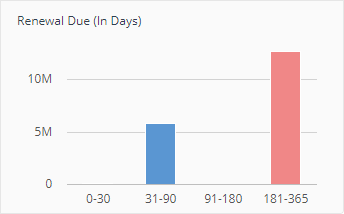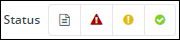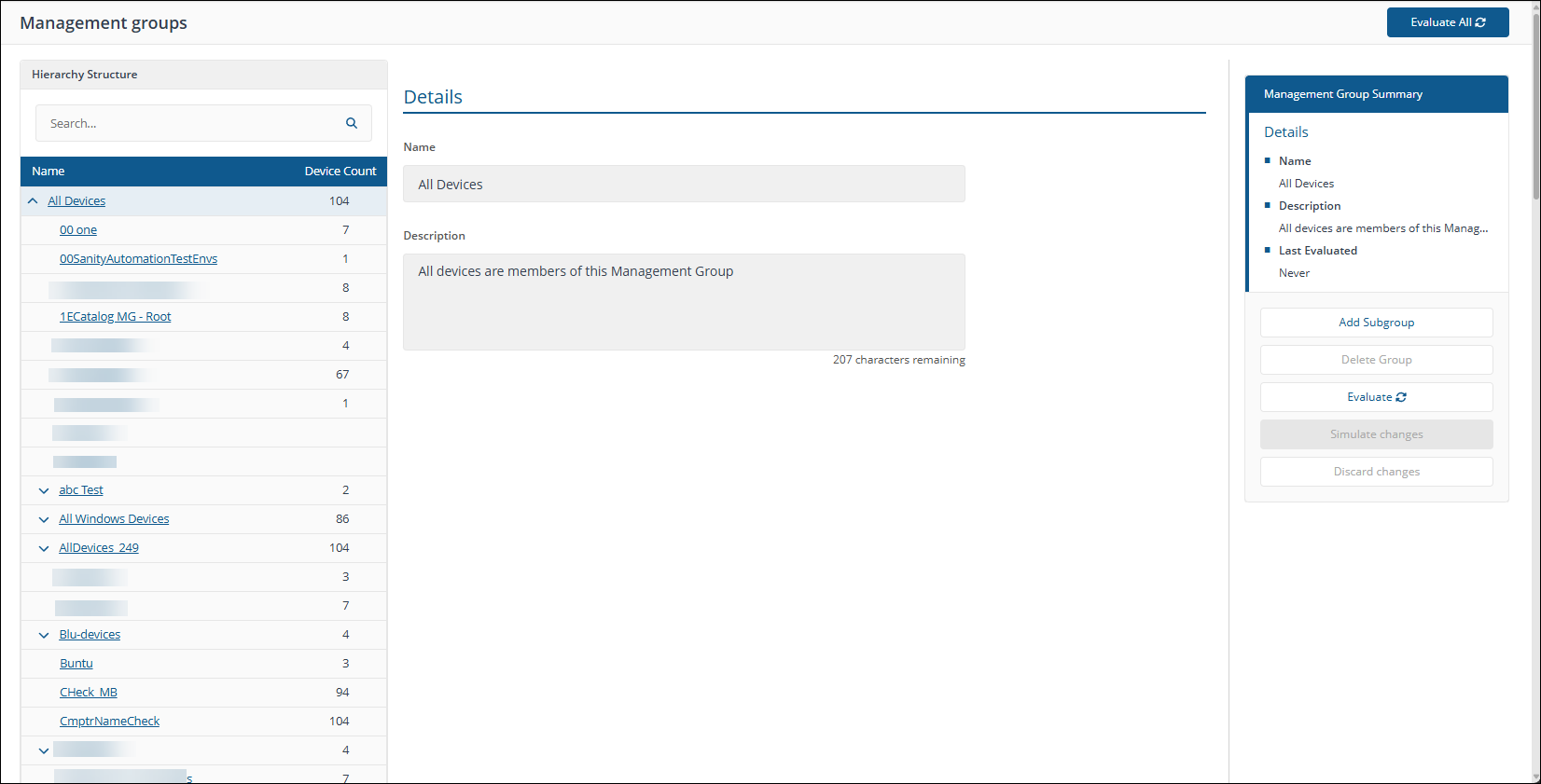Glossary
|
Term |
Definition |
|---|---|
|
1E Client |
Client features are provided by the 1E Client. The 1E Client includes client features and modules for other 1E products including 1E. 1E enables rapid response to Instructions using the client, which supports the retrieval of information, running actions and device tagging. The client can also be extended to support additional features. The client connects to the Switch and the Background Channel. |
|
1E content |
1E content is files, such as scripts, associated with a particular Instruction via their which the client will download when it performs that Instruction. Extensibles normally in the form of DLLs on Windows, which the client will download when it self-updates. This allows additional client functionality to be deployed. 1E content is downloaded on demand via the Background Channel. |
|
1E Exchange |
The 1E Exchange is a community platform and library of automation modules (DEX Packs) for systems management created by 1E. Our goal for this community is to democratize the development and optimization of automation processes to simplify work. You can browse the 1E Exchange but you will need a 1E Support login to download items. Refer to 1E Exchange. |
|
1E Portal |
The 1E Portal is the home page for 1E applications. |
|
1E Toolkit |
The 1E Toolkit is a collection of the following tools, which can be installed on a Windows computer for use by a User who has appropriate permissions.
The toolkit is available from the 1E Support Portal. |
|
1E User |
A domain account that is authorized to access Endpoint Troubleshooting portal and/or the 1E Administration pages. Authorization is achieved by adding the AD account or group and assigning it to a role. |
|
Action |
An Action is a specific type of Instruction that is sent to client devices which can be used to modify the state of the target device. For example, setting a registry key, killing a process, deleting a file. Whereas a Question is an Instruction that requests information from the target device, but does not change its state. Generally an Action needs to undergo an approval process before it is sent. |
|
Agent |
Agent is the old name for the client. The Agent has been replaced by the 1E Client which provides client features and modules for 1E products including 1E. |
|
Agent Language |
The Agent language is an interpretive programming language that is executed by the client in the form of an Instruction payload. Instructions, and their payload, are based on Instruction definitions which are stored in the TachyonMaster database. Definitions are uploaded into the database from the Administrator console by dragging and dropping one or more Instruction Definition files, a DEX Pack or ZIP file containing Instruction Definition files. The language, called DEXCode, uses Agent modules and methods and is documented in the SDK. |
|
Agent Provider |
A plug-in component for the 1E Client which communicates with an external component, such as an operating system facility (for example Windows registry) or a service-provider application (for example Content Distribution). 1E Client modules use Providers to get their work done. Examples:
|
|
All Instructions Approver |
This is a 1E system role which allows assigned users to approve actions for all Instruction Sets . Users can approve unless the action was requested by themselves. |
|
All Instructions Questioner |
This is a 1E system role which allows assigned users to ask questions and view responses for all Instruction Sets; use custom properties. |
|
All Instructions Viewer |
This is a 1E system role which allows assigned users to view Instructions and responses for all Instruction Sets. |
|
Audit information log |
The Audit information log page displays audit information related to installation, permissions, Instruction set and consumer related operations carried out using the Endpoint Troubleshooting and Settings applications. Refer to Monitoring Menu. |
|
Auto-curation is a Catalog function and refers to the automated process of creating match rules in 1E Catalog. These match rules are neither created by the customer not by the 1E curation team. The rules are created in the customer's local 1E Catalog copy using automated logic built by 1E. |
|
|
Background Channel |
The Background Channel allows the 1E client to download resources via HTTPS without loading the Switch. This means the client can still receive and process Instructions while downloading. From version 2.0 onwards, the client can use Content Distribution for these downloads. The Background Channel is a web application on the 1E Server Website and offers the following features:
|
|
Bandwidth Protection |
Displays the total time that Content Distribution backed off when downloading content to protect end-user bandwidth. |
|
Bandwidth Protection % |
Bandwidth Protection shown as a percentage of downloads. This is the result of the Bandwidth Protection Time column dived by the Active Download Duration and multiplied by 100. |
|
Bandwidth Protection Time |
Duration the client backed off from downloading to save download bandwidth. 1E Content Distribution slows down downloads when needed to keep enough bandwidth available for important business tasks. This helps prevent it from using too much bandwidth and disrupting normal work. This metric is not visible by default, you can select it usingSelect Columns. |
|
Client Activity Record |
This is a client feature, also known as inventory, previously known as Historic Data Capture. This feature captures data from a number of sources on the client device, encrypts and stores in compressed form on the client device. Raw and summarized (aggregated) data is stored and can be queried using Instructions. Refer to 1E Client settings. |
|
Client module |
A plug-in component for the 1E Client that encapsulates business logic. Modules consist of Methods, which can be invoked by DEXCode. These Modules and their Methods provide a platform-independent API, generally avoiding any platform-specific references such as Windows, Linux, or Android. Examples:
|
|
Column filters |
Some tables contain a column filter that lets you easily filter the information displayed in the table. |
|
Column Picker |
Using column picker Where the column picker control is shown. |
|
Column sorts |
Some tables contain column sorts that let you easily re-order the information displayed in the table. |
|
Configuration Manager Extensions |
The Configuration Manager Extensions currently include:
This feature is included in the 1E Toolkit. Documentation for installing and using the Configuration Manager Extensions will be available soon. |
|
Consumer |
A Consumer is any application that connects to and uses the Consumer API. An example is the Endpoint Troubleshooting application. |
|
Consumer requests |
A Consumer sends requests to the Consumer API. |
|
Coordinator Instrumentation module |
The Coordinator Instrumentation module is part of the Coordinator Service on the 1E Server which processes instrumentation data from the following components:
And responds to requests for instrumentation data from the Consumer API. |
|
Coordinator Service |
The Coordinator Service has two modules:
|
|
The Coordinator Workflow module is part of the Coordinator Service on the 1E Server that provides the following:
|
|
|
Core |
The Core is a 1E Server web component that does the following:
|
|
Core Internal |
Core Internal is the part of the Core which allows fast internal communication with the Switch using HTTP instead of HTTPS, restricted to the Switch server's local IP Address only. |
|
Custom Properties |
Full Administrator can manage the custom properties using the Properties page in Endpoint Troubleshooting. The only custom property type available after installing the 1E server is Coverage tags, further types may be added during installation of other Consumers. |
|
1E roles that define which Users have access to which Instruction Set. These roles can be modified in the Administration pages by users assigned to the Full Administrator role. |
|
|
Device tags can be used when setting the coverage for a particular question so that only client devices with a particular tag name and value get the question. The names and values of Device tags must be pre-configured by a Full Administrator before setting them on a client device using Device tag actions.
Refer to Tagging client devices. |
|
|
DEXCode |
The Agent Language. |
|
DEX Pack |
DEX Packs contain Instructions or other things which extend the capabilities of 1E. DEX Packs which are required to support 1E features out-of-the-box are provided in the 1E Platform zip. The 1E Platform zip can be downloaded from the 1E Support Portal. Additional DEX Packs are available from 1E Exchange. |
|
Edition based product |
Defined as a product that has at least one edition for a specific major version. |
|
Endpoint Automation application |
Endpoint Automation application is used to ensure endpoint compliance to enterprise IT policies. It is an example of a Consumer application. |
|
Endpoint Troubleshooting application |
The Endpoint Troubleshooting application is the web portal used by users and administrators. It is an example of a Consumer application. It is a web application on the 1E Server Website and provides the following:
|
|
Event Subscription |
A type of Instruction that can be sent to the client. An Event Subscription tells the client to monitor an arbitrary event source for a period of time (defined by the Instruction's TTL), to capture events as they occur and to report them back using the Switch. |
|
Exact match |
Is when source VTV matches exactly a catalog VTV. If its an edition based product then it’s the source VTVE matches exactly catalog VTVE. |
|
Filters |
There are two kinds of filter. Question filters are used to reduce the responses from the clients; View filters reduce the information displayed in Endpoint Troubleshooting on the Responses page. |
|
FQDN |
Fully Qualified Domain Name. This is the complete domain name for a specific IP-connected device, and is unique within the network and unambiguous. The FQDN consists of two parts: the hostname and the domain name. For example tachyon.acme.com. |
|
Freeform tags may be used to set properties on client devices that can subsequently be used in Freeform tag questions. They cannot be used when defining the coverage for a question. Freeform tags can be set with arbitrary names and values that are defined only when running a Freeform tag action. Refer to Device tags. |
|
|
Full Administrator |
This is a 1E system role which has the combined rights of all the other system roles. |
|
Full match |
Is when the source VTV does not match a catalog VTV directly, but matches the source VTV via a match rule. If its an edition based product that the source VTV or VTVE matches a catalog VTVE via a match rule. |
|
Group Administrator |
This is a 1E system role which allows assigned users to create, modify and delete Management groups and modify their membership. |
|
Historic Data Capture |
The old name for Client Activity Record. |
|
Instruction is the generic term used to describe Questions and Actions. An Instruction is sent to one or more clients, and will yield one or more responses. |
|
|
Instruction Definitions |
Instruction Definitions are retrieved from the Core by the Switch. They define the type and functionality of the Instructions and are used to control the clients to respond in the appropriate way. |
|
Instruction Definition Files |
Instruction Definition files are XML format files that contain definitions for Instructions and any associated resources. |
|
Instruction Runner |
This feature is the graphical user interface part of the Configuration Manager Extensions which is included in the 1E Toolkit. It is a mini UI version of Endpoint Troubleshooting. It is an example of a 1E Consumer. It should not to be confused with the 1E Run Instruction utility available in the 1E Toolkit. |
|
Instruction Sets |
Instruction Sets provide a way of organizing Instructions and setting permissions on those Instructions. They can be created, modified and deleted from the 1E Administration console. |
|
Instrumentation data |
Each of the 1E components creates instrumentation data that can be used to display how the 1E system is performing. |
|
JSON Provider |
This is an internal provider within the 1E agent library, used to deserialize and return a JSON string as a data table. Analogous to the Windows specific PowerShell Provider. |
|
Legacy OS |
In this documentation, Windows XP, Vista and Windows Server 2003 are referred to as legacy OS. Microsoft has withdrawn support for Windows XP and Windows Server 2003, but 1E includes Vista in this list because it is not significantly used by business organizations. For details of limitations and additional considerations for these OS, refer to Supported platforms. |
|
l.h.s |
Left hand side of match rule , i.e. the source VTVCE of the match rule. |
|
License Service |
The License Service is hosted in the cloud by 1E. |
|
Method |
Methods are documented in the SDK. |
|
Normalization is a Platform function that refers to the process of finding (or not finding) a match rule in 1E Catalog, then deduplicating and rationalizing the information using Platform logic, and publishing the information on the 1E Catalog UI. Partial Matching for example does not have a match rule in 1E Catalog but it’s still normalized and published on the UI using Platform logic. |
|
|
Number of Version parts |
How many different parts of the version number there are – e.g. 1.2.3 , number of version parts is 3. |
|
Partial match |
The source Vendor and Title match the Catalog Vendor and Title. |
|
Partial Version match |
the conditions are fulfilled (see below) whereby the lowest version number for a specific major.minor is returned as a match |
|
Patch Insights application |
Patch Insights application is used to report on and ensure successful patching of your enterprise. |
|
Permissions |
How the Role-Based Access Control feature assigns Users to Roles, providing access to Instruction Sets and Administration pages. |
|
The client stores information in Persistent Storage which it needs each time it starts. For example the last processed Instruction. A hash value of each item of information is stored in the registry, which the client uses to ensure it trusts each item. Persistent storage includes a local database that is compressed and encrypted in a way that ensures a very low impact on device performance and security. This database is used to store data for the Client Activity Record feature. |
|
|
PowerShell Provider |
This is a Windows specific internal provider within the 1E agent library. It provides functionality to execute powershell.exe from a fixed location System32\WindowsPowerShell\v1.0 on a PowerShell .sp1 script and return the result. Some earlier versions of Windows (such as Windows XP) do not support PowerShell. |
|
Product pack deployment tool |
A tool for uploading DEX Packs, refer to 1E Product Pack Deployment Tool (PPDT). |
|
Providers |
Providers can be used by applications to leverage external tools to perform specific operations. For example the reclaim provider enables software to be uninstalled, thereby extending the functionality of the platform to include uninstallation. |
|
Question |
In 1E a Question is a specific type of Instruction that requests information from client devices. The information is returned to 1E as responses. |
|
Response |
The data resulting from a client executing an Instruction. |
|
Role |
1E roles are used to implement Role-base access control (RBAC) and assign permissions to users and restrict access to areas of Endpoint Troubleshooting and ability to use Instructions in Instruction Sets .The roles may be system roles or custom roles related to specific Instruction Sets . |
|
Role-Based Access Control |
Also known as RBAC. This is a general term for assigning users to roles which allow them access specific features of 1E. Roles can be assigned to AD users and groups added in the Administration Security page. A role can be either of the following:
|
|
Run Instruction utility |
This command-line utility is included in the 1E Toolkit and is targeted at third party integration, and can be used by scripts. It is an example of a 1E Consumer. It is used by the Configuration Manager Extensions which is also available in the 1E Toolkit. |
|
SDK |
The 1E SDK describes the following and refer to Writing instructions in the PDF version of the 1E SDK documentation
|
|
Securable |
Refers to an item that may be secured by 1E using RBAC. |
|
Settings application |
Settings application is used to configure 1E system and application settings. It is an example of a 1E Consumer application. |
|
A system principal is a 1E user which cannot be modified in the Administration pages, and is assigned to a system role. |
|
|
1E roles which cannot be modified in the Administration pages. 1E users can be assigned to these roles. For more information about System and Custom roles. Refer to Roles and Securables. |
|
|
There are two types of tag: coverage tags and freeform tags. |
|
|
TIMS |
This feature is included in the 1E Toolkit. TIMS provides a user interface for developing and testing Instructions using DEXCode. It includes an isolated copy of the 1E Client so that you can develop Instructions for that client version, independent of the 1E Client version that may be installed on your computer. By default TIMS and its 1E client run under the security context of the user that started it. To use the context of Local System, as used by a normal 1E client, you can start TIMS using PSexec. TIMS should be used to edit and save Instruction Definition files. |
|
Two-factor authentication |
Also known as 2FA. See Two-factor authentication. |
|
VT |
Vendor and Title only. |
|
VTVCE |
Vendor, Title, Version, Colloquial version, Edition. |
|
Workflow commands |
Workflow commands determine how the Coordinator Workflow module processes an Instruction, particularly in terms of the permissions required to run the Instruction. |
A glossary of AppClarity terminology.
A glossary of 1E Experience Analytics terminology.
|
Term |
Definition |
||||||||||||||||||
|---|---|---|---|---|---|---|---|---|---|---|---|---|---|---|---|---|---|---|---|
|
Algorithms |
1E Experience Analytics uses the following algorithms to derive a score for that metric.
|
||||||||||||||||||
|
Categories |
Experience uses four categories to calculate the overall Experience Score.
|
||||||||||||||||||
|
Categories page |
The Categories page shows a dashboard of the scores from each of the four categories: |
||||||||||||||||||
|
Daily Digest |
Some metrics for Experience are collected as daily summaries. These are sent to the Tachyon Switch each night at midnight. If the 1E Client cannot contact the server at midnight the daily digest data is saved at the device and is sent to the server the next time the server can be contacted. In this version, there is not the ability to force the 1E Client to send the information outside of the nightly cycle. The data that is collected in the daily digest is:
|
||||||||||||||||||
|
Device Criticality |
Using Device Criticality Assigning Criticality to devices according to their importance within your organization. |
||||||||||||||||||
|
Devices page |
The Devices page provides a list of all devices visible to Tachyon Experience. You can see all of their Experience, Stability, Performance and Responsiveness statistics and sort them accordingly. |
||||||||||||||||||
|
Experience Score |
The Experience Score is an overall number that represents the user experience of a given device. It is a total of weighted scores in the four categories - Performance, Stability, Responsiveness, and User Sentiment. The total possible score overall or in any given category is 100. |
||||||||||||||||||
|
Filters bar |
The Filters bar appears at the top of most of the pages in Experience. Each section in the Filters bar allows a user to quickly and easily filter based on different categories. When a filter is set it applies to all the tiles on the page. On the Stability, Responsiveness, Performance and Sentiment pages there is also a Break Down By selector that reconfigures the charts to show the data divided up into the selected category. On the Overview, Categories, Devices, and Software pages there is no option for Break Down By. On the Users and Surveys pages the Filters bar is not available. |
||||||||||||||||||
|
Grading |
Experience scores are divided into one of five gradings.
|
||||||||||||||||||
|
Location |
Tachyon Explorer allows you to use Location when defining coverage for an instruction. For example, you can choose to target an instruction to be sent only to devices whose location has been set. |
||||||||||||||||||
|
Metrics |
Metrics are the datasets that are collected by the 1E Client and sent up the Tachyon server daily. Metrics are either Raw or Aggregate. Raw metrics have a scoring algorithm applied to them to derive a score. |
||||||||||||||||||
|
Management Groups |
Management Groups page Management Groups are containers used to group devices and the software installed on those devices. Management Groups are defined using configurable rules that look at various properties of the devices and their installed software, these are then evaluated to determine the group membership. This means that Management Group membership adapts to changes to the devices and software in your environment. |
||||||||||||||||||
|
Overview page |
The Overview page is the starting place for any Tachyon Experience journey. Here you can get immediate answers to how your enterprise is performing from an end-user perspective and you can drill-down to get details on specific problem areas and find routes to immediate resolutions. Your key indicator is the Experience - Latest Score chart, which gives your enterprise a score out of 100 based on a combination of measured events and user surveys. The closer you are to 100 the better the IT experience your end-users are having. The Experience - Latest Grading chart provides a breakdown of the experience score showing how many devices and users fall into each of the five experience grades - ranging from Very Good to Very Poor. This helps interpret the experience score and see how it maps onto end-user experiences. The Experience - What's Changed (last 7 days) chart provides an overview of the significant changes, good or bad, that have occurred during the past week. Finally you can use the Experience - Trend chart to check how well your enterprise is performing over time in terms of how your end-users see it. You could use this chart to help gauge progress on any improvement programs you might have put in place or act as an advanced warning that there are underlying issues that are affecting your end-users and need resolving. |
||||||||||||||||||
|
Performance page |
The performance score is derived by measuring the performance of the device using the Windows Performance Counters. These counters measure many data points on the device including CPU usage, disk usage, memory usage, and processes. The page allows you to drill into the Latest Score tile to see the different metrics that are collected. For information on the makeup of the score see below. |
||||||||||||||||||
|
Performance Score |
The Performance score is derived from the scores of disk performance, CPU performance, and memory performance. |
||||||||||||||||||
|
Responsiveness page |
The responsiveness score is derived by measuring how well Windows application perform during our "Synthetic micro-transactions". The successful and timely operation of Windows and Windows applications is key to a positive user experience on that device. The page allows you to drill into the Latest Score tile to see the different metrics that are collected. For information on the makeup of the score see Responsiveness Score below. |
||||||||||||||||||
|
The Responsiveness score is derived from the scores of Windows internals, system startup, and Windows UI. |
|||||||||||||||||||
|
Scores |
The Experience Score is an overall number that represents the user experience of a given device. It is a total of weighted scores in the four categories - Performance, Stability, Responsiveness, and User Sentiment. The total possible score overall or in any given category is 100. |
||||||||||||||||||
|
Software page |
The Software page provides a tabular listing of all the Software products that are installed in the environment (including executable, version, architecture). The second set of columns in the list provide additional metrics or event details associated with the Software products. |
||||||||||||||||||
|
Stability page |
The stability score is derived by measuring the "crashiness" of applications and the operating system of a device. The different types of crashes have a differing impact on the score, based on the amount of impact on the end-user. An application crash is annoying but the crash of the entire operating system could cause data loss so has more weight on the score. The page allows you to drill into the tiles to see the different metrics that are collected. For information on the makeup of the score see Stability Score below. |
||||||||||||||||||
|
The Stability score is derived from four scores based on the number of crashes and hangs for software and for the Operating System itself. |
|||||||||||||||||||
|
Tile buttons |
The Stability, Responsiveness, Performance, and User Experience pages all have a set of tiles that allow navigation or a change of view. |