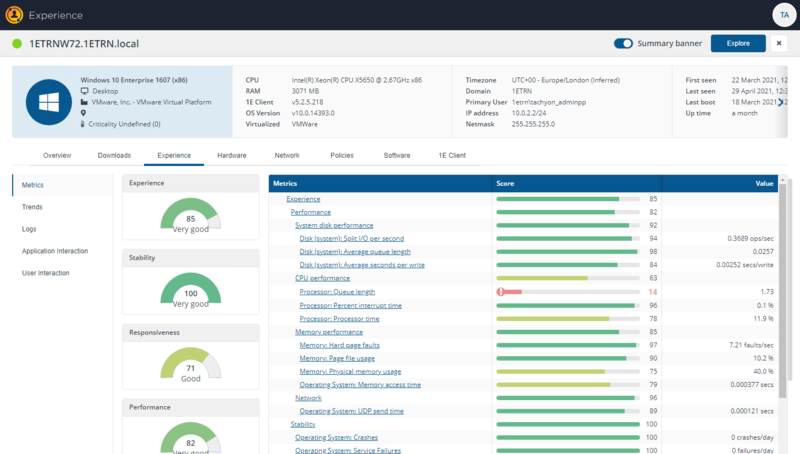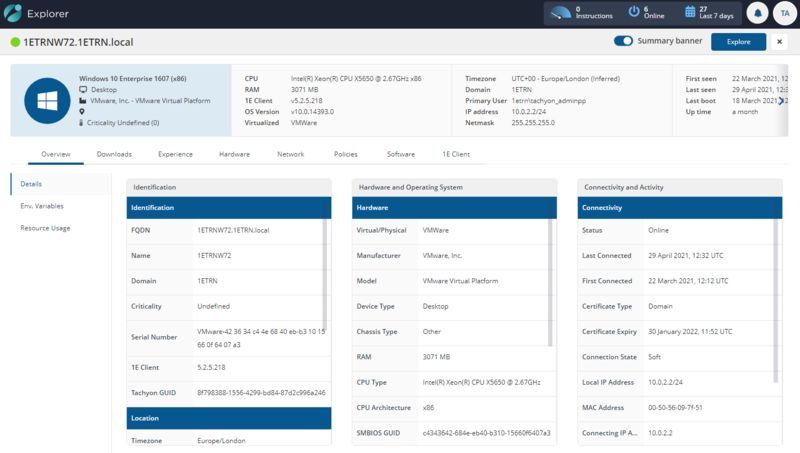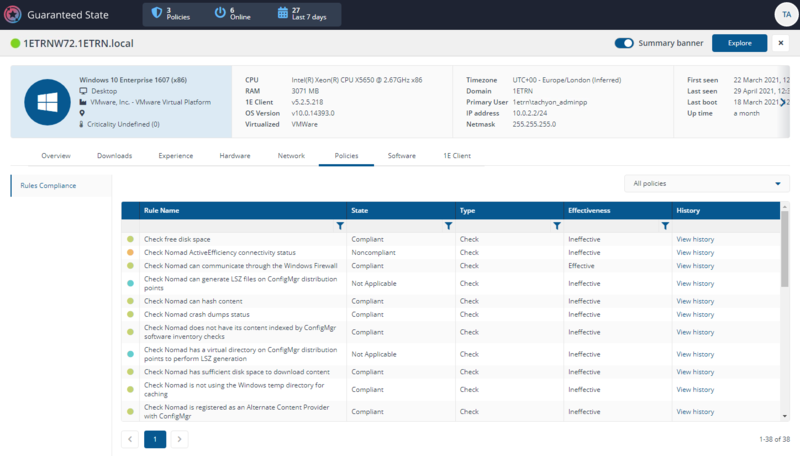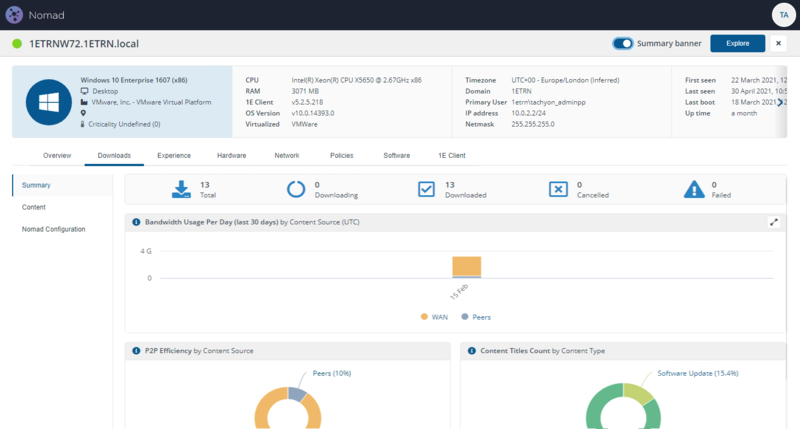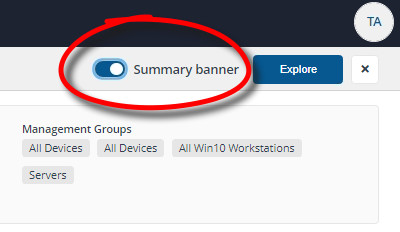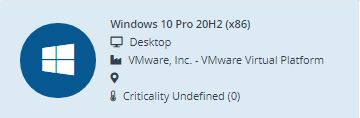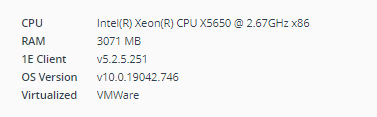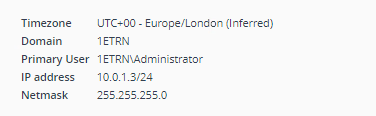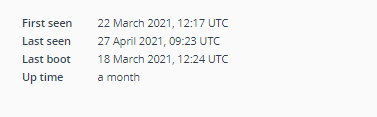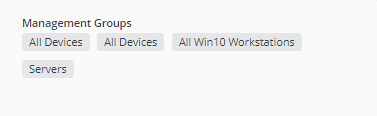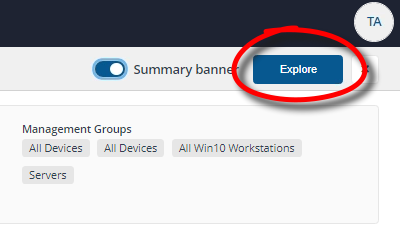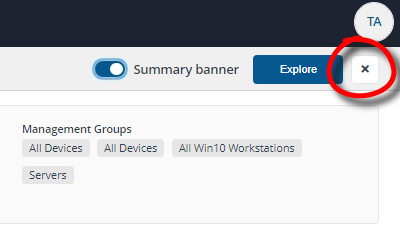Device View
The Device View is a shared page accessible from many applications.
The Device View for modules migrated to the new UI has changed, refer to Inventory insights Devices
The Overview and 1E Client tabs are always present in the Device View. Other tabs are visible if an app has been installed and is licensed.
Each tab has one or more panels with tiles populated with data from various sources, some by instructions that are run instantly, with results cached for 3 minutes. An appropriate error message is displayed instead of a tile in the following circumstances:
-
If the device is offline, as indicated by the color of the icon in the top left.
-
The user does not have at least Viewer permission to view use the license the tab or panel.
-
The user does not have questioner permission to run the instruction.
-
An instruction has not been uploaded.
The Device View tabs and panels page lists the names of tabs and their panels, and a description of each tile indicating how the tile is populated.
The Device View is a common view used in multiple apps to present device details. The aim of the Device view is to provide a combined overview of all the information known about a device along with the ability to retrieve information about the device in real-time. Each application displays a different default tab (see below), other tabs are visible if an application has been installed and licensed, and the user has permission to use the application.
|
1E application |
Device page |
Device page default tab |
Device view |
|---|---|---|---|
|
Clicking on one of the links in the FQDN column of the Experience Analytics Devices page displays the Device view for the selected device. When displaying the Device view from a Experience Analytics page the view defaults to the Experience tab. The Experience tab contains information derived from and useful for Experience Analytics. |
|||
|
Clicking on the information icon next to the device name in the Device Name column of the Devices Table page displays the Device view for the selected device. When displaying the Device view from the Endpoint Troubleshooting Devices Table page, the view defaults to the Overview tab. |
|||
|
Clicking on one of the links in the Device Name column of the Endpoint Troubleshooting Devices page displays the Device view for the selected device. When displaying the Device view from a Endpoint Troubleshooting page the view defaults to the Policies tab. The Policies tab contains information derived from and useful for using Endpoint Troubleshooting. |
|||
|
Clicking on one of the links in the FQDN column of the Content Distribution Devices page displays the Device view for the selected device. The default view in the Content Distribution devices view is Downloads. |
The Summary banner displays a quick summary of the information provided in the various tabs displayed in the Device View. It can be viewed by toggling the Summary banner switch to on.
The following picture shows the Summary banner displayed for a particular device.
Summary banner panels
The following table describes the information provided in the Summary banner.
|
Panel |
Description |
Data source |
||||||||||||||||||||||||||||||||||||||||||
|---|---|---|---|---|---|---|---|---|---|---|---|---|---|---|---|---|---|---|---|---|---|---|---|---|---|---|---|---|---|---|---|---|---|---|---|---|---|---|---|---|---|---|---|---|
|
Shows details equivalent to the following tiles:
|
Data from 1E Master (the latest online status message) |
|||||||||||||||||||||||||||||||||||||||||||
|
Shows details equivalent to the following tiles:
|
|
|||||||||||||||||||||||||||||||||||||||||||
|
Shows details equivalent to the following tiles:
|
|
|||||||||||||||||||||||||||||||||||||||||||
|
Shows details equivalent to the following tiles:
|
|
|||||||||||||||||||||||||||||||||||||||||||
|
Shows details equivalent to the following tiles:
|
|
|
Tab |
Panel |
Description |
Data source |
|||||||||||||||||||||||||||||||||
|---|---|---|---|---|---|---|---|---|---|---|---|---|---|---|---|---|---|---|---|---|---|---|---|---|---|---|---|---|---|---|---|---|---|---|---|---|
|
Overview
|
Details |
Displays a number of tiles sorted into Identification, Hardware and Operating System and Connectivity and Activity columns that show information for the selected device retrieved from the online status information stored in the 1EMaster database. The columns and tiles are shown in the following table:
|
Data from 1E Master (the latest online status message) |
|||||||||||||||||||||||||||||||||
|
Environment Variables |
Shows a list of the environment variables set on the device. |
|
||||||||||||||||||||||||||||||||||
|
Resource Usage |
Two panels:
|
|||||||||||||||||||||||||||||||||||
|
Downloads
|
Summary |
Download activity and status for the device. Whenever you click on an FQDN on any of the Nomad pages then the Device View will be displayed with the Downloads tab selected. |
Data from Content Distribution. |
|||||||||||||||||||||||||||||||||
|
Content |
Shows the details of the Content on the selected device.
You may see a difference in the number of items in a device’s Nomad cache versus that displayed in the Content Distribution app Device View. This is because if downloaded content has been deleted from Configuration Manager, the content titles cannot be resolved in the Content Distribution app and are not displayed. This is under consideration for re-design and may be revised in future versions of Content Distribution. |
Data from Content Distribution. |
||||||||||||||||||||||||||||||||||
|
Nomad Configuration |
Shows all the registry settings for the 1E Nomad Branch service. |
|||||||||||||||||||||||||||||||||||
|
Experience
|
Metrics |
Metrics are the data points that are collected by the 1E Client and sent to the 1E server. They are collected at different intervals depending on the type of data that is being collected. |
Data from Experience metrics |
|||||||||||||||||||||||||||||||||
|
Trends |
The Trends tab shows the changes in the scores over time. Hovering over the chart shows the details for that time and event. The user has the ability to select the metrics and events as per the requirement. They can move the required metrics from available to visible to see the trend charts. |
Data from Experience metrics |
||||||||||||||||||||||||||||||||||
|
Logs |
The Event Logs tab gives you a listing of the Windows Event log entries for that device. This brings that data to this view and is very useful when determining the root cause of an issue that has been reported on the device. |
Data from Experience metrics |
||||||||||||||||||||||||||||||||||
|
Application Interactions |
Shows user interaction times and ratios across applications measured over the last 30 days | |||||||||||||||||||||||||||||||||||
|
User interactions |
Shows user interactive sessions with activity over last 30 days. |
|||||||||||||||||||||||||||||||||||
|
Hardware
|
Disk drives |
Shows disk drives, including hardware and usage information.
|
||||||||||||||||||||||||||||||||||
|
Peripherals
|
Shows the list of plug and play hardware devices (Windows only).
|
|||||||||||||||||||||||||||||||||||
|
Network
|
Throughput |
Shows network throughput on all adapters for the last hour, represented by the following tiles:
|
||||||||||||||||||||||||||||||||||
|
Interface configuration |
Returns the output from the native network interface configuration command (e.g. ipconfig or ifconfig). |
|||||||||||||||||||||||||||||||||||
|
DNS |
Shows the Cache and Host file tiles:
|
|||||||||||||||||||||||||||||||||||
|
TCP connections
|
Returns a list of established TCP connections.
|
|||||||||||||||||||||||||||||||||||
|
Listening ports
|
Returns a list of processes which are listening for network connections.
|
|||||||||||||||||||||||||||||||||||
|
ARP Cache |
Returns a list of processes which are listening for network connections and also shows routing tables. |
|||||||||||||||||||||||||||||||||||
|
WIFI
|
Shows a list of visible wifi networks, including basic network properties.
|
|||||||||||||||||||||||||||||||||||
|
Policies
|
Rules Compliance |
Shows a list of the rules applied.
|
Data from Endpoint Automation |
|||||||||||||||||||||||||||||||||
|
Diagnostics |
Shows the diagnostic information about the policy applied (rules and event subscriptions) |
|
||||||||||||||||||||||||||||||||||
|
Software
|
Normalized Software |
Shows a comprehensive list of all normalized software installed on this device.
|
|
|||||||||||||||||||||||||||||||||
|
All Software |
Shows a complete list of all software installed on the device, including unmatched software.
|
|
||||||||||||||||||||||||||||||||||
|
Installations |
Shows (per-device) installed software.
|
|||||||||||||||||||||||||||||||||||
|
Windows Services
|
Shows list of installed Windows services and their current state. There are search and filter options available to find the Windows services from the available list. It also allows to export the data as a CSV file.
|
|||||||||||||||||||||||||||||||||||
|
Environment Variables |
Shows operating system environment variables. |
|||||||||||||||||||||||||||||||||||
|
Process History
|
Shows detailed information about all running processes. There are search and filter options available to find the process from the available list.
|
|||||||||||||||||||||||||||||||||||
|
1E Client
|
Binaries |
Shows a list of the binary files in the executable folder of the 1E Client.
|
||||||||||||||||||||||||||||||||||
|
Configuration file |
Shows the full content of the 1E Client configuration file, including:
|
|||||||||||||||||||||||||||||||||||
|
Extensibility
|
Shows extensibility objects (modules and providers) loaded by the 1E Client.
|
|||||||||||||||||||||||||||||||||||
|
Local Storage |
Shows Data Files and Client Inventory Database Use tiles that display the list of:
|
The Device View page requires the following feature-related Product Packs that contain instructions used by the page.
|
Product Pack name |
Instruction name |
Device View panel |
Readable Payload |
|---|---|---|---|
|
1E-Experience |
Experience\Application Interaction |
User interaction across applications |
|
|
1E-Experience |
1E-Experience-LogonSessions |
n/a |
Current user logon sessions |
|
1E-Experience |
Experience\User Interaction |
Get user interaction history over last 30 days |
|
|
1E-Nomad |
Downloads\Nomad Configuration |
Nomad Branch service settings |
|
|
1E-Tachyon-Platform |
1E Client\Binaries |
List deployed 1E Client binary files |
|
|
1E-Tachyon-Platform |
1E Client\Configuration File |
Show 1E Client configuration file content |
|
|
1E-Tachyon-Platform |
1E Client\Local Storage |
List 1E Client data files |
|
|
1E-Tachyon-Platform |
1E Client\Extensibility |
Show 1E Client extensibility (modules and providers) |
|
|
1E-Tachyon-Platform |
1E Client\Local Storage |
List of inventory database tables |
|
|
1E-Tachyon-Platform |
Hardware\Peripherals |
List of hardware devices |
|
|
1E-Tachyon-Platform |
Hardware\Disk Drives |
List disk drives |
|
|
1E-Tachyon-Platform |
Overview\Resource Usage |
Hardware resource usage over time |
|
|
1E-Tachyon-Platform |
Overview\Resource Usage |
Resource usage by executable for %minute% |
|
|
1E-Tachyon-Platform |
Network\ARP and Routing |
List entries in ARP cache |
|
|
1E-Tachyon-Platform |
Network\Throughput |
Network throughput for last 60 minutes |
|
|
1E-Tachyon-Platform |
Network\DNS |
DNS cache entries |
|
|
1E-Tachyon-Platform |
Network\DNS |
Host file content (for DNS overrides) |
|
|
1E-Tachyon-Platform |
Network\Interface configuration |
Network interface configuration |
|
|
1E-Tachyon-Platform |
Network\Listening ports |
Processes listening on TCP and UDP ports |
|
|
1E-Tachyon-Platform |
Network\ARP and Routing |
Routing table information |
|
|
1E-Tachyon-Platform |
Network\TCP connections |
Established TCP connections |
|
|
1E-Tachyon-Platform |
Network\WiFi |
List visible WiFi networks |
|
|
1E-Tachyon-Platform |
Software\Env. Vars |
List environment variables |
|
|
1E-Tachyon-Platform |
Software\Installations |
List software installations |
|
|
1E-Tachyon-Platform |
Software\Processes |
List running process details |
|
|
1E-Tachyon-Platform |
Software\Windows Services |
List Windows Services |